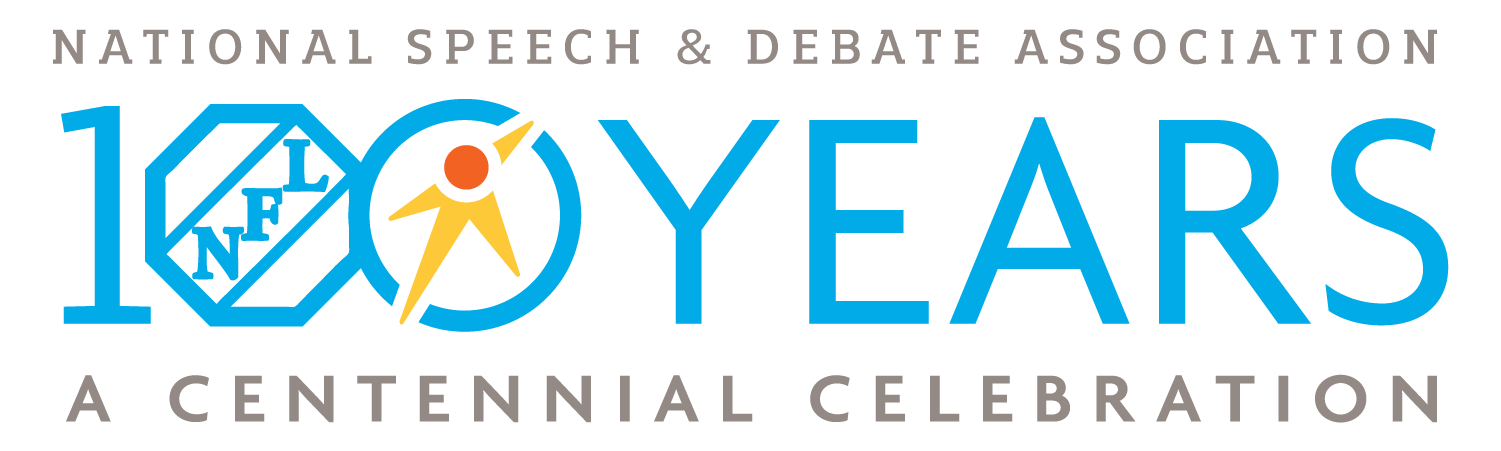- Go to www.speechanddebate.org and click Member Login in the top right corner of the page. Use your username and password to log in to your account. Click the “Account” button, in the upper right-hand corner, which will take you to your profile page.
- On the left side of your screen, click on School Profile. The screen that opens will say your school’s name at the top in blue.
- Scroll down to where it says Autobill 25+ pts: and click the toggle button to activate auto billing. An orange pop up will come on your screen that asks you to confirm this change. Click Confirm. The toggle will then turn blue.
- Once you’ve completed this process, an invoice will be created for unpaid memberships with at least 25 points, on the 1st and 15th of each month. You’ll have 30 days to pay that invoice.
Please see the How to Retrieve an Old Invoice and How to Make a Payment instructions on this page for help finding and paying for invoices.
- Log in to your NSDA account on www.speechanddebate.org and click “Account” in the top right corner of the page. Note: Clicking on “School Profile” from your profile will show details about your school, including your current balance. A positive balance (i.e. +$200) indicates the amount of available credit to use for paying invoices.
- Click on the “Renew School” button in the column along the left-hand side of your profile page. This button will appear in red.
- Review all of your school’s information to ensure that it is accurate and up to date. Scroll to the bottom of the page and click “Next Step”. Review your coaches roster for accuracy and click “Next Step” again.
- Select all memberships for which you would like to make a purchase. The school’s membership of $149 (high school) or $75 (middle school) will be automatically selected. You can also choose to purchase the Resource Package and prepaid individual memberships. Once you have selected everything you would like to purchase, click “Create Invoice and Proceed to Checkout.”
- After creating the invoice, you will see that the credit that you had on your account was automatically applied to the invoice you created. If the credit covered the entire invoice, you will see the invoice as Paid with $0 due. If the credit covered only a portion of the invoice total, you will see the modified total needed to pay at the bottom. For example, if you have $51 in credit and create an invoice for the school’s membership of $149, the total on the invoice will now show up as $98. Once your entire invoice for prepaid membership has been paid, your membership will activate automatically. Note: If there is any remaining credit after the dues are paid, credit will be applied to any invoice until the credit is gone. Credit can be found by clicking school profile. Click to view example of an account with a credit.
Need a Visual? Click here to watch our brief tutorial!
(The GIF will loop continuously; there is no audio.)
How it works: The prepaid membership invoice must be marked as paid in full in order to apply individual memberships using the prepaid monies.
- From the “School Roster” student tab, click on the “Buy” button
- Next, toggle the button for each student’s membership you want to purchase so it includes the fee in the total
- Check the box, “Use Prepaid?” for each student you want applied to the prepaid amount (after checking the box, it will tell you how many you have used and how many you have left). If you are not seeing the “Use Prepaid” box after toggling a student, then the invoice is not paid in full yet. Do not proceed until the invoice is paid or you will be invoiced for those members toggled
- If the prepaids cover the entire invoice, the total should show 0.00 at the bottom of the page
- Create the invoice and proceed to checkout
Need a Visual? Click here to watch a video demonstration!
- Go to www.speechanddebate.org and click Member Login in the top right corner of the page. Use your username and password to log in to your account. Once you’ve logged in, click the “Account” button, in the upper right-hand corner, which will take you to your profile page.
- On the left side of your screen, click on School Finances. If you have an outstanding balance, the next page will have a red rectangle that reads Your balance of is outstanding. Next to that text will be a blue button that reads Pay Now. When you click that button, you’ll be taken to the invoice screen.
- Click on the blue number for the invoice you’d like to pay, then choose and provide the required payment method information, and then click the blue outlined box that says Pay. If you’re paying by credit card, you must pay your entire balance. To pay individual invoices, we ask that you print the invoice, include a check, and mail to us at our West Des Moines office.
Need a Visual? Click here to watch our brief tutorial!
(The GIF will loop continuously; there is no audio.)
Advisors can purchase a coach membership for themselves or another coach by following these steps:
1. Go to speechanddebate.org and click Member Login in the top right corner of the page. Use your username and password to log in to your account. Once you’ve logged in, click “Account” in the upper right corner, which will take you to your profile page.
2. Click “School Roster” then “Coaches” tab
3. Click the coach who has the word “Buy” in the “Paid” column
4. The next screen shows only those coaches whose individual membership has not been invoiced yet
Toggle the button, from the left to the right for a coach you want to create an invoice for (Note: prepaid memberships do not apply to coaches, only students)
5. Click the button, “Create Invoice and Proceed to Checkout”
6. In the next screen, you can do any of the following:
- Click “Pay Now” to pay with a credit card
- Click “Invoices” and then the invoice number then
- Click button, “Email Invoice” to email the invoice to yourself
- Click button, “Download PDF” to download the invoice to print so you can give to your finance office
* If you’re paying by credit card, you must pay your entire balance.
Download our helpful flow chart with step-by-step instructions on purchasing individual coaching memberships.
Need a Visual? Click here to watch our brief tutorial!
(The GIF will loop continuously; there is no audio.)
How it works: Advisors must select the students for which they’d like to buy memberships and create invoices for those memberships. Note: If you created an invoice for pre-paid memberships and the prepaid invoice is paid in full, please see “How do I generate an invoice and apply pre-paid student memberships?“
- Go to speechanddebate.org and click Member Login in the top right corner of the page. Use your username and password to log in to your account. Once you’ve logged in, click “Account” in the upper right corner, which will take you to your profile page.
- On the left side of your screen, click on School Roster. The screen that opens will say Student Roster for .
- Next to each student’s name (in the Member column) will either be a blue checkmark or a red circle with a line through it and the word Buy. Click Buy next to any student and the next screen will show all of the students whose memberships need to be paid.
- Use the slider to the left of each name to select which students you wish to add to your invoice. Once you’ve selected the appropriate names, scroll to the bottom of the page and click the blue outlined box that says Create Invoice and Proceed to Checkout.
- The screen will show a red rectangle that reads Your balance of is outstanding. Next to that text will be a blue button that reads Pay Now. When you click that button, you’ll be taken to the invoice screen.
- Click on the blue number for the invoice you’d like to pay, then choose and provide the required payment method information, and then click the blue outlined box that says Pay. If you’re paying by credit card, you must pay your entire balance. To pay individual invoices, we ask that you print the invoice, include a check, and mail to to us at our West Des Moines office.
Need a Visual? Click here to watch our brief tutorial!
(The GIF will loop continuously; there is no audio.)
- Go to speechanddebate.org and click Member Login in the top right corner of the page. Use your username and password to log in to your account. Once you’ve logged in, click the “Account” button, in the upper right-hand corner, which will take you to your profile page.
- On the left side of your screen, click on School Finances and you’ll be taken to a page with a blue bar that has several different options including Invoices. Click on Invoices and you’ll see a chart with all the invoices you’ve created.
- Select the invoice you are looking for by clicking on the blue invoice number, and it will open that invoice.
- On the invoice screen, you have the options of emailing the invoice, downloading it as a PDF, or paying the invoice. To print an invoice, first download it as a PDF and then print the PDF.