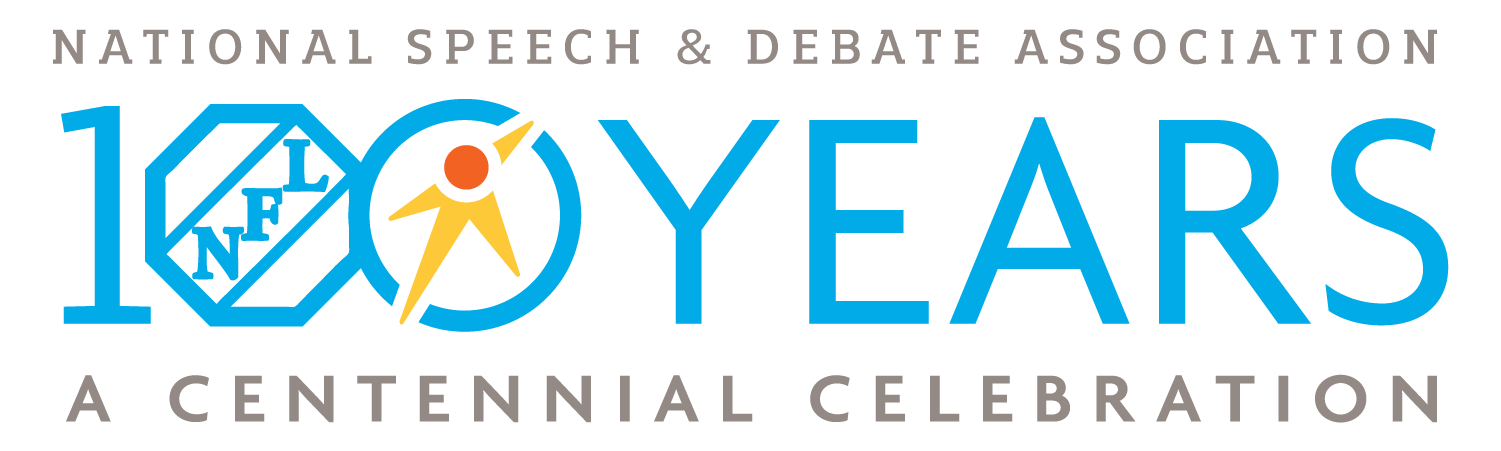How it works: Advisors must select the students for which they’d like to buy memberships and create invoices for those memberships. Note: If you created an invoice for pre-paid memberships and the prepaid invoice is paid in full, please see “How do I generate an invoice and apply pre-paid student memberships?“
- Go to speechanddebate.org and click Member Login in the top right corner of the page. Use your username and password to log in to your account. Once you’ve logged in, click “Account” in the upper right corner, which will take you to your profile page.
- On the left side of your screen, click on School Roster. The screen that opens will say Student Roster for .
- Next to each student’s name (in the Member column) will either be a blue checkmark or a red circle with a line through it and the word Buy. Click Buy next to any student and the next screen will show all of the students whose memberships need to be paid.
- Use the slider to the left of each name to select which students you wish to add to your invoice. Once you’ve selected the appropriate names, scroll to the bottom of the page and click the blue outlined box that says Create Invoice and Proceed to Checkout.
- The screen will show a red rectangle that reads Your balance of is outstanding. Next to that text will be a blue button that reads Pay Now. When you click that button, you’ll be taken to the invoice screen.
- Click on the blue number for the invoice you’d like to pay, then choose and provide the required payment method information, and then click the blue outlined box that says Pay. If you’re paying by credit card, you must pay your entire balance. To pay individual invoices, we ask that you print the invoice, include a check, and mail to to us at our West Des Moines office.
Need a Visual? Click here to watch our brief tutorial!
(The GIF will loop continuously; there is no audio.)