Frequently Asked Questions
Top Questions
- Program advisors can visit www.speechanddebate.org and click Member Login in the top right corner of the page. Use your username and password to log in to your account. Once you’ve logged in, click “Account” in the upper right corner, which will take you to your profile page. Please click “Renew School”, in red, from the left menu and follow the prompts at the top of the page to renew your school.
- High school membership is $149, with an option to upgrade to the all-school team Resource Package for an additional $199. Each individual high school student membership is a one-time $20 fee.
- Middle school membership is $75, with an option to upgrade to the all-school team Resource Package for an additional $199. Each individual middle school student membership is a one-time $10 fee.
- To finalize the renewal, follow the prompts on the page to review the following:
Step 1. Confirm information on the school profile page. Once confirmed/updated, click the “Next Step” button.
Step 2. Confirm the coaches listed. Once confirmed/updated, click the “Next Step” button.
Step 3. Create the invoice. The annual dues are automatically selected. You can use the toggle to select other options such as coach memberships, student memberships, insurance, and the Resource Package. The prices for each item are listed on the right side of your screen, and a running total is at the bottom in blue. When done, “Create Invoice and Proceed to Checkout”.
The system allows you to “Pay Now”, with a credit card or you can email the invoice to yourself or print out the pdf.
Need a Visual? Click here to watch our brief tutorial!
(The GIF will loop continuously; there is no audio.)
- Learning the Basics: Learn the ins and outs of coaching in our Intro to NSDA Coaching course! This course is hosted on our learning management system, NSDA Learn, where you can enroll in courses and complete them at your leisure. You can also check out our Getting Started hub for helpful tips on the beginning stages of setting up your team. If you get stuck, just reach out and let us know!Event Overviews: The sheer number of choices for speech and debate activities can be overwhelming, but never fear! Explore the Competition Events page to see descriptions of events, sample videos, and explanations from students. You’ll be an expert in no time! Interested in what students are debating right now? Head over to the Topics page to take a look—and remember, now you can help us select upcoming topics!Access Resources: As a member, you have access to videos of performances, lesson plans, speech resources, debate evidence and updates, and webinars. To explore a few of our most popular tools, visit our coaching hubs for speech, debate, team management, and self-guided student learning. To check out everything we offer, visit our Resources page and use the filter boxes to sort by event. Tips for accessing resources:
- Make sure you are logged in to your member account. Your school must have the Resource Package to access resources labeled “Resource Pkg.”
- Use the filters in the word cloud on the left side of your screen to narrow down the list of resources in the table. Click on one or more relevant tags.
- Type keywords in the search bar to filter the list further.
- In the top line of the table, sort by clicking the arrows next to Title, Date, or Access.
Interested in even more great resources to help you get started? Check out the additional tools you can access with a Resource Package!
Prepare to Compete: Check out tournaments in your area on our Tabroom.com calendar and start planning to bring your team out for their first speech and debate experience.
Prepare to Judge: Take our free Judge Training course, and encourage your other coaches or judges to complete it as well.
Check Out Our Equity Resources: Be sure to read our Equity Statement, Harassment and Discrimination Policy, and Coach Code of Ethics in order to build a safe team for your students.
Expand Your Resume: While your students learn and grow, remember to plan your development as a coach by perusing our professional development options.
Explore the Honor Society: Members are eligible to join our Honor Society! Your students will earn points through speech and debate competition, as well as community service, public speaking, and leadership activities. Plus, you’ll be working toward higher degrees, too! The points your students earn are added to your coach record and lead to special recognition over time.
Understand Your Role: There are three main roles on an NSDA speech and debate team: advisors, coaches, and students. Check out what each group can access from their NSDA account dashboards based on their role and permissions.
We’ll Be in Touch: Be on the lookout for our weekly coach newsletter where we’ll share what’s new and noteworthy in the world of speech and debate. If you need anything in the meantime, be sure to reach out!
One of the cornerstone offerings of membership is the Honor Society, which allows schools to maintain their student roster online on our website and add points for their participation in competitive events and service activities. As these points accumulate, students achieve higher levels, or degrees, in the Honor Society. Coaches also earn all of the students’ points toward their own levels of recognition.
Students can be added to rosters and given points before they are made members by paying the fee, and can earn up to 75 points before the advisor decides to purchase their membership. Points can be added manually by the advisor, who can enter results from tournaments for each student, or automatically if the tournament runs via Tabroom.com or SpeechWire.
When a student earns 25 points, they earn the Degree of Merit, which makes them eligible to compete at the district tournament. For more information on earning degrees, visit the Honor Society page of our website.
To learn more about points entry, visit our Points Entry page!
- Instruct new students (who have never competed at another school in middle or high school) to visit www.speechanddebate.org/join to create an account.
- Go to www.speechanddebate.org and select Member Login in the top right corner of the page. Use your username and password to log in to your account. Once you’ve logged in, select Account in the upper right corner, which will take you to your profile page.
- On the left side of your screen, select School Roster. The screen that opens will say Student Roster for (School Name). Make sure that you are on the Student Roster by checking for the yellow Student box at the top of the screen.

- Select “school roster” on the lefthand menu.
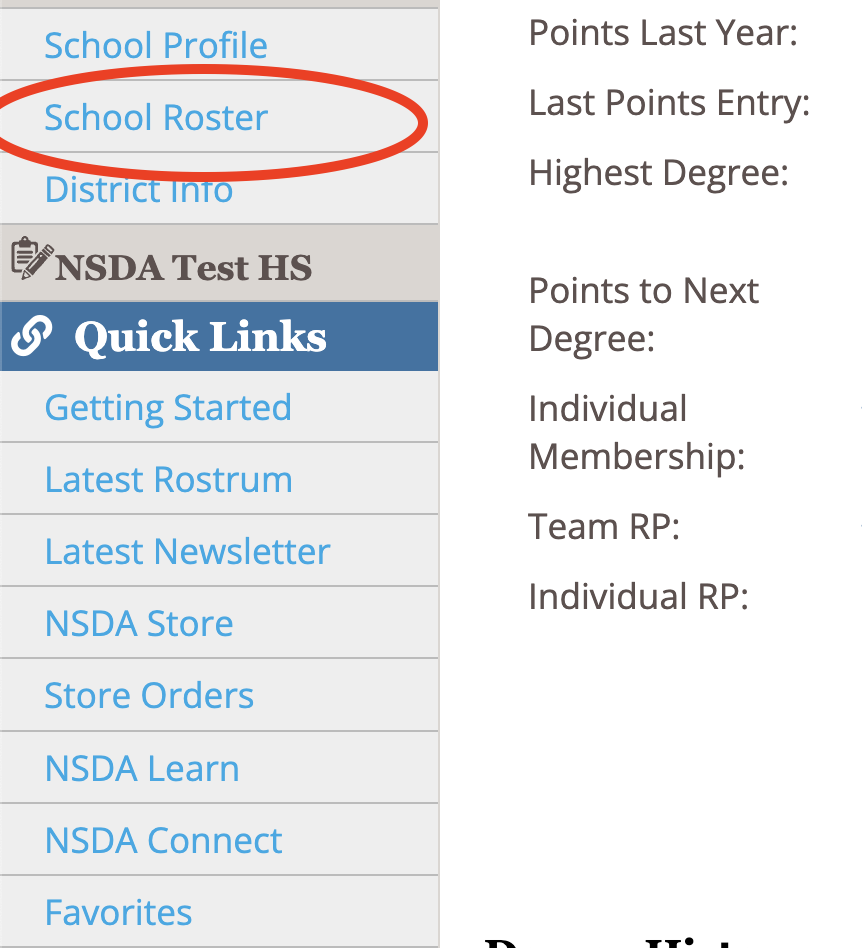
- Now, on your school roster page, a red banner across the page will read that there are pending students to approve to your roster.
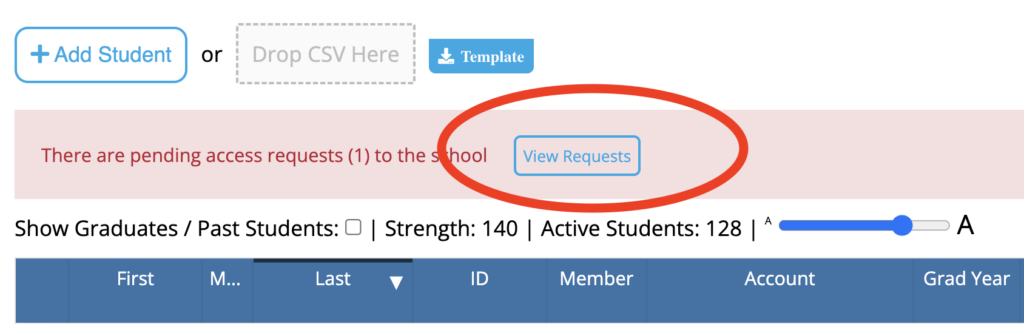
- From this banner, select “create new” on each student, to approve adding them to the roster (since they are not already on it, needing to be merged).
Note: We strongly recommend asking students to create their accounts before adding them to your roster to ensure that their personal details (name, email, grad year, etc.) are entered correctly. Their names will be listed on their membership certificate as entered when the account is created.
The complete set of rules is located in our Unified Manual.
Be sure to read the complete sections on event rules and note that the newest revisions to rules are indicated with a yellow highlight and items with a gray highlight are a year old. A complete revision history is in the back of the manual, too.
Finally, we update our manual after Board meetings. Watch our newsletters for alerts about changes and review Board minutes in the minutes archive.
- When logged in to Tabroom.com, click your school under Institutions from the menu on the right. If you do not see Institutions on the right, click your email at the top of the page.
- Next, click the Competitors tab.
- From the menu on the right (under NSDA Points), click Import NSDA Competitor Roster.
- Scroll to the bottom of the page and click Import Students.
- Your NSDA Roster is now synced with Tabroom.com. Anytime a change or add is done on the NSDA side, you must follow the steps above in order to “sync” again.
Need a Visual? Click here to watch a video demonstration!
If you’re having trouble getting signed in, you can reset your password by clicking the link at the bottom of the Member Login page, or using the direct links below:
If you don’t remember your username, which has to be an email address, you’ll need to contact us.
Make sure to check your spam folder if you don’t get the reset/reminder email!
If you didn’t sign up using an email address, there’s no way for us to email you—so you’ll need to contact us.
1. The best way to transfer a student is with their NSDA ID. To find it, please:
a. Navigate to your account page.
b. Use the “search records” button on your left-hand vertical menu of your account page to search for the student’s name or email address.
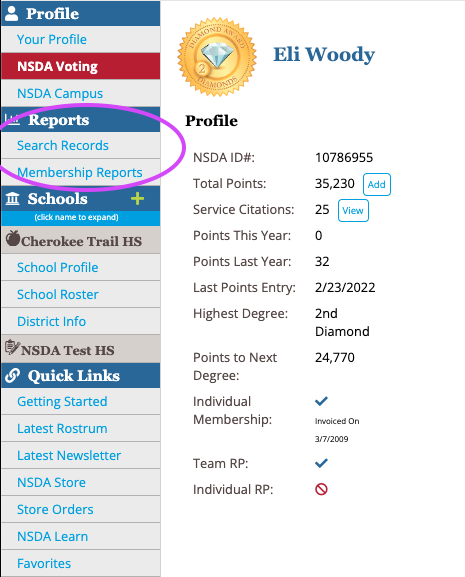
c. Copy their NSDA ID number.
2. Navigate to your school roster page.
3. Select “add student” next to the Students tab at the top and paste their NSDA ID.
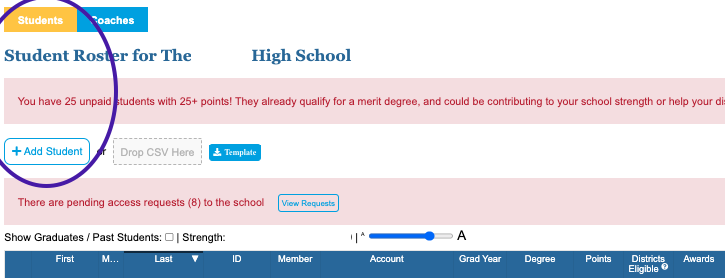
4. This should create an approval banner across the page for you to approve and “create new.”
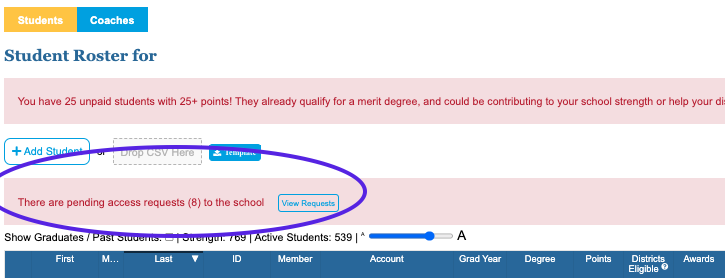
- Program advisors can visit www.speechanddebate.org and click Member Login in the top right corner of the page. Use your username and password to log in to your account. Once you’ve logged in, click “Account” in the upper right corner, which will take you to your profile page. Please click “Renew School”, in red, from the left menu and follow the prompts at the top of the page to renew your school.
- High school membership is $149, with an option to upgrade to the all-school team Resource Package for an additional $199. Each individual high school student membership is a one-time $20 fee.
- Middle school membership is $75, with an option to upgrade to the all-school team Resource Package for an additional $199. Each individual middle school student membership is a one-time $10 fee.
- To finalize the renewal, follow the prompts on the page to review the following:
Step 1. Confirm information on the school profile page. Once confirmed/updated, click the “Next Step” button.
Step 2. Confirm the coaches listed. Once confirmed/updated, click the “Next Step” button.
Step 3. Create the invoice. The annual dues are automatically selected. You can use the toggle to select other options such as coach memberships, student memberships, insurance, and the Resource Package. The prices for each item are listed on the right side of your screen, and a running total is at the bottom in blue. When done, “Create Invoice and Proceed to Checkout”.
The system allows you to “Pay Now”, with a credit card or you can email the invoice to yourself or print out the pdf.
Need a Visual? Click here to watch our brief tutorial!
(The GIF will loop continuously; there is no audio.)
- Learning the Basics: Learn the ins and outs of coaching in our Intro to NSDA Coaching course! This course is hosted on our learning management system, NSDA Learn, where you can enroll in courses and complete them at your leisure. You can also check out our Getting Started hub for helpful tips on the beginning stages of setting up your team. If you get stuck, just reach out and let us know!
- Event Overviews: The sheer number of choices for speech and debate activities can be overwhelming, but never fear! Explore the Competition Events page to see descriptions of events, sample videos, and explanations from students. You’ll be an expert in no time! Interested in what students are debating right now? Head over to the Topics page to take a look—and remember, now you can help us select upcoming topics!
- Access Resources: As a member, you have access to videos of performances, lesson plans, speech resources, debate evidence and updates, and webinars. To explore a few of our most popular tools, visit our coaching hubs for speech, debate, team management, and self-guided student learning. To check out everything we offer, visit our Resources page and use the filter boxes to sort by event. Tips for accessing resources:
- Make sure you are logged in to your member account. Your school must have the Resource Package to access resources labeled “Resource Pkg.”
- Use the filters in the word cloud on the left side of your screen to narrow down the list of resources in the table. Click on one or more relevant tags.
- Type keywords in the search bar to filter the list further.
- In the top line of the table, sort by clicking the arrows next to Title, Date, or Access.
Interested in even more great resources to help you get started? Check out the additional tools you can access with a Resource Package!
Prepare to Compete: Check out tournaments in your area on our Tabroom.com calendar and start planning to bring your team out for their first speech and debate experience.
Prepare to Judge: Take our free Judge Training course, and encourage your other coaches or judges to complete it as well.
Check Out Our Equity Resources: Be sure to read our Equity Statement, Harassment and Discrimination Policy, and Coach Code of Ethics in order to build a safe team for your students.
Expand Your Resume: While your students learn and grow, remember to plan your development as a coach by perusing our professional development options.
Explore the Honor Society: Members are eligible to join our Honor Society! Your students will earn points through speech and debate competition, as well as community service, public speaking, and leadership activities. Plus, you’ll be working toward higher degrees, too! The points your students earn are added to your coach record and lead to special recognition over time.
Understand Your Role: There are three main roles on an NSDA speech and debate team: advisors, coaches, and students. Check out what each group can access from their NSDA account dashboards based on their role and permissions.
We’ll Be in Touch: Be on the lookout for our weekly coach newsletter where we’ll share what’s new and noteworthy in the world of speech and debate. If you need anything in the meantime, be sure to reach out!
One of the cornerstone offerings of membership is the Honor Society, which allows schools to maintain their student roster online on our website and add points for their participation in competitive events and service activities. As these points accumulate, students achieve higher levels, or degrees, in the Honor Society. Coaches also earn all of the students’ points toward their own levels of recognition.
Students can be added to rosters and given points before they are made members by paying the fee, and can earn up to 75 points before the advisor decides to purchase their membership. Points can be added manually by the advisor, who can enter results from tournaments for each student, or automatically if the tournament runs via Tabroom.com or SpeechWire.
When a student earns 25 points, they earn the Degree of Merit, which makes them eligible to compete at the district tournament. For more information on earning degrees, visit the Honor Society page of our website.
To learn more about points entry, visit our Points Entry page!
- Instruct new students (who have never competed at another school in middle or high school) to visit www.speechanddebate.org/join to create an account.
- Go to www.speechanddebate.org and select Member Login in the top right corner of the page. Use your username and password to log in to your account. Once you’ve logged in, select Account in the upper right corner, which will take you to your profile page.
- On the left side of your screen, select School Roster. The screen that opens will say Student Roster for (School Name). Make sure that you are on the Student Roster by checking for the yellow Student box at the top of the screen.

- Select “school roster” on the lefthand menu.
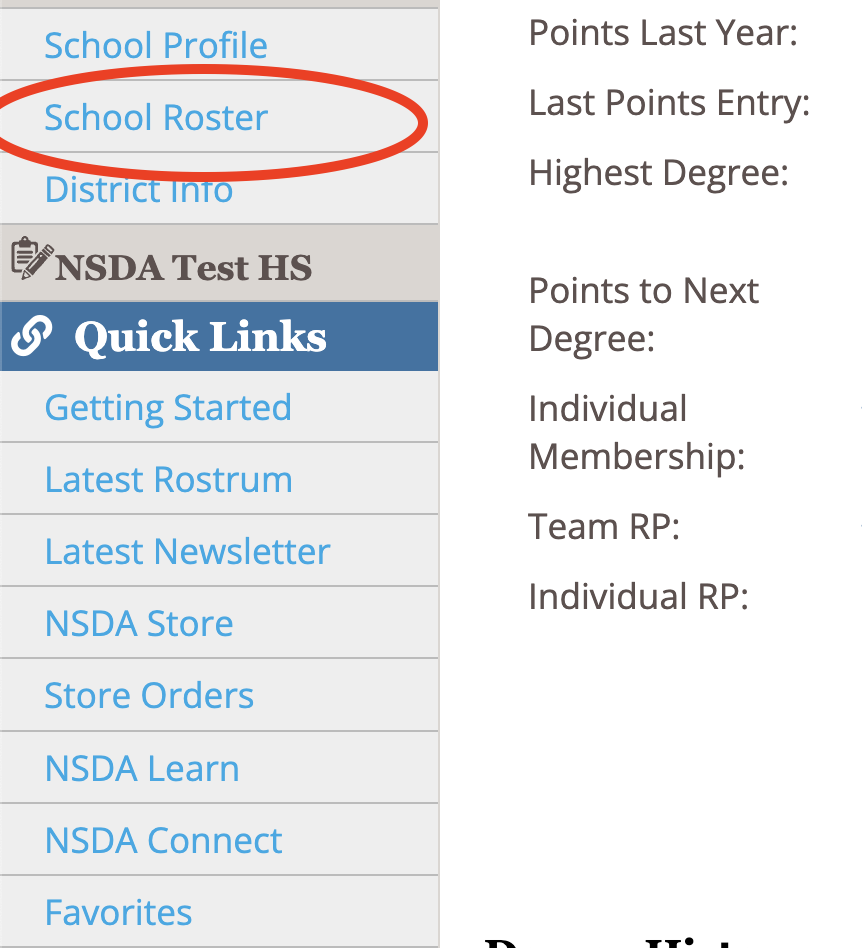
- Now, on your school roster page, a red banner across the page will read that there are pending students to approve to your roster.
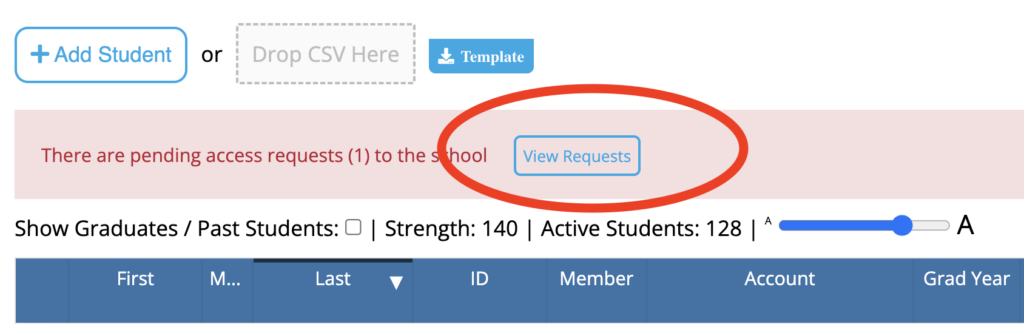
- From this banner, select “create new” on each student, to approve adding them to the roster (since they are not already on it, needing to be merged).
Note: We strongly recommend asking students to create their accounts before adding them to your roster to ensure that their personal details (name, email, grad year, etc.) are entered correctly. Their names will be listed on their membership certificate as entered when the account is created.
1. The best way to transfer a student is with their NSDA ID. To find it, please:
a. Navigate to your account page.
b. Use the “search records” button on your left-hand vertical menu of your account page to search for the student’s name or email address.
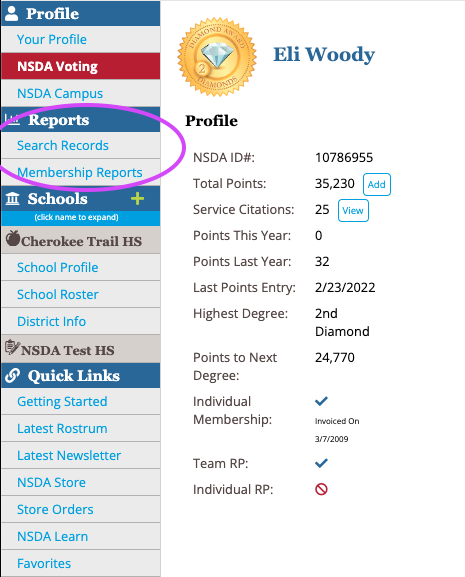
c. Copy their NSDA ID number.
2. Navigate to your school roster page.
3. Select “add student” next to the Students tab at the top and paste their NSDA ID.
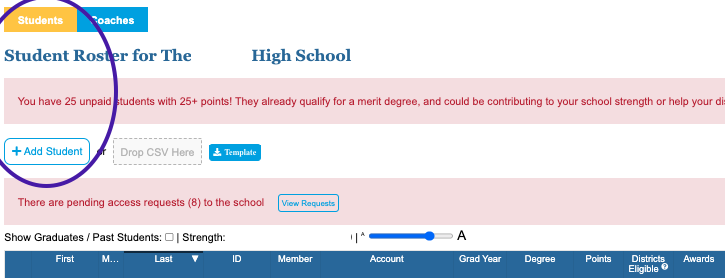
4. This should create an approval banner across the page for you to approve and “create new.”
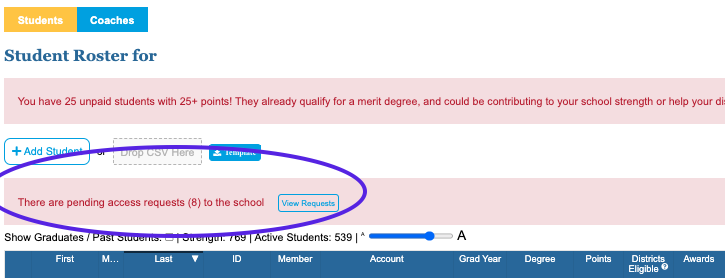
The complete set of rules is located in our Unified Manual.
Be sure to read the complete sections on event rules and note that the newest revisions to rules are indicated with a yellow highlight and items with a gray highlight are a year old. A complete revision history is in the back of the manual, too.
Finally, we update our manual after Board meetings. Watch our newsletters for alerts about changes.
- When logged in to Tabroom.com, click your school under Institutions from the menu on the right. If you do not see Institutions on the right, click your email at the top of the page.
- Next, click the Competitors tab.
- From the menu on the right (under NSDA Points), click Import NSDA Competitor Roster.
- Scroll to the bottom of the page and click Import Students.
- Your NSDA Roster is now synced with Tabroom.com. Anytime a change or add is done on the NSDA side, you must follow the steps above in order to “sync” again.
Need a Visual? Click here to watch a video demonstration!
If you’re having trouble getting signed in, you can reset your password by clicking the link at the bottom of the Member Login page, or using the direct links below:
If you don’t remember your username, which has to be an email address, you’ll need to contact us.
Make sure to check your spam folder if you don’t get the reset/reminder email!
If you didn’t sign up using an email address, there’s no way for us to email you—so you’ll need to contact us.
Looking for more answers?
Equity is a core value of the National Speech & Debate Association, and we take our role as a leader in the community very seriously. Read our full Equity Statement. We expect all participants to align with our organizational values, our Code of Honor, and our harassment and discrimination policy. Each year, the NSDA releases a set of new Equity Commitments created through feedback from our Coach Caucuses and internal discussion. Read our updated equity commitments. Additionally, stay up to date with all of our diversity, equity, and inclusion resources. As many speech and debate programs transition to distanced learning and online classrooms, the NSDA is proud to offer several programs to assist with continuing practice and competition. NSDA Campus is our low-cost tournament hosting platform that is directly integrated with Tabroom.com to make running online tournaments easy. Member schools also receive practice space on NSDA Campus as a part of their membership. We are proud to offer the Springboard Series, a series of free online speech and debate events. These events will provide a variety of free, online opportunities for all students and schools including after-school scrimmages and two weekend tournaments. We are also proud to provide funding opportunities for local teams to access through Keith West Memorial Fund, Big Questions, the National Tournament Tate Fund, and general program grants. We now offer an NSDA Last-Chance Qualifier, which is a free, online event for students who did not qualify through their district tournament to have a chance to attend the National Tournament. All participants at speech and debate tournaments deserve a safe and affirming environment. To that end, The Belonging and Inclusion Station (BIS) exists to address violations of the harassment and discrimination policy. The NSDA was originally founded as the National Forensic League, which Bruno E. Jacob of Ripon College in Wisconsin created in 1925 to motivate high school students to participate in speech and debate activities. Today, the organization’s mission is to connect, support, and inspire a diverse community committed to empowering students through speech and debate. We envision a world in which every school provides speech and debate programs to foster each student’s communication, collaboration, critical thinking, and creative skills. Membership is the primary gateway to those benefits, but we also provide leadership in topic development, rule-making, and the setting of competitive and ethical standards that help facilitate the activity at a local and national level. Many resources we create or curate are publicly available for new coaches and programs to get started and create a fair and inclusive environment for speech and debate students. The NSDA collaborates with other speech and debate organizations, partners, and funders to generate credibility and stability for speech and debate as an educational activity and inspire decision-makers to prioritize quality speech and debate programming.
District leadership elections are held every two years, in odd-numbered years. In the election, each chapter advisor may cast a ballot online for members of the District Committee from a list of coaches who are active (affiliated with a school) in the district. Each school has one vote. The first step is to let your fellow district coaches know you are interested in serving. Coaches who work with teams in more than one geographic district may stand for election to both districts. However, the coach may only serve on one District Committee at a time. In the event of election to two districts, the coach will be required to choose one district to serve and decline the other spot. Board of Directors elections are conducted in even numbered years. Any member coach with five years of Association coaching experience (i.e., coaching as an NSDA member) may become a candidate for the Board by advising the Executive Director in writing before January 20 of the even numbered year via certified mail. All candidates are allotted a column in Rostrum, our coach magazine, to support their candidacy. Each chapter votes online for up to four directors, and each active member school may cast one ballot. Other, less formal options for leadership exist at the National Tournament and through resource creation or member feedback groups throughout the year. Volunteers are essential to maximizing our output as a nonprofit organization! Please contact director@speechanddebate.org if you would like to be considered for this type of contribution. The organization’s national headquarters are in West Des Moines, Iowa. Our national staff are based there and in several remote locations around the country. At the local level, the NSDA is represented by District Committees, of which there are 111. The five committee members, led by a district chair, are elected by the advisors of active NSDA schools every two years to serve in this role. Each district also has the opportunity to appoint a sixth member to advance representation in an underrepresented area. Each district holds its own district tournament, the qualifying tournament for Nationals for high school students, and finds ways to support the growth and development of local programs. High schools are assigned a district after joining the organization.
Need a Visual? Click here to watch our brief tutorial! (The GIF will loop continuously; there is no audio.) Read below to learn how to link accounts for students, advisors, and coaches or assistant coaches on your team. How to Create and Link a Student Account Students must join an NSDA member school in order to be eligible for membership as an individual. A school is an accredited, diploma-granting public or private entity recognized by the state. In most states, homeschooled students must compete in academic or extracurricular activities through their zoned school district. The NSDA looks to the individual states to determine what makes for a recognized school. If your state recognizes individual homeschools for participation in school-based activities, your homeschool may be eligible for membership. Contact your state’s activities association to find out more or email info@speechanddebate.org. Mid-year advisor changes (for schools already activated) require an email from the principal or head school administrator, indicating there is a change in advisor and confirming who that advisor is. The email should be sent to info@speechanddebate.org. There are three main roles on an NSDA speech and debate team: advisors, coaches, and students. Check out our Member Roles and Account Permissions guide to see what each group can access from their NSDA account dashboards based on their role and permissions.
Step 1. Confirm information on the school profile page. Once confirmed/updated, click the “Next Step” button.
Step 2. Confirm the coaches listed. Once confirmed/updated, click the “Next Step” button.
Step 3. Create the invoice. The annual dues are automatically selected. You can use the toggle to select other options such as coach memberships, student memberships, insurance, and the Resource Package. The prices for each item are listed on the right side of your screen, and a running total is at the bottom in blue. When done, “Create Invoice and Proceed to Checkout”.
The system allows you to “Pay Now”, with a credit card or you can email the invoice to yourself or print out the pdf.
Prefer to watch a video demonstration? Click here!
How to Create and Link an Advisor Account
If your school is joining for the first time, please follow this process. Advisors are the main contact for a speech and debate program at a school. Among other permissions, they can create and pay invoices for school, student, and coach memberships. For more information on advisor vs. coach accounts, see Member Roles and Account Permissions.
How to Create and Link a Coach or Assistant Coach Account
An adult who has an account linked to their school but is not an advisor is known as a coach.
Learning the Basics: Learn the ins and outs of coaching in our Intro to NSDA Coaching course! This course is hosted on our learning management system, NSDA Learn, where you can enroll in courses and complete them at your leisure. You can also check out our Getting Started hub for helpful tips on the beginning stages of setting up your team. If you get stuck, just reach out and let us know! Event Overviews: The sheer number of choices for speech and debate activities can be overwhelming, but never fear! Explore the Competition Events page to see descriptions of events, sample videos, and explanations from students. You’ll be an expert in no time! Interested in what students are debating right now? Head over to the Topics page to take a look—and remember, now you can help us select upcoming topics! Access Resources: As a member, you have access to videos of performances, lesson plans, speech resources, debate evidence and updates, and webinars. To explore a few of our most popular tools, visit our coaching hubs for speech, debate, team management, and self-guided student learning. To check out everything we offer, visit our Resources page and use the filter boxes to sort by event. Tips for accessing resources: Interested in even more great resources to help you get started? Check out the additional tools you can access with a Resource Package! Prepare to Compete: Check out tournaments in your area on our Tabroom.com calendar and start planning to bring your team out for their first speech and debate experience. Prepare to Judge: Take our free Judge Training course, and encourage your other coaches or judges to complete it as well. Check Out Our Equity Resources: Be sure to read our Equity Statement, Harassment and Discrimination Policy, and Coach Code of Ethics in order to build a safe team for your students. Expand Your Resume: While your students learn and grow, remember to plan your development as a coach by perusing our professional development options. Explore the Honor Society: Members are eligible to join our Honor Society! Your students will earn points through speech and debate competition, as well as community service, public speaking, and leadership activities. Plus, you’ll be working toward higher degrees, too! The points your students earn are added to your coach record and lead to special recognition over time. Understand Your Role: There are three main roles on an NSDA speech and debate team: advisors, coaches, and students. Check out what each group can access from their NSDA account dashboards based on their role and permissions. We’ll Be in Touch: Be on the lookout for our weekly coach newsletter where we’ll share what’s new and noteworthy in the world of speech and debate. If you need anything in the meantime, be sure to reach out!
There are ways to make points entry for multiple students more efficient.
1. Entering points in partner events: In the row already provided choose a student and provide category and coach information, then use the Clone a Row (icon: two overlapping boxes) function on the far right of that row to create a new entry for which you only need to change the student’s name to their partner’s.
Need a Visual? Click here to watch our brief tutorial!
(The GIF will loop continuously; there is no audio.)
2. Entering all the points for one event at once: In the row already provided choose a student enter the event and coach to whom the points will go, then click the Bulk Add button to select all the students who competed in that event for whom you want to apply points. Once you’ve added all the students, use the Clone to All (icon: the blue group) on the far right of the first student’s row to apply the event and coach information to all the entries. Then enter the appropriate points for each student, hit Finish, and you can do the same thing for another event.
Need a Visual? Click here to watch our brief tutorial!
(The GIF will loop continuously; there is no audio.)
3. Entering service points for a group: Follow the same steps you would to enter several students in the same event, but also complete the service description and results to apply all the information to the students you’ve submitted in Bulk Add at once using the Clone to All function.
Need a Visual? Click here to watch our brief tutorial!
(The GIF will loop continuously; there is no audio.)
If you’re having trouble getting signed in, you can reset your password by clicking the link at the bottom of the Member Login page, or using the direct links below:
If you don’t remember your username, which has to be an email address, you’ll need to contact us.
Make sure to check your spam folder if you don’t get the reset/reminder email!
If you didn’t sign up using an email address, there’s no way for us to email you—so you’ll need to contact us.
Advisors must approve student and coach accounts that are attempting to be linked to a school.
- Go to www.speechanddebate.org and click Member Login in the top right corner of the page. Use your username and password to log in to your account. Once you’ve logged in, click the “Account” button, in the upper right-hand corner, which will take you to your profile page.
- On the left side of your screen, click on School Roster. The screen that opens will say Student Roster for .
- Scroll to where you see a shaded rectangle that reads There are pending access requests (number of requests) to the school. Click the “View Requests” button.
- When the next screen loads, click Merge to merge students or coach to any existing records by using the drop down box next to their name. When merging, be sure you check the drop down list in case a student registered under a slightly different name (e.g., “Carlos Cortes” vs. “John Carlos Cortes”). If the student or coach isn’t already on your roster, click Create New. Once you’ve chosen to merge or create new, click the blue rectangle to the right to confirm.
Need a Visual? Click to watch our brief tutorial! (Merging Accounts | Creating New)
(The GIF will loop continuously; there is no audio.)
- Instruct new students (who have never competed at another school in middle or high school) to visit www.speechanddebate.org/join to create an account.
- Go to www.speechanddebate.org and select Member Login in the top right corner of the page. Use your username and password to log in to your account. Once you’ve logged in, select Account in the upper right corner, which will take you to your profile page.
- On the left side of your screen, select School Roster. The screen that opens will say Student Roster for (School Name). Make sure that you are on the Student Roster by checking for the yellow Student box at the top of the screen.

- Select “school roster” on the lefthand menu.
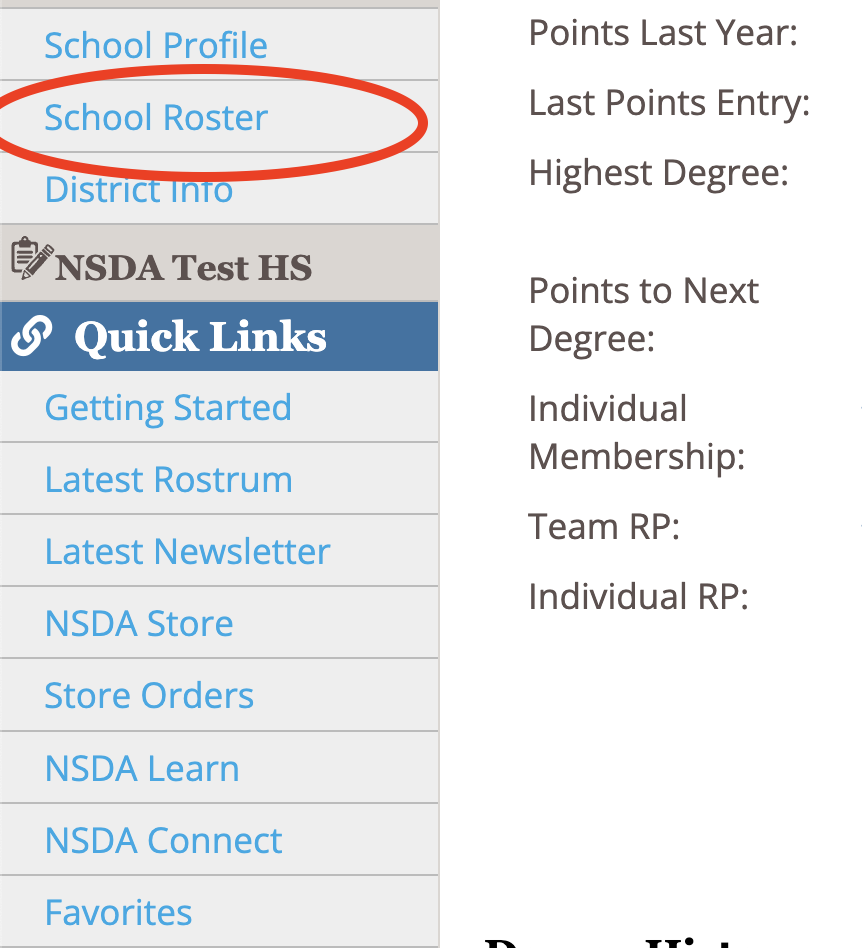
- Now, on your school roster page, a red banner across the page will read that there are pending students to approve to your roster.
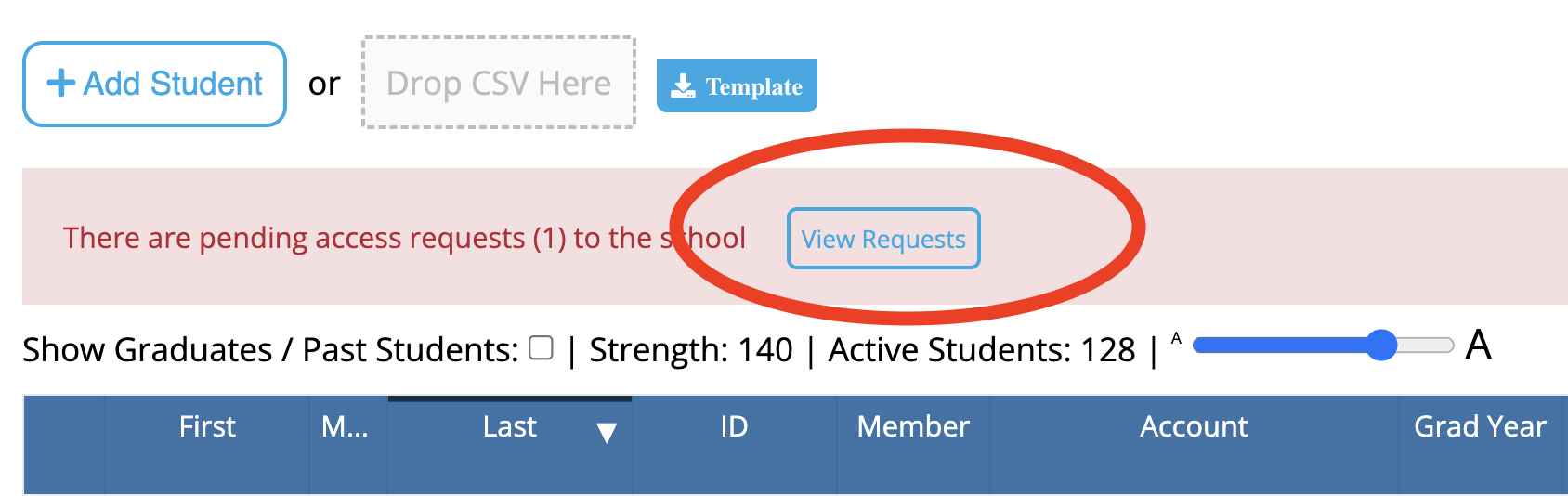
- From this banner, select “create new” on each student, to approve adding them to the roster (since they are not already on it, needing to be merged).
Note: We strongly recommend asking students to create their accounts before adding them to your roster to ensure that their personal details (name, email, grad year, etc.) are entered correctly. Their names will be listed on their membership certificate as entered when the account is created.
- Go to www.speechanddebate.org and click Member Login in the top right corner of the page. Use your username and password to log in to your account. Once you’ve logged in, click “Account” in the upper right corner, which will take you to your profile page.
- On the left side of your screen, click School Roster. The screen that opens will say Student Roster for (School Name). Make sure that you are on the Coach Roster by looking for the yellow Coaches box at the top of the screen.
- Click on the blue outlined box that reads, Add Coach.

- Next, answer the question, “Does this person already have an NSDA ID number, either because they competed or coached at another school (MS or HS), or have already created an account?”
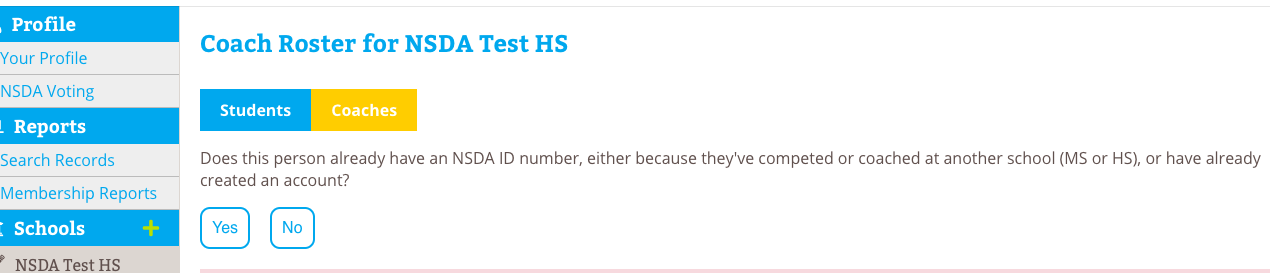
- If answered yes, then you can add the coach’s first name, last name, and state and click Search or enter their coach ID number and click Search.
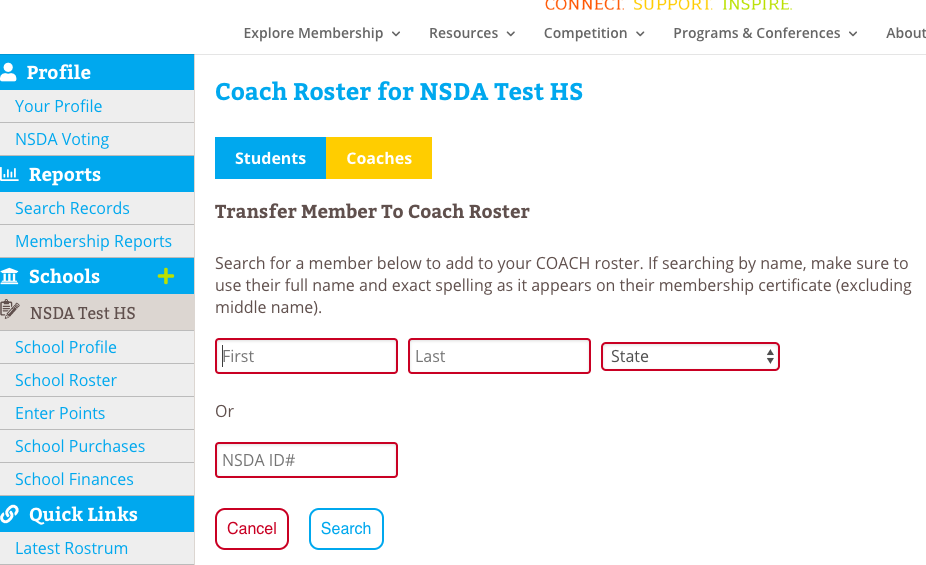
- Review the results to find the correct coach and then click Transfer and Confirm.
- If answered no, then you can the coach’s first name, last name, and email address and then click the box that the coach agrees to the NSDA Honor Code, then click Add and Confirm.
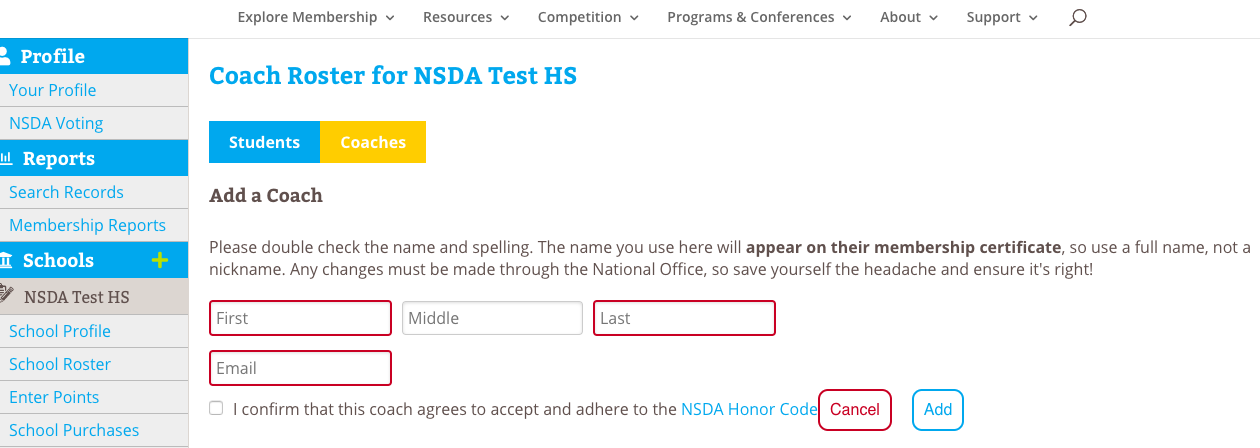
Note: If you need to add a student into a coaching roster (because they’ve graduated and are now coaching), you must search for them using the name they used while competing or you can enter their ID number from their high school student record. When the new coach is added, they will be listed with all of the points they earned as a high school competitor.
If the student (who is now a coach) graduated prior to 1996, they will not be in our system but will be in our paper files. Please send an email to info@speechanddebate.org with the coach’s name, the school and state they are coaching at, as well as their name when they graduated from high school, the school and state they graduated from, and the grad year. Once we have this information, we can manually add their high school points to their new coaching record.
- Go to www.speechanddebate.org and click Member Login in the top right corner of the page. Use your username and password to log in to your account. Once you’ve logged in, click “Account” in the upper right corner, which will take you to your profile page. (Please note, in order to confirm pending autoposted points, you have to be a chapter advisor or a coach with permissions.)
- On the left side of your screen, click on Enter Points. If you have autoposted points that you need to confirm, a screen will load that has the title Confirm Pending Autoposted Points for .
- If you are concerned that the pending autoposted points were manually entered, click the box next to words Show overlaps with manual points. This will highlight the already-entered points in red. If points were already entered manually, then you should click Ignore for each entry that has already been entered manually. This will take the entry off the autopost points page so you will no longer see it.
- Check the autoposted entries for result and coach accuracy. Change the coach as needed. When ready to confirm points, click on the blue outlined button that says Confirm. If you’d like to confirm all autoposted points, you may also click on Confirm All.
- If a pending autopost entry shows incorrect results, then you should contact Tabroom.com or SpeechWire because the actual results may need editing. Or, you can manually enter points for the same dates as the autoposted tournament and not use the autoposted points. If you manually enter points, then you should go in and click Ignore for the entry that you entered manually so it disappears from the autopost points list.
Entering manually does not apply to District and National points as the point values are higher than other tournaments. If a district or national auto post entry is incorrect, they should contact the National Office.
Name changes and corrections can be made by a school’s advisor. On the student roster, the advisor can click on the pencil icon that appears to the left of a student’s first name to edit the student’s name. After making the edits, click on the floppy disk icon to the left of the first name to save the changes.
Note: In order to maintain accurate records, points are not editable. If points have been entered incorrectly, the record must be deleted and re-entered. This allows the NSDA to maintain a record of all changed/deleted points.
- Go to speechanddebate.org and click Member Login in the top right corner of the page. Use your username and password to log in to your account. Once you’ve logged in, click “Account” in the upper right corner, which will take you to your profile page.
- On the left side of your screen, click on Enter Points. The screen that opens will say Enter Points for . (Note: If Auto Posted points need to be confirmed, you’ll instead see a screen requesting you to do so. For more information about this process, see the directions for How to confirm pending autoposted points. If you’d like to skip confirming autoposted points, click on the red outline box that says Not now, skip to manual entry.)
- Scroll down to “Recent Point Entries” in the table at the bottom that need to be corrected and click the red trash icon in that row (in the Delete? column). The page will ask you to confirm your choice to delete. Click Confirm in the orange box. (Note: Only the last 6 months of entered points will show here. If points are older than 6 months, please email info@speechanddebate.org with the details of what needs to be deleted and we can take care of that for you.)
- You’ll know you successfully deleted the points when they disappear from your screen.
- Reenter the points in question as if entering them for the first time.
- Repeat as needed.
Need a Visual? Click here to watch our brief tutorial!
(The GIF will loop continuously; there is no audio.)
- When logged in to Tabroom.com, click your school under Institutions from the menu on the right. If you do not see Institutions on the right, click your email at the top of the page.
- Next, click the Competitors tab.
- From the menu on the right (under NSDA Points), click Import NSDA Competitor Roster.
- Scroll to the bottom of the page and click Import Students.
- Your NSDA Roster is now synced with Tabroom.com. Anytime a change or add is done on the NSDA side, you must follow the steps above in order to “sync” again.
Need a Visual? Click here to watch a video demonstration!
1. The best way to transfer a student is with their NSDA ID. To find it, please:
a. Navigate to your account page.
b. Use the “search records” button on your left-hand vertical menu of your account page to search for the student’s name or email address.
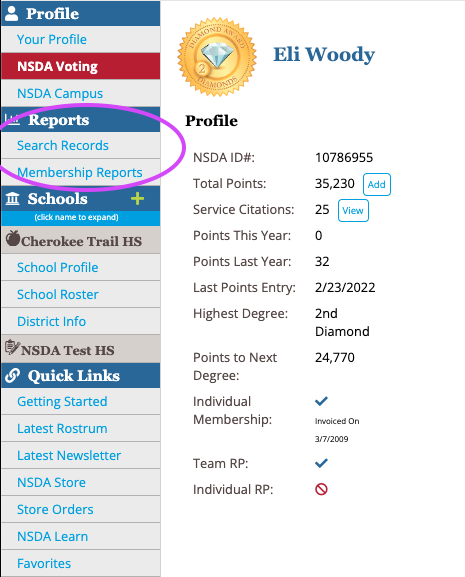
c. Copy their NSDA ID number.
2. Navigate to your school roster page.
3. Select “add student” next to the Students tab at the top and paste their NSDA ID.
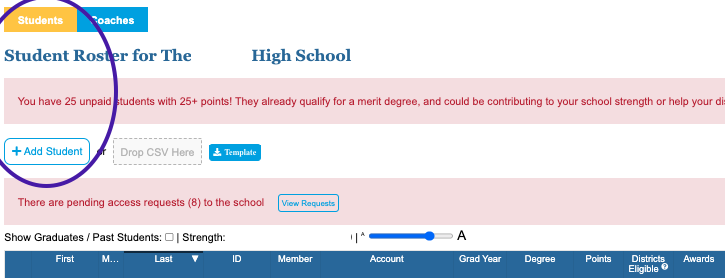
4. This should create an approval banner across the page for you to approve and “create new.”
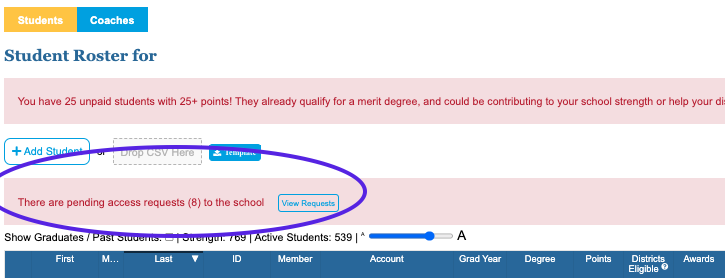
- Go to speechanddebate.org and click Member Login in the top right corner of the page. Use your username and password to log in to your account. Once you’ve logged in, click the “Account” button, in the upper right-hand corner, which will take you to your profile page.
- On the left side of your screen click on Enter Points. The screen that opens will say Enter Points for . (If auto posted points need to be confirmed, you’ll instead see a screen requesting you to do so. For more information about this process, see the directions for Confirming Pending Autoposted Points. If you’d like to skip confirming autoposted points, click on the red outline box that says Not now, skip to manual entry.)
- The tables you see at the top of the screen provide you information about how points are calculated for different types of competitive events. If you don’t need this information, it is collapsible by clicking the triangle next to the words Point Values.
- Enter the information about the tournament your students attended. If you are entering service points, you will put the type of service in the first box.
- Scroll down to the box that says Choose Student. Begin selecting the correct student, category, and coach. Then enter their ranks or win/loss/no decision record.
- To add additional students (or events for a student), click on the blue outlined box that says + Add Row. Enter the required information. Repeat as needed.
- When finished adding students and/or events, click on the blue outlined box that says Finish.
- You’ll be asked to confirm the entries you are about to make and to certify that the points were earned in accordance with the NSDA Code of Honor. Once you’ve clicked I agree, click the blue outlined box that say Confirm.
- Repeat as needed.
Need a Visual? Click here to watch our brief tutorial!
(The GIF will loop continuously; there is no audio.)
- Go to www.speechanddebate.org and click Member Login in the top right corner of the page. Use your username and password to log in to your account. Once you’ve logged in, click the “Account” button, in the upper right-hand corner, which will take you to your profile page.
- On the left side of your screen click on Enter Points. The screen that opens will say Enter Points for . (If auto posted points need to be confirmed, you’ll instead see a screen requesting you to do so. For more information about this process, see the directions for Confirming Pending Auto Posted Points. If you’d like to skip confirming auto posted points, click on the red outline box that says Not now, skip to manual entry.)
- The tables you see at the top of the screen provide you information about how points are calculated for different types of competitive events. If you don’t need this information, it is collapsible by clicking the triangle next to the words Point Values.
- Enter the information about the tournament your students attended. If you are entering service points, you will put the type of service in the first box.
- Scroll down to the blue outlined button that says Bulk Add and click on the button.
- Click on the names of the students you’d like to enter points for. Once you’ve selected all of the students needed, scroll down so that you see the rows with each students name, category, and coach. (You can change all of these categories at once by changing the Default Category and Default Coach and then clicking the blue outlined box with the words Apply All.)
- Then enter their ranks or win/loss/no decision record.
- After entering the required information, scroll down to the last row of entries and click the blue outline box that says Finish.
- You’ll be asked to confirm the entries you are about to make and to certify that the points were earned in accordance with the NSDA Code of Honor. Once you’ve clicked I agree then click the blue outlined box that says Confirm. If you enter one whole event’s worth of points and go all the way through to confirm them, the system will clear the entries but keep your previously entered tournament info so you don’t have to re-enter the tournament information.
- Repeat as needed.
Need a Visual? Click here to watch our brief tutorial!
The more efficient way to enter student points is with the autoposting feature. Points for tournaments hosted on Tabroom.com or SpeechWire are available for autoposting within two weeks of the tournament date. Advisors can log in and confirm pending autoposted points rather than calculating them and entering them manually.
In order for points to show in auto post, when clicking “Enter Points”, a student must be linked from the NSDA roster to the program used (ie: Tabroom, SpeechWire).
One of the cornerstone offerings of membership is the Honor Society, which allows schools to maintain their student roster online on our website and add points for their participation in competitive events and service activities. As these points accumulate, students achieve higher levels, or degrees, in the Honor Society. Coaches also earn all of the students’ points toward their own levels of recognition.
Students can be added to rosters and given points before they are made members by paying the fee, and can earn up to 75 points before the advisor decides to purchase their membership. Points can be added manually by the advisor, who can enter results from tournaments for each student, or automatically if the tournament runs via Tabroom.com or SpeechWire.
When a student earns 25 points, they earn the Degree of Merit, which makes them eligible to compete at the district tournament. For more information on earning degrees, visit the Honor Society page of our website.
To learn more about points entry, visit our Points Entry page!
- Go to www.speechanddebate.org and click Member Login in the top right corner of the page. Use your username and password to log in to your account. Click the “Account” button, in the upper right-hand corner, which will take you to your profile page.
- On the left side of your screen, click on School Profile. The screen that opens will say your school’s name at the top in blue.
- Scroll down to where it says Autobill 25+ pts: and click the toggle button to activate auto billing. An orange pop up will come on your screen that asks you to confirm this change. Click Confirm. The toggle will then turn blue.
- Once you’ve completed this process, an invoice will be created for unpaid memberships with at least 25 points, on the 1st and 15th of each month. You’ll have 30 days to pay that invoice.
Please see the How to Retrieve an Old Invoice and How to Make a Payment instructions on this page for help finding and paying for invoices.
- Log in to your NSDA account on www.speechanddebate.org and click “Account” in the top right corner of the page. Note: Clicking on “School Profile” from your profile will show details about your school, including your current balance. A positive balance (i.e. +$200) indicates the amount of available credit to use for paying invoices.
- Click on the “Renew School” button in the column along the left-hand side of your profile page. This button will appear in red.
- Review all of your school’s information to ensure that it is accurate and up to date. Scroll to the bottom of the page and click “Next Step”. Review your coaches roster for accuracy and click “Next Step” again.
- Select all memberships for which you would like to make a purchase. The school’s membership of $149 (high school) or $75 (middle school) will be automatically selected. You can also choose to purchase the Resource Package and prepaid individual memberships. Once you have selected everything you would like to purchase, click “Create Invoice and Proceed to Checkout.”
- After creating the invoice, you will see that the credit that you had on your account was automatically applied to the invoice you created. If the credit covered the entire invoice, you will see the invoice as Paid with $0 due. If the credit covered only a portion of the invoice total, you will see the modified total needed to pay at the bottom. For example, if you have $51 in credit and create an invoice for the school’s membership of $149, the total on the invoice will now show up as $98. Once your entire invoice for prepaid membership has been paid, your membership will activate automatically. Note: If there is any remaining credit after the dues are paid, credit will be applied to any invoice until the credit is gone. Credit can be found by clicking school profile. Click to view example of an account with a credit.
Need a Visual? Click here to watch our brief tutorial!
(The GIF will loop continuously; there is no audio.)
How it works: The prepaid membership invoice must be marked as paid in full in order to apply individual memberships using the prepaid monies.
- From the “School Roster” student tab, click on the “Buy” button
- Next, toggle the button for each student’s membership you want to purchase so it includes the fee in the total
- Check the box, “Use Prepaid?” for each student you want applied to the prepaid amount (after checking the box, it will tell you how many you have used and how many you have left). If you are not seeing the “Use Prepaid” box after toggling a student, then the invoice is not paid in full yet. Do not proceed until the invoice is paid or you will be invoiced for those members toggled
- If the prepaids cover the entire invoice, the total should show 0.00 at the bottom of the page
- Create the invoice and proceed to checkout
Need a Visual? Click here to watch a video demonstration!
- Go to www.speechanddebate.org and click Member Login in the top right corner of the page. Use your username and password to log in to your account. Once you’ve logged in, click the “Account” button, in the upper right-hand corner, which will take you to your profile page.
- On the left side of your screen, click on School Finances. If you have an outstanding balance, the next page will have a red rectangle that reads Your balance of is outstanding. Next to that text will be a blue button that reads Pay Now. When you click that button, you’ll be taken to the invoice screen.
- Click on the blue number for the invoice you’d like to pay, then choose and provide the required payment method information, and then click the blue outlined box that says Pay. If you’re paying by credit card, you must pay your entire balance. To pay individual invoices, we ask that you print the invoice, include a check, and mail to us at our West Des Moines office.
Need a Visual? Click here to watch our brief tutorial!
(The GIF will loop continuously; there is no audio.)
Advisors can purchase a coach membership for themselves or another coach by following these steps:
1. Go to speechanddebate.org and click Member Login in the top right corner of the page. Use your username and password to log in to your account. Once you’ve logged in, click “Account” in the upper right corner, which will take you to your profile page.
2. Click “School Roster” then “Coaches” tab
3. Click the coach who has the word “Buy” in the “Paid” column
4. The next screen shows only those coaches whose individual membership has not been invoiced yet
Toggle the button, from the left to the right for a coach you want to create an invoice for (Note: prepaid memberships do not apply to coaches, only students)
5. Click the button, “Create Invoice and Proceed to Checkout”
6. In the next screen, you can do any of the following:
- Click “Pay Now” to pay with a credit card
- Click “Invoices” and then the invoice number then
- Click button, “Email Invoice” to email the invoice to yourself
- Click button, “Download PDF” to download the invoice to print so you can give to your finance office
* If you’re paying by credit card, you must pay your entire balance.
Download our helpful flow chart with step-by-step instructions on purchasing individual coaching memberships.
Need a Visual? Click here to watch our brief tutorial!
(The GIF will loop continuously; there is no audio.)
How it works: Advisors must select the students for which they’d like to buy memberships and create invoices for those memberships. Note: If you created an invoice for pre-paid memberships and the prepaid invoice is paid in full, please see “How do I generate an invoice and apply pre-paid student memberships?“
- Go to speechanddebate.org and click Member Login in the top right corner of the page. Use your username and password to log in to your account. Once you’ve logged in, click “Account” in the upper right corner, which will take you to your profile page.
- On the left side of your screen, click on School Roster. The screen that opens will say Student Roster for .
- Next to each student’s name (in the Member column) will either be a blue checkmark or a red circle with a line through it and the word Buy. Click Buy next to any student and the next screen will show all of the students whose memberships need to be paid.
- Use the slider to the left of each name to select which students you wish to add to your invoice. Once you’ve selected the appropriate names, scroll to the bottom of the page and click the blue outlined box that says Create Invoice and Proceed to Checkout.
- The screen will show a red rectangle that reads Your balance of is outstanding. Next to that text will be a blue button that reads Pay Now. When you click that button, you’ll be taken to the invoice screen.
- Click on the blue number for the invoice you’d like to pay, then choose and provide the required payment method information, and then click the blue outlined box that says Pay. If you’re paying by credit card, you must pay your entire balance. To pay individual invoices, we ask that you print the invoice, include a check, and mail to to us at our West Des Moines office.
Need a Visual? Click here to watch our brief tutorial!
(The GIF will loop continuously; there is no audio.)
- Go to speechanddebate.org and click Member Login in the top right corner of the page. Use your username and password to log in to your account. Once you’ve logged in, click the “Account” button, in the upper right-hand corner, which will take you to your profile page.
- On the left side of your screen, click on School Finances and you’ll be taken to a page with a blue bar that has several different options including Invoices. Click on Invoices and you’ll see a chart with all the invoices you’ve created.
- Select the invoice you are looking for by clicking on the blue invoice number, and it will open that invoice.
- On the invoice screen, you have the options of emailing the invoice, downloading it as a PDF, or paying the invoice. To print an invoice, first download it as a PDF and then print the PDF.
Yes, you may earn points for MUN, Mock Trial, and several other types of events, including theatre performances. Review the Unified Manual for information on recording points for service, non-competitive events, or non-Association events.
There are different processes for selecting Policy Debate compared to Lincoln-Douglas and Public Forum Debate topics.
The National Federation of State High School Associations (NFHS) handles selection of the annual Policy Debate topic. Each state organization, the National Speech & Debate Association (NSDA), the National Catholic Forensic League (NCFL), National Association for Urban Debate League, and the National Debate Coaches Association (NDCA) all have voting privileges. The national office submits one vote on behalf of the NSDA following voting by the membership.
Lincoln-Douglas Debate and Public Forum Debate have topic wording committees that accept topic ideas from the membership, discuss topic areas, and craft language for resolutions. Resolutions are then forwarded to the membership for vote by students and coaches during each voting period.
If you have topic ideas, please use our topic submission forms to forward your suggestions to the appropriate committee. Visit our Topic Creation Hub page for more details!
To get started, visit the upcoming tournaments calendar on our tournament hosting platform Tabroom.com. Sort by state or by date to find events in your area. High school teams can also connect with their local contacts, called district leaders, to find out about upcoming tournaments and their rules. Some tournaments are not posted more than a month in advance, so when building your schedule, it’s advantageous to contact an established local coach and ask them to share their tournament schedule with you. Middle schools can reach out to us for a connection by emailing info@speechanddebate.org!
Submit suggestions for rule additions, deletions, or changes to the Competition and Rules Leadership Committee by completing the Rule Change Submission Form.
You can always email info@speechanddebate.org to get a clarification after reading the manual.
The complete set of rules is located in our Unified Manual.
Be sure to read the complete sections on event rules and note that the newest revisions to rules are indicated with a yellow highlight and items with a gray highlight are a year old. A complete revision history is in the back of the manual, too.
Finally, we update our manual after Board meetings. Watch our newsletters for alerts about changes and review Board minutes in the minutes archive.
The district tournament series is unique from many tournament experiences. It is called a series because many districts hold qualifying tournaments for different events on different dates. High school students who compete at the district tournament are attempting to qualify for a chance to compete at the National Speech & Debate Tournament.
The tournament series is run by your District Committee, which is a group of five or six individuals elected by the members of your district. Lean on them for guidance to help make sense of the process because the tournament is distinct in how it operates from many other tournaments during the year.
One of the unique aspects of the tournament is that students may not compete in the tournament without being members with a Degree of Merit (see the Eligibility Requirements FAQ below). Also, the number of entries afforded a school is limited based upon the school’s overall strength. Given the standards for entry, getting an opportunity to compete at the district tournament is an honor for your student.
Note: District tournaments only apply to high school membership; our middle school national tournament does not involve a qualifying process.
Schools must be members of the NSDA. To join the NSDA please visit www.speechanddebate.org/join.
Individual students must be paid members with at least 25 points in the Honor Society. Each student must be officially registered as a member user on the NSDA’s website with an email attached to their account. Students who compete must adhere to the Code of Honor at all times.
For additional membership and point requirements, please review our Unified Manual.
If there’s anything we can do to help you with the process, please email info@speechanddebate.org.
Students can only participate in one event at the National Tournament, which we refer to as single entry. If you and your partner compete in a partner event and you both compete in individual events, you and your partner must indicate your preferred event on the Single Entry Letter of Intent (SELI) prior to the start of the district qualifying tournament. If you qualify in your partner event AND both you and your partner qualify in your individual events, you will go to the National Tournament in the event that you both preferred on your SELI form. However, if you qualify in your partner event and ONLY you qualify in your individual event, you cannot leave your partner behind, and you will attend the National Tournament in the partner event.
If students are double entered in two partner events (e.g., Public Forum and Duo or Public Forum and Policy) students must have the same partner in both events if the events are held on the same weekend. If the events are held on separate weekends, the partnership can vacate their qualification/alternate status of their first event in order to create a new partnership for the second event.
If one partner is not able to attend the National Tournament, other partners may not be substituted. However, a partnership may vacate their qualification/alternate status in their partnership event to allow the individual that can attend Nationals the opportunity to attempt to qualify in an individual event if the individual events portion of the tournament is held on a later date.
Be sure to review all rules related to partnership events by downloading the High School Unified Manual or email info@speechanddebate.org with follow-up questions.
High school registration opens on March 15 for schools who have qualified entries at nationals.tabroom.com. Your district chair will alert you when registration has opened. Review more information in the High School Unified Manual.
Middle school registration will open March 15 at msnats.tabroom.com. Review more information in the Middle School Unified Manual.
Please note that reservations for the National Tournament hotel block will open in early 2025. Any reservations for hotels within the block must be completed through our housing system that will be shared when the block opens.
The National Speech & Debate Tournament is the largest academic competition in the world and serves as the capstone experience for thousands of speech and debate students each year. The event is hosted in a different city each summer and brings nearly 6,000 students from more than 1,200 schools from across the country, U.S. territories, and select guest countries together for a week of rigorous competition to determine national champions. High school students in the United States compete to attend Nationals through the district qualification series. The NSDA Last-Chance Qualifier is an opportunity for students who did not qualify through their district tournament to have a chance to attend the National Tournament. The NSDA Last-Chance Qualifier is an opportunity for students who did not qualify through their district tournament to have a chance to attend the National Tournament. Additionally, each member school may bring up to two non-qualifying students to compete in supplemental events. International schools who are interested in attending the tournament can see International Programs for more information.
The Middle School National Speech & Debate Tournament is an open invitational that attracts more than 850 students from 160 schools from across the country, U.S. territories, and select guest countries. Various public speaking, literary performance, and debate events are offered, which are modeled after the high school National Tournament. Other less-competitive events allow additional fun opportunities for students to exercise their skills.
The National Speech & Debate Association is proud to recognize outstanding members for their expertise in coaching and teaching speech and debate. Our Professional Accreditation Program recognizes coaches and educators who are committed to furthering their education and skills to better meet the needs of their students.
In an educational climate where school administrators and districts look for documentation of professional development and recognition for activity in the profession, as a respected and established high school speech and debate organization, the National Speech & Debate Association strives to meet that need through our Professional Accreditation Program.
More information about the Professional Accreditation Program, including the necessary requirements and paperwork, can be found under the Programs tab.
NSDA Learn is home to our set of self-paced online professional development courses. Increase your comfort levels coaching new events and pick up tips for managing a team that is stable, safe, and welcoming for all students. Courses can be accessed by any paid member coach via their NSDA Account page.
Additionally, we encourage all coaches and teachers to learn more about our Professional Accreditation Program, which recognizes coaches and educators who are committed to furthering their education and skills to better meet the needs of their students. More information about the Professional Accreditation Program, including the necessary requirements and paperwork, can be found under the Programs tab.
Our Getting Started hub is the central location for all the info new coaches need.
We offer self-paced, free, online courses for new coaches as part of our professional development portal, NSDA LEARN. The Intro to NSDA Coaching course covers most of the basic and foundational things a coach needs to know to start the season off successfully. Coaches can also take courses to learn more about coaching different events, engaging and mentoring students, and more.
Our Start Here series of grab-and-go lesson plans is especially useful for new coaches. These collections provide coaches with the tools they need to teach high school and middle school students how to do speech and debate events for the first time.
We also encourage all coaches who will be taking their students to competitions to complete our Judge Training course and “Protecting Students from Abuse” course. These courses, created in partnership with the National Federation of State High School Associations, are designed to help you review basic judging guidelines and help create a more equitable speech and debate environment for students.
The National Speech & Debate Association’s Honor Society recognizes middle school and high school members for participation in speech and debate activities. Awards are available for competitive success, program growth and longevity, service, academic achievement, and more. Learn more about how students earn points via participation through the Honor Society or explore specific recognition for students, coaches, or schools.
Dr. Seuss is noted for writing stories in meter. For purposes of Program Oral Interpretation (which requires the use of at least two of the recognized genres of literature of prose, poetry, and drama), as well as for our supplemental events of Prose and Poetry, works by Dr. Seuss may be used as either prose or poetry.
Keep in mind that this may not apply to all tournaments. For example, many states have their own specific rules with regard to genres of literature and what is included in each.
No. Videos of previous final round performances and/or other video media are intended to provide educational examples for coaches and students. They are not intended to serve as a model to directly imitate or duplicate in performance. Universal human emotions may lead to similarities in portrayal of characters.
However, new in 2021-2022, wholesale impersonation, including cutting, blocking, and/or interpretation (verbal and/or nonverbal portrayal of characters and text) of material of previous semifinal round, final round, and other video media performances is prohibited and grounds for penalty. Given the extent of the artistic plagiarism, the performance penalty may range from lowering the ranking in the round to disqualification.
This rule applies to NSDA district tournaments and the National Speech & Debate Tournament. Students may not reuse a cutting they used in a previous year. Students are also prohibited from using the same cutting in multiple events in the same year. For example, if a student used a cutting from a play at the 2021 district tournament in Dramatic Interp, they are not permitted to use that cutting Prose at the 2021 National Tournament or in any event at the district or National Tournament in the following years.
Material may be translated and performed in English with a few additional rules. Remember, all material must meet the general rules requiring that the original source in its original language is publicly accessible via an internet search or URL, and the website must not be password protected or require an access code.
Additionally, if translating material, competitors must also present a printed official translation of the original source to be used in the case of a protest. What is an official translation? There are two ways in to obtain an official translation:
- An official translation is obtained through the original source’s producer, licensing agent, or copyright holder.
- Or, an official translation is obtained through a translation service which uses non-automated, manual translation. Then, the competitor receives approval to perform the translation by the original source’s producer, licensing agent, or copyright holder.
New in 2022-2023, competitors may use material from a variety of sources in Supplemental Poetry if they choose. A Supplemental Poetry piece may consist of the entirety of one poem, a cutting of a long poem, a collection of shorter works or cuttings of longer works by one poet arranged in a program, or a collection of shorter works or cuttings of longer works by multiple poets from multiple different sources. Keep in mind that other organizations, including specific states, may have rules with regard to Poetry that may differ from our rules.
Social media posts may be used as long as they meet the requirements for digital source material: the posts may not be written by the performer and the posts must be publicly accessible for the duration of the tournament. To be publicly accessible, the posts must not be password protected, so make sure the account of the poster is public and does not require someone to log in to the site. Additionally, check to ensure the posts are still online during competition. Posts that were public at one time but became deleted or private by the time you are competing, those posts are no longer acceptable to use.
Here is the full question:
The rules say, “In Duo Interpretation, focus may be direct during the introduction [the performers may look at each other] but must be indirect [off-stage] during the performance itself.” Is looking at each other considered looking each other in the eyes, their body, or both? In other words, could a performer look at the hand of their partner during a performance?
That is an excellent question, and the answer may be interpreted differently depending upon regional norms (there may even be variation in your specific state—some states have limitations in movement and focus delineated in their rules). In some contexts, only eye contact would be a violation of that rule, whereas in other contexts, looking directly at your partner in any way may result in lower scores by the judges.
To be safe in most contexts, you may want to gaze past the hand itself (the hand will be in your peripheral vision so you can tell where you are) so that you maintain off-stage focus.
The NSDA rules are silent with regard to touching the floor or lying on the floor. It is a choice that interpreters may make. Although students may not be disqualified for touching the floor, judges can take movement into consideration in the overall evaluation of a student’s performance.
Keep in mind that other organizations, including specific states, may have rules with regard to interacting with the floor, in addition to other limits on movement.
Digital unprinted publications such as videos, audio files, and films are permitted to be used with a few additional rules. Remember, all material must meet the general rules requiring that the original source is publicly accessible via an internet search or URL, and the website must not be password protected or require an access code.
Additionally, if using video/audio material, competitors must also present a printed official transcript of the original source to be used in the case of a protest. What is an official transcript? There are two ways in to obtain an official transcript:
- An official transcript is obtained through the original source’s producer, licensing agent, or copyright holder.
- Or, an official transcript is obtained through an official transcription service such as TranscribeMe, Scribie, or iScribed, which use non-automated, manual transcription. Then, the competitor receives approval to perform the transcription by the original source’s producer, licensing agent, or copyright holder.
NSDA rules are silent with regard to movement in our Interpretation events. It is a choice that interpreters may make. Although students may not be disqualified for walking in Prose or related events, judges can take movement into consideration in the overall evaluation of a student’s performance.
Keep in mind that other organizations, including specific states, may have rules with regard to movement that may differ from our rules.
The use of a manuscript is required during performance, and competitors are permitted to use it as a prop with one limitation: the manuscript must remain intact and in contact with the competitor’s body at all times. A performer must not throw their binder or pages from their binder into the air, drop it on the ground, or otherwise lose control of the manuscript.
Additionally, use of visual aids is not permitted, and pictures, graphics, and/or illustrations are considered a visual aid. Even if the work you are performing has graphics in the original material, you are not permitted to display them. For example, you must not turn your manuscript around to show the audience a graph from the original material that is printed in your binder.
The National Speech & Debate Association does not have a specific word count for transitional material. However, this does not mean that any original material is acceptable. Changes to the script may only be used for the purpose of transition or to eliminate profane language. The voice of a script may not be changed. For example, changing “She moved to California when she was 13” to “I moved to California when I was 13” is not permitted. Combining small fractions of sentences or singular words to create humorous or dramatic dialogue, scenes, moments, and/or plot lines not intended in the original literature is prohibited. For example, it is not permitted to take one word from page 13 (e.g. home), a phrase from page 211 (e.g. ran away from), and a name, (e.g. Tyler) from page 59 to create dialogue between characters or events that do not exist in the script. Example: adding “Tyler ran away from home.” when this did not occur and was not said in the script is not permitted.
Transitions only may be used to clarify the logical sequence of ideas. They are not to be used for the purpose of embellishing the humorous or dramatic effect of the literature.
Any word changes (to eliminate profane language) and/or additions (for transition) must be indicated clearly in ink on the script. Failure to clearly indicate the addition of words will be subject to disqualification.
If you have any questions about a script, please email info@speechanddebate.org with the subject line “Interp Rules” for further clarification.
- Any source material is permitted as long as it:
- Is not written by the competitor who is performing it. Original source material is not permitted in any Interpretation event except Original Spoken Word Poetry.
- It is publicly accessible throughout the duration of the tournament you are performing the piece.
- If you are performing a print publication, you must have the original copy of the novel, short story, play, or poem available. The physical book or e-book is sufficient to prove the print publication is publicly accessible; photocopies of original literature are not acceptable.
- If you found your source material online on a website (including if you downloaded a PDF from a website or are using a transcription of a video/audio file), you must be able to show that the source material is accessible for viewing or purchase via an internet search or URL. It should not be password protected or require access codes.
- You may use material that is transcribed from video or audio files, but additional rules apply (see FAQ below).
- You may use non-English material that is translated into English for performance, but additional rules apply (see FAQ below).
The complete set of rules is located in our Unified Manual.
Be sure to read the complete sections on event rules as well as publication guidelines. You may also review other Frequently Asked Questions related to Interp on this web page. If you have specific questions after reviewing the material, email us at info@speechanddebate.org with the subject line “Interp Rules” for further clarification.
Click here for a list of resources to help you find materials to use in competition!
Equity is a core value of the National Speech & Debate Association, and we take our role as a leader in the community very seriously. Read our full Equity Statement. We expect all participants to align with our organizational values, our Code of Honor, and our harassment and discrimination policy. Each year, the NSDA releases a set of new Equity Commitments created through feedback from our Coach Caucuses and internal discussion. Read our updated equity commitments. Additionally, stay up to date with all of our diversity, equity, and inclusion resources. As many speech and debate programs transition to distanced learning and online classrooms, the NSDA is proud to offer several programs to assist with continuing practice and competition. NSDA Campus is our low-cost tournament hosting platform that is directly integrated with Tabroom.com to make running online tournaments easy. Member schools also receive practice space on NSDA Campus as a part of their membership. We are proud to offer the Springboard Series, a series of free online speech and debate events. These events will provide a variety of free, online opportunities for all students and schools including after-school scrimmages and two weekend tournaments. We are also proud to provide funding opportunities for local teams to access through Keith West Memorial Fund, Big Questions, the National Tournament Tate Fund, and general program grants. We now offer an NSDA Last-Chance Qualifier, which is a free, online event for students who did not qualify through their district tournament to have a chance to attend the National Tournament. All participants at speech and debate tournaments deserve a safe and affirming environment. To that end, The Belonging and Inclusion Station (BIS) exists to address violations of the harassment and discrimination policy. The NSDA was originally founded as the National Forensic League, which Bruno E. Jacob of Ripon College in Wisconsin created in 1925 to motivate high school students to participate in speech and debate activities. Today, the organization’s mission is to connect, support, and inspire a diverse community committed to empowering students through speech and debate. We envision a world in which every school provides speech and debate programs to foster each student’s communication, collaboration, critical thinking, and creative skills. Membership is the primary gateway to those benefits, but we also provide leadership in topic development, rule-making, and the setting of competitive and ethical standards that help facilitate the activity at a local and national level. Many resources we create or curate are publicly available for new coaches and programs to get started and create a fair and inclusive environment for speech and debate students. The NSDA collaborates with other speech and debate organizations, partners, and funders to generate credibility and stability for speech and debate as an educational activity and inspire decision-makers to prioritize quality speech and debate programming.
District leadership elections are held every two years, in odd-numbered years. In the election, each chapter advisor may cast a ballot online for members of the District Committee from a list of coaches who are active (affiliated with a school) in the district. Each school has one vote. The first step is to let your fellow district coaches know you are interested in serving. Coaches who work with teams in more than one geographic district may stand for election to both districts. However, the coach may only serve on one District Committee at a time. In the event of election to two districts, the coach will be required to choose one district to serve and decline the other spot. Board of Directors elections are conducted in even numbered years. Any member coach with five years of Association coaching experience (i.e., coaching as an NSDA member) may become a candidate for the Board by advising the Executive Director in writing before January 20 of the even numbered year via certified mail. All candidates are allotted a column in Rostrum, our coach magazine, to support their candidacy. Each chapter votes online for up to four directors, and each active member school may cast one ballot. Other, less formal options for leadership exist at the National Tournament and through resource creation or member feedback groups throughout the year. Volunteers are essential to maximizing our output as a nonprofit organization! Please contact director@speechanddebate.org if you would like to be considered for this type of contribution. The organization’s national headquarters are in West Des Moines, Iowa. Our national staff are based there and in several remote locations around the country. At the local level, the NSDA is represented by District Committees, of which there are 111. The five committee members, led by a district chair, are elected by the advisors of active NSDA schools every two years to serve in this role. Each district also has the opportunity to appoint a sixth member to advance representation in an underrepresented area. Each district holds its own district tournament, the qualifying tournament for Nationals for high school students, and finds ways to support the growth and development of local programs. High schools are assigned a district after joining the organization.
Need a Visual? Click here to watch our brief tutorial! (The GIF will loop continuously; there is no audio.) Read below to learn how to link accounts for students, advisors, and coaches or assistant coaches on your team. How to Create and Link a Student Account Students must join an NSDA member school in order to be eligible for membership as an individual. A school is an accredited, diploma-granting public or private entity recognized by the state. In most states, homeschooled students must compete in academic or extracurricular activities through their zoned school district. The NSDA looks to the individual states to determine what makes for a recognized school. If your state recognizes individual homeschools for participation in school-based activities, your homeschool may be eligible for membership. Contact your state’s activities association to find out more or email info@speechanddebate.org. Mid-year advisor changes (for schools already activated) require an email from the principal or head school administrator, indicating there is a change in advisor and confirming who that advisor is. The email should be sent to info@speechanddebate.org. There are three main roles on an NSDA speech and debate team: advisors, coaches, and students. Check out our Member Roles and Account Permissions guide to see what each group can access from their NSDA account dashboards based on their role and permissions.
Step 1. Confirm information on the school profile page. Once confirmed/updated, click the “Next Step” button.
Step 2. Confirm the coaches listed. Once confirmed/updated, click the “Next Step” button.
Step 3. Create the invoice. The annual dues are automatically selected. You can use the toggle to select other options such as coach memberships, student memberships, insurance, and the Resource Package. The prices for each item are listed on the right side of your screen, and a running total is at the bottom in blue. When done, “Create Invoice and Proceed to Checkout”.
The system allows you to “Pay Now”, with a credit card or you can email the invoice to yourself or print out the pdf.
Prefer to watch a video demonstration? Click here!
How to Create and Link an Advisor Account
If your school is joining for the first time, please follow this process. Advisors are the main contact for a speech and debate program at a school. Among other permissions, they can create and pay invoices for school, student, and coach memberships. For more information on advisor vs. coach accounts, see Member Roles and Account Permissions.
How to Create and Link a Coach or Assistant Coach Account
An adult who has an account linked to their school but is not an advisor is known as a coach.
Learning the Basics: Learn the ins and outs of coaching in our Intro to NSDA Coaching course! This course is hosted on our learning management system, NSDA Learn, where you can enroll in courses and complete them at your leisure. You can also check out our Getting Started hub for helpful tips on the beginning stages of setting up your team. If you get stuck, just reach out and let us know! Event Overviews: The sheer number of choices for speech and debate activities can be overwhelming, but never fear! Explore the Competition Events page to see descriptions of events, sample videos, and explanations from students. You’ll be an expert in no time! Interested in what students are debating right now? Head over to the Topics page to take a look—and remember, now you can help us select upcoming topics! Access Resources: As a member, you have access to videos of performances, lesson plans, speech resources, debate evidence and updates, and webinars. To explore a few of our most popular tools, visit our coaching hubs for speech, debate, team management, and self-guided student learning. To check out everything we offer, visit our Resources page and use the filter boxes to sort by event. Tips for accessing resources: Interested in even more great resources to help you get started? Check out the additional tools you can access with a Resource Package! Prepare to Compete: Check out tournaments in your area on our Tabroom.com calendar and start planning to bring your team out for their first speech and debate experience. Prepare to Judge: Take our free Judge Training course, and encourage your other coaches or judges to complete it as well. Check Out Our Equity Resources: Be sure to read our Equity Statement, Harassment and Discrimination Policy, and Coach Code of Ethics in order to build a safe team for your students. Expand Your Resume: While your students learn and grow, remember to plan your development as a coach by perusing our professional development options. Explore the Honor Society: Members are eligible to join our Honor Society! Your students will earn points through speech and debate competition, as well as community service, public speaking, and leadership activities. Plus, you’ll be working toward higher degrees, too! The points your students earn are added to your coach record and lead to special recognition over time. Understand Your Role: There are three main roles on an NSDA speech and debate team: advisors, coaches, and students. Check out what each group can access from their NSDA account dashboards based on their role and permissions. We’ll Be in Touch: Be on the lookout for our weekly coach newsletter where we’ll share what’s new and noteworthy in the world of speech and debate. If you need anything in the meantime, be sure to reach out!
There are ways to make points entry for multiple students more efficient.
1. Entering points in partner events: In the row already provided choose a student and provide category and coach information, then use the Clone a Row (icon: two overlapping boxes) function on the far right of that row to create a new entry for which you only need to change the student’s name to their partner’s.
Need a Visual? Click here to watch our brief tutorial!
(The GIF will loop continuously; there is no audio.)
2. Entering all the points for one event at once: In the row already provided choose a student enter the event and coach to whom the points will go, then click the Bulk Add button to select all the students who competed in that event for whom you want to apply points. Once you’ve added all the students, use the Clone to All (icon: the blue group) on the far right of the first student’s row to apply the event and coach information to all the entries. Then enter the appropriate points for each student, hit Finish, and you can do the same thing for another event.
Need a Visual? Click here to watch our brief tutorial!
(The GIF will loop continuously; there is no audio.)
3. Entering service points for a group: Follow the same steps you would to enter several students in the same event, but also complete the service description and results to apply all the information to the students you’ve submitted in Bulk Add at once using the Clone to All function.
Need a Visual? Click here to watch our brief tutorial!
(The GIF will loop continuously; there is no audio.)
If you’re having trouble getting signed in, you can reset your password by clicking the link at the bottom of the Member Login page, or using the direct links below:
If you don’t remember your username, which has to be an email address, you’ll need to contact us.
Make sure to check your spam folder if you don’t get the reset/reminder email!
If you didn’t sign up using an email address, there’s no way for us to email you—so you’ll need to contact us.
Advisors must approve student and coach accounts that are attempting to be linked to a school.
- Go to www.speechanddebate.org and click Member Login in the top right corner of the page. Use your username and password to log in to your account. Once you’ve logged in, click the “Account” button, in the upper right-hand corner, which will take you to your profile page.
- On the left side of your screen, click on School Roster. The screen that opens will say Student Roster for .
- Scroll to where you see a shaded rectangle that reads There are pending access requests (number of requests) to the school. Click the “View Requests” button.
- When the next screen loads, click Merge to merge students or coach to any existing records by using the drop down box next to their name. When merging, be sure you check the drop down list in case a student registered under a slightly different name (e.g., “Carlos Cortes” vs. “John Carlos Cortes”). If the student or coach isn’t already on your roster, click Create New. Once you’ve chosen to merge or create new, click the blue rectangle to the right to confirm.
Need a Visual? Click to watch our brief tutorial! (Merging Accounts | Creating New)
(The GIF will loop continuously; there is no audio.)
- Instruct new students (who have never competed at another school in middle or high school) to visit www.speechanddebate.org/join to create an account.
- Go to www.speechanddebate.org and select Member Login in the top right corner of the page. Use your username and password to log in to your account. Once you’ve logged in, select Account in the upper right corner, which will take you to your profile page.
- On the left side of your screen, select School Roster. The screen that opens will say Student Roster for (School Name). Make sure that you are on the Student Roster by checking for the yellow Student box at the top of the screen.

- Select “school roster” on the lefthand menu.
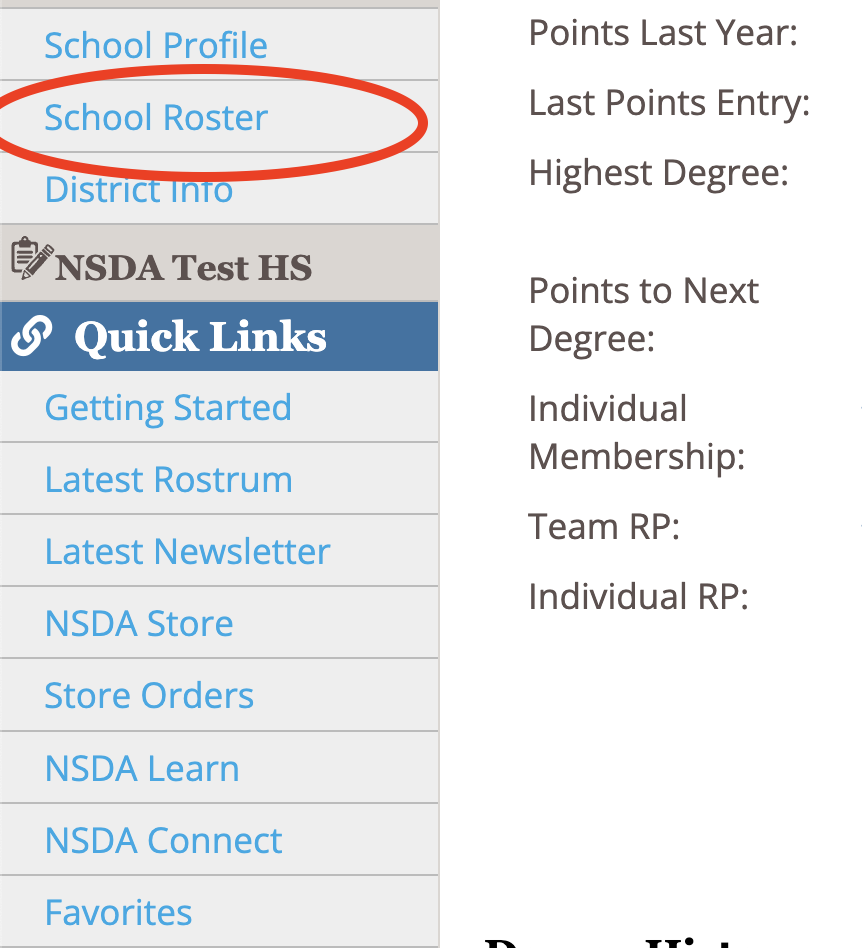
- Now, on your school roster page, a red banner across the page will read that there are pending students to approve to your roster.
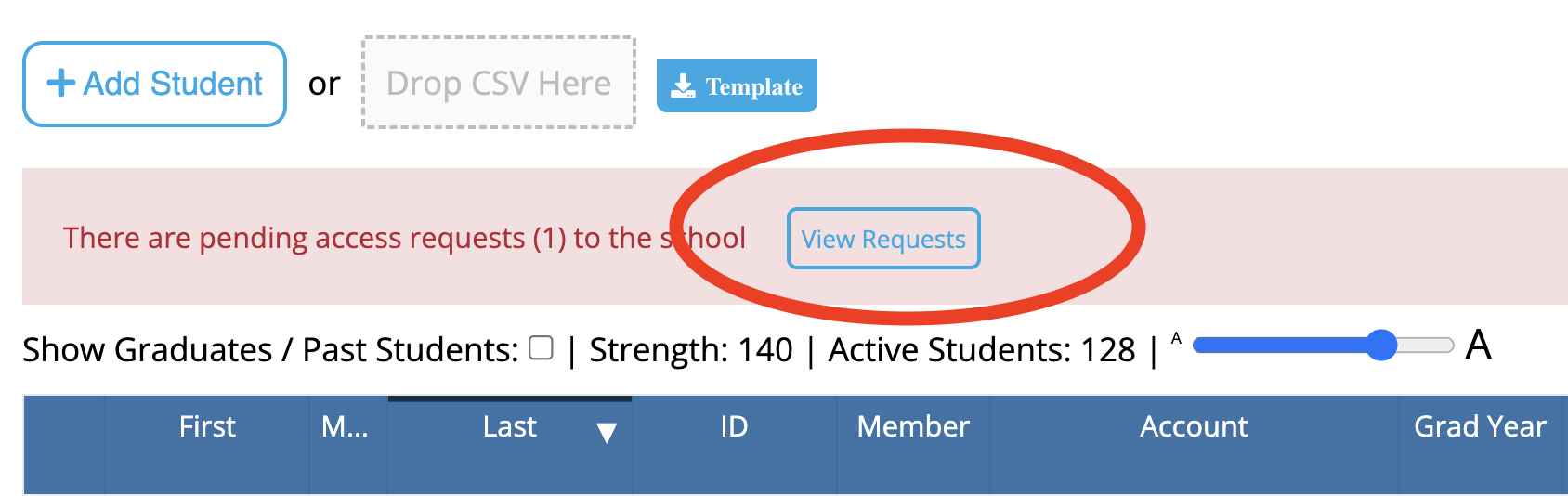
- From this banner, select “create new” on each student, to approve adding them to the roster (since they are not already on it, needing to be merged).
Note: We strongly recommend asking students to create their accounts before adding them to your roster to ensure that their personal details (name, email, grad year, etc.) are entered correctly. Their names will be listed on their membership certificate as entered when the account is created.
- Go to www.speechanddebate.org and click Member Login in the top right corner of the page. Use your username and password to log in to your account. Once you’ve logged in, click “Account” in the upper right corner, which will take you to your profile page.
- On the left side of your screen, click School Roster. The screen that opens will say Student Roster for (School Name). Make sure that you are on the Coach Roster by looking for the yellow Coaches box at the top of the screen.
- Click on the blue outlined box that reads, Add Coach.

- Next, answer the question, “Does this person already have an NSDA ID number, either because they competed or coached at another school (MS or HS), or have already created an account?”
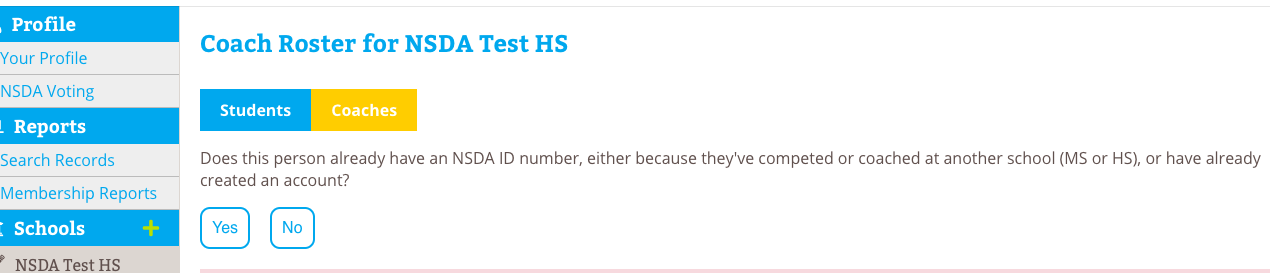
- If answered yes, then you can add the coach’s first name, last name, and state and click Search or enter their coach ID number and click Search.
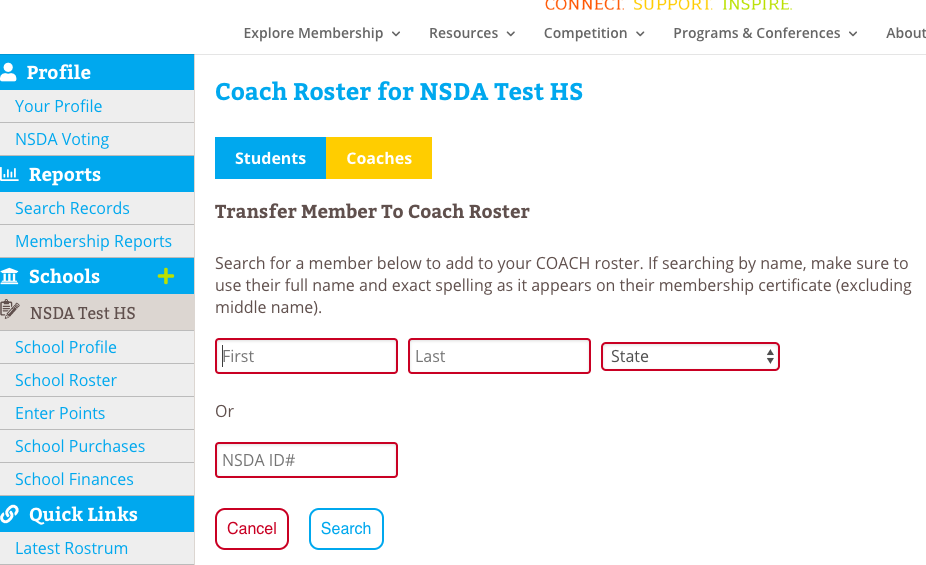
- Review the results to find the correct coach and then click Transfer and Confirm.
- If answered no, then you can the coach’s first name, last name, and email address and then click the box that the coach agrees to the NSDA Honor Code, then click Add and Confirm.
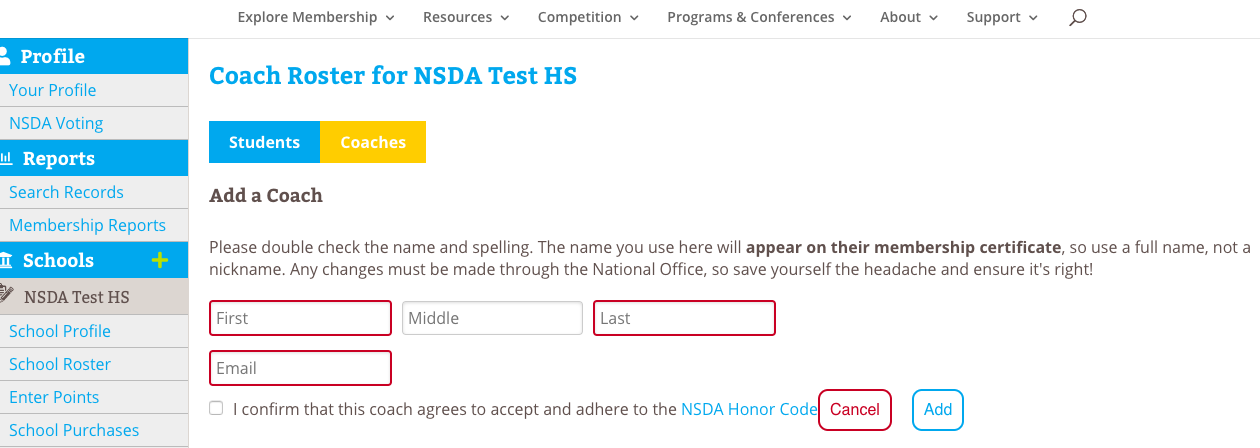
Note: If you need to add a student into a coaching roster (because they’ve graduated and are now coaching), you must search for them using the name they used while competing or you can enter their ID number from their high school student record. When the new coach is added, they will be listed with all of the points they earned as a high school competitor.
If the student (who is now a coach) graduated prior to 1996, they will not be in our system but will be in our paper files. Please send an email to info@speechanddebate.org with the coach’s name, the school and state they are coaching at, as well as their name when they graduated from high school, the school and state they graduated from, and the grad year. Once we have this information, we can manually add their high school points to their new coaching record.
- Go to www.speechanddebate.org and click Member Login in the top right corner of the page. Use your username and password to log in to your account. Once you’ve logged in, click “Account” in the upper right corner, which will take you to your profile page. (Please note, in order to confirm pending autoposted points, you have to be a chapter advisor or a coach with permissions.)
- On the left side of your screen, click on Enter Points. If you have autoposted points that you need to confirm, a screen will load that has the title Confirm Pending Autoposted Points for .
- If you are concerned that the pending autoposted points were manually entered, click the box next to words Show overlaps with manual points. This will highlight the already-entered points in red. If points were already entered manually, then you should click Ignore for each entry that has already been entered manually. This will take the entry off the autopost points page so you will no longer see it.
- Check the autoposted entries for result and coach accuracy. Change the coach as needed. When ready to confirm points, click on the blue outlined button that says Confirm. If you’d like to confirm all autoposted points, you may also click on Confirm All.
- If a pending autopost entry shows incorrect results, then you should contact Tabroom.com or SpeechWire because the actual results may need editing. Or, you can manually enter points for the same dates as the autoposted tournament and not use the autoposted points. If you manually enter points, then you should go in and click Ignore for the entry that you entered manually so it disappears from the autopost points list.
Entering manually does not apply to District and National points as the point values are higher than other tournaments. If a district or national auto post entry is incorrect, they should contact the National Office.
Name changes and corrections can be made by a school’s advisor. On the student roster, the advisor can click on the pencil icon that appears to the left of a student’s first name to edit the student’s name. After making the edits, click on the floppy disk icon to the left of the first name to save the changes.
Note: In order to maintain accurate records, points are not editable. If points have been entered incorrectly, the record must be deleted and re-entered. This allows the NSDA to maintain a record of all changed/deleted points.
- Go to speechanddebate.org and click Member Login in the top right corner of the page. Use your username and password to log in to your account. Once you’ve logged in, click “Account” in the upper right corner, which will take you to your profile page.
- On the left side of your screen, click on Enter Points. The screen that opens will say Enter Points for . (Note: If Auto Posted points need to be confirmed, you’ll instead see a screen requesting you to do so. For more information about this process, see the directions for How to confirm pending autoposted points. If you’d like to skip confirming autoposted points, click on the red outline box that says Not now, skip to manual entry.)
- Scroll down to “Recent Point Entries” in the table at the bottom that need to be corrected and click the red trash icon in that row (in the Delete? column). The page will ask you to confirm your choice to delete. Click Confirm in the orange box. (Note: Only the last 6 months of entered points will show here. If points are older than 6 months, please email info@speechanddebate.org with the details of what needs to be deleted and we can take care of that for you.)
- You’ll know you successfully deleted the points when they disappear from your screen.
- Reenter the points in question as if entering them for the first time.
- Repeat as needed.
Need a Visual? Click here to watch our brief tutorial!
(The GIF will loop continuously; there is no audio.)
- When logged in to Tabroom.com, click your school under Institutions from the menu on the right. If you do not see Institutions on the right, click your email at the top of the page.
- Next, click the Competitors tab.
- From the menu on the right (under NSDA Points), click Import NSDA Competitor Roster.
- Scroll to the bottom of the page and click Import Students.
- Your NSDA Roster is now synced with Tabroom.com. Anytime a change or add is done on the NSDA side, you must follow the steps above in order to “sync” again.
Need a Visual? Click here to watch a video demonstration!
1. The best way to transfer a student is with their NSDA ID. To find it, please:
a. Navigate to your account page.
b. Use the “search records” button on your left-hand vertical menu of your account page to search for the student’s name or email address.
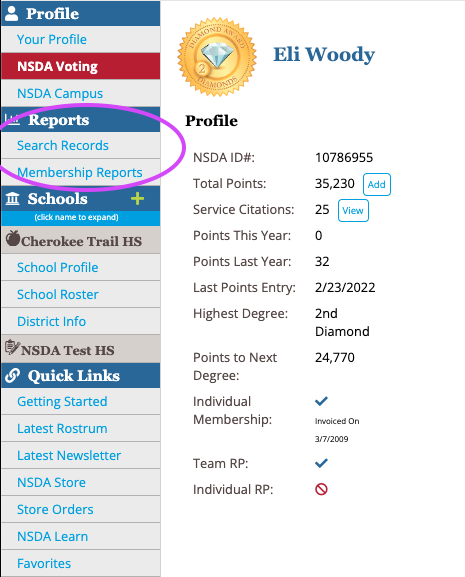
c. Copy their NSDA ID number.
2. Navigate to your school roster page.
3. Select “add student” next to the Students tab at the top and paste their NSDA ID.
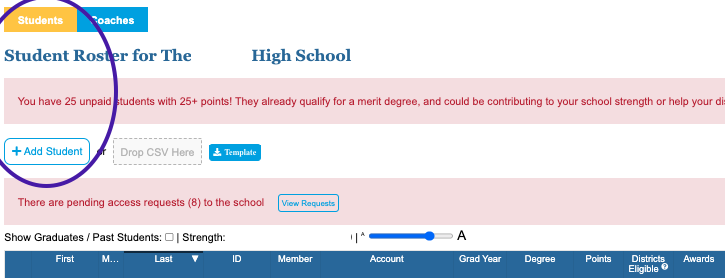
4. This should create an approval banner across the page for you to approve and “create new.”
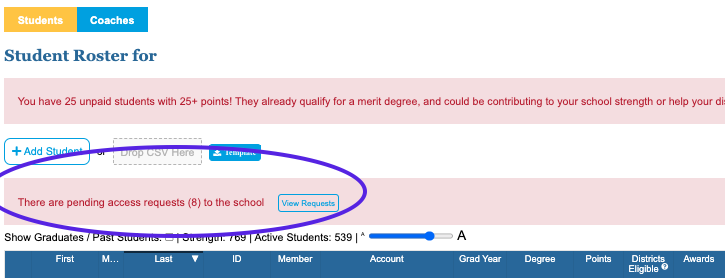
- Go to speechanddebate.org and click Member Login in the top right corner of the page. Use your username and password to log in to your account. Once you’ve logged in, click the “Account” button, in the upper right-hand corner, which will take you to your profile page.
- On the left side of your screen click on Enter Points. The screen that opens will say Enter Points for . (If auto posted points need to be confirmed, you’ll instead see a screen requesting you to do so. For more information about this process, see the directions for Confirming Pending Autoposted Points. If you’d like to skip confirming autoposted points, click on the red outline box that says Not now, skip to manual entry.)
- The tables you see at the top of the screen provide you information about how points are calculated for different types of competitive events. If you don’t need this information, it is collapsible by clicking the triangle next to the words Point Values.
- Enter the information about the tournament your students attended. If you are entering service points, you will put the type of service in the first box.
- Scroll down to the box that says Choose Student. Begin selecting the correct student, category, and coach. Then enter their ranks or win/loss/no decision record.
- To add additional students (or events for a student), click on the blue outlined box that says + Add Row. Enter the required information. Repeat as needed.
- When finished adding students and/or events, click on the blue outlined box that says Finish.
- You’ll be asked to confirm the entries you are about to make and to certify that the points were earned in accordance with the NSDA Code of Honor. Once you’ve clicked I agree, click the blue outlined box that say Confirm.
- Repeat as needed.
Need a Visual? Click here to watch our brief tutorial!
(The GIF will loop continuously; there is no audio.)
- Go to www.speechanddebate.org and click Member Login in the top right corner of the page. Use your username and password to log in to your account. Once you’ve logged in, click the “Account” button, in the upper right-hand corner, which will take you to your profile page.
- On the left side of your screen click on Enter Points. The screen that opens will say Enter Points for . (If auto posted points need to be confirmed, you’ll instead see a screen requesting you to do so. For more information about this process, see the directions for Confirming Pending Auto Posted Points. If you’d like to skip confirming auto posted points, click on the red outline box that says Not now, skip to manual entry.)
- The tables you see at the top of the screen provide you information about how points are calculated for different types of competitive events. If you don’t need this information, it is collapsible by clicking the triangle next to the words Point Values.
- Enter the information about the tournament your students attended. If you are entering service points, you will put the type of service in the first box.
- Scroll down to the blue outlined button that says Bulk Add and click on the button.
- Click on the names of the students you’d like to enter points for. Once you’ve selected all of the students needed, scroll down so that you see the rows with each students name, category, and coach. (You can change all of these categories at once by changing the Default Category and Default Coach and then clicking the blue outlined box with the words Apply All.)
- Then enter their ranks or win/loss/no decision record.
- After entering the required information, scroll down to the last row of entries and click the blue outline box that says Finish.
- You’ll be asked to confirm the entries you are about to make and to certify that the points were earned in accordance with the NSDA Code of Honor. Once you’ve clicked I agree then click the blue outlined box that says Confirm. If you enter one whole event’s worth of points and go all the way through to confirm them, the system will clear the entries but keep your previously entered tournament info so you don’t have to re-enter the tournament information.
- Repeat as needed.
Need a Visual? Click here to watch our brief tutorial!
The more efficient way to enter student points is with the autoposting feature. Points for tournaments hosted on Tabroom.com or SpeechWire are available for autoposting within two weeks of the tournament date. Advisors can log in and confirm pending autoposted points rather than calculating them and entering them manually.
In order for points to show in auto post, when clicking “Enter Points”, a student must be linked from the NSDA roster to the program used (ie: Tabroom, SpeechWire).
One of the cornerstone offerings of membership is the Honor Society, which allows schools to maintain their student roster online on our website and add points for their participation in competitive events and service activities. As these points accumulate, students achieve higher levels, or degrees, in the Honor Society. Coaches also earn all of the students’ points toward their own levels of recognition.
Students can be added to rosters and given points before they are made members by paying the fee, and can earn up to 75 points before the advisor decides to purchase their membership. Points can be added manually by the advisor, who can enter results from tournaments for each student, or automatically if the tournament runs via Tabroom.com or SpeechWire.
When a student earns 25 points, they earn the Degree of Merit, which makes them eligible to compete at the district tournament. For more information on earning degrees, visit the Honor Society page of our website.
To learn more about points entry, visit our Points Entry page!
- Go to www.speechanddebate.org and click Member Login in the top right corner of the page. Use your username and password to log in to your account. Click the “Account” button, in the upper right-hand corner, which will take you to your profile page.
- On the left side of your screen, click on School Profile. The screen that opens will say your school’s name at the top in blue.
- Scroll down to where it says Autobill 25+ pts: and click the toggle button to activate auto billing. An orange pop up will come on your screen that asks you to confirm this change. Click Confirm. The toggle will then turn blue.
- Once you’ve completed this process, an invoice will be created for unpaid memberships with at least 25 points, on the 1st and 15th of each month. You’ll have 30 days to pay that invoice.
Please see the How to Retrieve an Old Invoice and How to Make a Payment instructions on this page for help finding and paying for invoices.
- Log in to your NSDA account on www.speechanddebate.org and click “Account” in the top right corner of the page. Note: Clicking on “School Profile” from your profile will show details about your school, including your current balance. A positive balance (i.e. +$200) indicates the amount of available credit to use for paying invoices.
- Click on the “Renew School” button in the column along the left-hand side of your profile page. This button will appear in red.
- Review all of your school’s information to ensure that it is accurate and up to date. Scroll to the bottom of the page and click “Next Step”. Review your coaches roster for accuracy and click “Next Step” again.
- Select all memberships for which you would like to make a purchase. The school’s membership of $149 (high school) or $75 (middle school) will be automatically selected. You can also choose to purchase the Resource Package and prepaid individual memberships. Once you have selected everything you would like to purchase, click “Create Invoice and Proceed to Checkout.”
- After creating the invoice, you will see that the credit that you had on your account was automatically applied to the invoice you created. If the credit covered the entire invoice, you will see the invoice as Paid with $0 due. If the credit covered only a portion of the invoice total, you will see the modified total needed to pay at the bottom. For example, if you have $51 in credit and create an invoice for the school’s membership of $149, the total on the invoice will now show up as $98. Once your entire invoice for prepaid membership has been paid, your membership will activate automatically. Note: If there is any remaining credit after the dues are paid, credit will be applied to any invoice until the credit is gone. Credit can be found by clicking school profile. Click to view example of an account with a credit.
Need a Visual? Click here to watch our brief tutorial!
(The GIF will loop continuously; there is no audio.)
How it works: The prepaid membership invoice must be marked as paid in full in order to apply individual memberships using the prepaid monies.
- From the “School Roster” student tab, click on the “Buy” button
- Next, toggle the button for each student’s membership you want to purchase so it includes the fee in the total
- Check the box, “Use Prepaid?” for each student you want applied to the prepaid amount (after checking the box, it will tell you how many you have used and how many you have left). If you are not seeing the “Use Prepaid” box after toggling a student, then the invoice is not paid in full yet. Do not proceed until the invoice is paid or you will be invoiced for those members toggled
- If the prepaids cover the entire invoice, the total should show 0.00 at the bottom of the page
- Create the invoice and proceed to checkout
Need a Visual? Click here to watch a video demonstration!
- Go to www.speechanddebate.org and click Member Login in the top right corner of the page. Use your username and password to log in to your account. Once you’ve logged in, click the “Account” button, in the upper right-hand corner, which will take you to your profile page.
- On the left side of your screen, click on School Finances. If you have an outstanding balance, the next page will have a red rectangle that reads Your balance of is outstanding. Next to that text will be a blue button that reads Pay Now. When you click that button, you’ll be taken to the invoice screen.
- Click on the blue number for the invoice you’d like to pay, then choose and provide the required payment method information, and then click the blue outlined box that says Pay. If you’re paying by credit card, you must pay your entire balance. To pay individual invoices, we ask that you print the invoice, include a check, and mail to us at our West Des Moines office.
Need a Visual? Click here to watch our brief tutorial!
(The GIF will loop continuously; there is no audio.)
Advisors can purchase a coach membership for themselves or another coach by following these steps:
1. Go to speechanddebate.org and click Member Login in the top right corner of the page. Use your username and password to log in to your account. Once you’ve logged in, click “Account” in the upper right corner, which will take you to your profile page.
2. Click “School Roster” then “Coaches” tab
3. Click the coach who has the word “Buy” in the “Paid” column
4. The next screen shows only those coaches whose individual membership has not been invoiced yet
Toggle the button, from the left to the right for a coach you want to create an invoice for (Note: prepaid memberships do not apply to coaches, only students)
5. Click the button, “Create Invoice and Proceed to Checkout”
6. In the next screen, you can do any of the following:
- Click “Pay Now” to pay with a credit card
- Click “Invoices” and then the invoice number then
- Click button, “Email Invoice” to email the invoice to yourself
- Click button, “Download PDF” to download the invoice to print so you can give to your finance office
* If you’re paying by credit card, you must pay your entire balance.
Download our helpful flow chart with step-by-step instructions on purchasing individual coaching memberships.
Need a Visual? Click here to watch our brief tutorial!
(The GIF will loop continuously; there is no audio.)
How it works: Advisors must select the students for which they’d like to buy memberships and create invoices for those memberships. Note: If you created an invoice for pre-paid memberships and the prepaid invoice is paid in full, please see “How do I generate an invoice and apply pre-paid student memberships?“
- Go to speechanddebate.org and click Member Login in the top right corner of the page. Use your username and password to log in to your account. Once you’ve logged in, click “Account” in the upper right corner, which will take you to your profile page.
- On the left side of your screen, click on School Roster. The screen that opens will say Student Roster for .
- Next to each student’s name (in the Member column) will either be a blue checkmark or a red circle with a line through it and the word Buy. Click Buy next to any student and the next screen will show all of the students whose memberships need to be paid.
- Use the slider to the left of each name to select which students you wish to add to your invoice. Once you’ve selected the appropriate names, scroll to the bottom of the page and click the blue outlined box that says Create Invoice and Proceed to Checkout.
- The screen will show a red rectangle that reads Your balance of is outstanding. Next to that text will be a blue button that reads Pay Now. When you click that button, you’ll be taken to the invoice screen.
- Click on the blue number for the invoice you’d like to pay, then choose and provide the required payment method information, and then click the blue outlined box that says Pay. If you’re paying by credit card, you must pay your entire balance. To pay individual invoices, we ask that you print the invoice, include a check, and mail to to us at our West Des Moines office.
Need a Visual? Click here to watch our brief tutorial!
(The GIF will loop continuously; there is no audio.)
- Go to speechanddebate.org and click Member Login in the top right corner of the page. Use your username and password to log in to your account. Once you’ve logged in, click the “Account” button, in the upper right-hand corner, which will take you to your profile page.
- On the left side of your screen, click on School Finances and you’ll be taken to a page with a blue bar that has several different options including Invoices. Click on Invoices and you’ll see a chart with all the invoices you’ve created.
- Select the invoice you are looking for by clicking on the blue invoice number, and it will open that invoice.
- On the invoice screen, you have the options of emailing the invoice, downloading it as a PDF, or paying the invoice. To print an invoice, first download it as a PDF and then print the PDF.
Yes, you may earn points for MUN, Mock Trial, and several other types of events, including theatre performances. Review the Unified Manual for information on recording points for service, non-competitive events, or non-Association events.
There are different processes for selecting Policy Debate compared to Lincoln-Douglas and Public Forum Debate topics.
The National Federation of State High School Associations (NFHS) handles selection of the annual Policy Debate topic. Each state organization, the National Speech & Debate Association (NSDA), the National Catholic Forensic League (NCFL), National Association for Urban Debate League, and the National Debate Coaches Association (NDCA) all have voting privileges. The national office submits one vote on behalf of the NSDA following voting by the membership.
Lincoln-Douglas Debate and Public Forum Debate have topic wording committees that accept topic ideas from the membership, discuss topic areas, and craft language for resolutions. Resolutions are then forwarded to the membership for vote by students and coaches during each voting period.
If you have topic ideas, please use our topic submission forms to forward your suggestions to the appropriate committee. Visit our Topic Creation Hub page for more details!
To get started, visit the upcoming tournaments calendar on our tournament hosting platform Tabroom.com. Sort by state or by date to find events in your area. High school teams can also connect with their local contacts, called district leaders, to find out about upcoming tournaments and their rules. Some tournaments are not posted more than a month in advance, so when building your schedule, it’s advantageous to contact an established local coach and ask them to share their tournament schedule with you. Middle schools can reach out to us for a connection by emailing info@speechanddebate.org!
Submit suggestions for rule additions, deletions, or changes to the Competition and Rules Leadership Committee by completing the Rule Change Submission Form.
You can always email info@speechanddebate.org to get a clarification after reading the manual.
The complete set of rules is located in our Unified Manual.
Be sure to read the complete sections on event rules and note that the newest revisions to rules are indicated with a yellow highlight and items with a gray highlight are a year old. A complete revision history is in the back of the manual, too.
Finally, we update our manual after Board meetings. Watch our newsletters for alerts about changes and review Board minutes in the minutes archive.
The district tournament series is unique from many tournament experiences. It is called a series because many districts hold qualifying tournaments for different events on different dates. High school students who compete at the district tournament are attempting to qualify for a chance to compete at the National Speech & Debate Tournament.
The tournament series is run by your District Committee, which is a group of five or six individuals elected by the members of your district. Lean on them for guidance to help make sense of the process because the tournament is distinct in how it operates from many other tournaments during the year.
One of the unique aspects of the tournament is that students may not compete in the tournament without being members with a Degree of Merit (see the Eligibility Requirements FAQ below). Also, the number of entries afforded a school is limited based upon the school’s overall strength. Given the standards for entry, getting an opportunity to compete at the district tournament is an honor for your student.
Note: District tournaments only apply to high school membership; our middle school national tournament does not involve a qualifying process.
Schools must be members of the NSDA. To join the NSDA please visit www.speechanddebate.org/join.
Individual students must be paid members with at least 25 points in the Honor Society. Each student must be officially registered as a member user on the NSDA’s website with an email attached to their account. Students who compete must adhere to the Code of Honor at all times.
For additional membership and point requirements, please review our Unified Manual.
If there’s anything we can do to help you with the process, please email info@speechanddebate.org.
Students can only participate in one event at the National Tournament, which we refer to as single entry. If you and your partner compete in a partner event and you both compete in individual events, you and your partner must indicate your preferred event on the Single Entry Letter of Intent (SELI) prior to the start of the district qualifying tournament. If you qualify in your partner event AND both you and your partner qualify in your individual events, you will go to the National Tournament in the event that you both preferred on your SELI form. However, if you qualify in your partner event and ONLY you qualify in your individual event, you cannot leave your partner behind, and you will attend the National Tournament in the partner event.
If students are double entered in two partner events (e.g., Public Forum and Duo or Public Forum and Policy) students must have the same partner in both events if the events are held on the same weekend. If the events are held on separate weekends, the partnership can vacate their qualification/alternate status of their first event in order to create a new partnership for the second event.
If one partner is not able to attend the National Tournament, other partners may not be substituted. However, a partnership may vacate their qualification/alternate status in their partnership event to allow the individual that can attend Nationals the opportunity to attempt to qualify in an individual event if the individual events portion of the tournament is held on a later date.
Be sure to review all rules related to partnership events by downloading the High School Unified Manual or email info@speechanddebate.org with follow-up questions.
High school registration opens on March 15 for schools who have qualified entries at nationals.tabroom.com. Your district chair will alert you when registration has opened. Review more information in the High School Unified Manual.
Middle school registration will open March 15 at msnats.tabroom.com. Review more information in the Middle School Unified Manual.
Please note that reservations for the National Tournament hotel block will open in early 2025. Any reservations for hotels within the block must be completed through our housing system that will be shared when the block opens.
The National Speech & Debate Tournament is the largest academic competition in the world and serves as the capstone experience for thousands of speech and debate students each year. The event is hosted in a different city each summer and brings nearly 6,000 students from more than 1,200 schools from across the country, U.S. territories, and select guest countries together for a week of rigorous competition to determine national champions. High school students in the United States compete to attend Nationals through the district qualification series. The NSDA Last-Chance Qualifier is an opportunity for students who did not qualify through their district tournament to have a chance to attend the National Tournament. The NSDA Last-Chance Qualifier is an opportunity for students who did not qualify through their district tournament to have a chance to attend the National Tournament. Additionally, each member school may bring up to two non-qualifying students to compete in supplemental events. International schools who are interested in attending the tournament can see International Programs for more information.
The Middle School National Speech & Debate Tournament is an open invitational that attracts more than 850 students from 160 schools from across the country, U.S. territories, and select guest countries. Various public speaking, literary performance, and debate events are offered, which are modeled after the high school National Tournament. Other less-competitive events allow additional fun opportunities for students to exercise their skills.
The National Speech & Debate Association is proud to recognize outstanding members for their expertise in coaching and teaching speech and debate. Our Professional Accreditation Program recognizes coaches and educators who are committed to furthering their education and skills to better meet the needs of their students.
In an educational climate where school administrators and districts look for documentation of professional development and recognition for activity in the profession, as a respected and established high school speech and debate organization, the National Speech & Debate Association strives to meet that need through our Professional Accreditation Program.
More information about the Professional Accreditation Program, including the necessary requirements and paperwork, can be found under the Programs tab.
NSDA Learn is home to our set of self-paced online professional development courses. Increase your comfort levels coaching new events and pick up tips for managing a team that is stable, safe, and welcoming for all students. Courses can be accessed by any paid member coach via their NSDA Account page.
Additionally, we encourage all coaches and teachers to learn more about our Professional Accreditation Program, which recognizes coaches and educators who are committed to furthering their education and skills to better meet the needs of their students. More information about the Professional Accreditation Program, including the necessary requirements and paperwork, can be found under the Programs tab.
Our Getting Started hub is the central location for all the info new coaches need.
We offer self-paced, free, online courses for new coaches as part of our professional development portal, NSDA LEARN. The Intro to NSDA Coaching course covers most of the basic and foundational things a coach needs to know to start the season off successfully. Coaches can also take courses to learn more about coaching different events, engaging and mentoring students, and more.
Our Start Here series of grab-and-go lesson plans is especially useful for new coaches. These collections provide coaches with the tools they need to teach high school and middle school students how to do speech and debate events for the first time.
We also encourage all coaches who will be taking their students to competitions to complete our Judge Training course and “Protecting Students from Abuse” course. These courses, created in partnership with the National Federation of State High School Associations, are designed to help you review basic judging guidelines and help create a more equitable speech and debate environment for students.
The National Speech & Debate Association’s Honor Society recognizes middle school and high school members for participation in speech and debate activities. Awards are available for competitive success, program growth and longevity, service, academic achievement, and more. Learn more about how students earn points via participation through the Honor Society or explore specific recognition for students, coaches, or schools.
Dr. Seuss is noted for writing stories in meter. For purposes of Program Oral Interpretation (which requires the use of at least two of the recognized genres of literature of prose, poetry, and drama), as well as for our supplemental events of Prose and Poetry, works by Dr. Seuss may be used as either prose or poetry.
Keep in mind that this may not apply to all tournaments. For example, many states have their own specific rules with regard to genres of literature and what is included in each.
No. Videos of previous final round performances and/or other video media are intended to provide educational examples for coaches and students. They are not intended to serve as a model to directly imitate or duplicate in performance. Universal human emotions may lead to similarities in portrayal of characters.
However, new in 2021-2022, wholesale impersonation, including cutting, blocking, and/or interpretation (verbal and/or nonverbal portrayal of characters and text) of material of previous semifinal round, final round, and other video media performances is prohibited and grounds for penalty. Given the extent of the artistic plagiarism, the performance penalty may range from lowering the ranking in the round to disqualification.
This rule applies to NSDA district tournaments and the National Speech & Debate Tournament. Students may not reuse a cutting they used in a previous year. Students are also prohibited from using the same cutting in multiple events in the same year. For example, if a student used a cutting from a play at the 2021 district tournament in Dramatic Interp, they are not permitted to use that cutting Prose at the 2021 National Tournament or in any event at the district or National Tournament in the following years.
Material may be translated and performed in English with a few additional rules. Remember, all material must meet the general rules requiring that the original source in its original language is publicly accessible via an internet search or URL, and the website must not be password protected or require an access code.
Additionally, if translating material, competitors must also present a printed official translation of the original source to be used in the case of a protest. What is an official translation? There are two ways in to obtain an official translation:
- An official translation is obtained through the original source’s producer, licensing agent, or copyright holder.
- Or, an official translation is obtained through a translation service which uses non-automated, manual translation. Then, the competitor receives approval to perform the translation by the original source’s producer, licensing agent, or copyright holder.
New in 2022-2023, competitors may use material from a variety of sources in Supplemental Poetry if they choose. A Supplemental Poetry piece may consist of the entirety of one poem, a cutting of a long poem, a collection of shorter works or cuttings of longer works by one poet arranged in a program, or a collection of shorter works or cuttings of longer works by multiple poets from multiple different sources. Keep in mind that other organizations, including specific states, may have rules with regard to Poetry that may differ from our rules.
Social media posts may be used as long as they meet the requirements for digital source material: the posts may not be written by the performer and the posts must be publicly accessible for the duration of the tournament. To be publicly accessible, the posts must not be password protected, so make sure the account of the poster is public and does not require someone to log in to the site. Additionally, check to ensure the posts are still online during competition. Posts that were public at one time but became deleted or private by the time you are competing, those posts are no longer acceptable to use.
Here is the full question:
The rules say, “In Duo Interpretation, focus may be direct during the introduction [the performers may look at each other] but must be indirect [off-stage] during the performance itself.” Is looking at each other considered looking each other in the eyes, their body, or both? In other words, could a performer look at the hand of their partner during a performance?
That is an excellent question, and the answer may be interpreted differently depending upon regional norms (there may even be variation in your specific state—some states have limitations in movement and focus delineated in their rules). In some contexts, only eye contact would be a violation of that rule, whereas in other contexts, looking directly at your partner in any way may result in lower scores by the judges.
To be safe in most contexts, you may want to gaze past the hand itself (the hand will be in your peripheral vision so you can tell where you are) so that you maintain off-stage focus.
The NSDA rules are silent with regard to touching the floor or lying on the floor. It is a choice that interpreters may make. Although students may not be disqualified for touching the floor, judges can take movement into consideration in the overall evaluation of a student’s performance.
Keep in mind that other organizations, including specific states, may have rules with regard to interacting with the floor, in addition to other limits on movement.
Digital unprinted publications such as videos, audio files, and films are permitted to be used with a few additional rules. Remember, all material must meet the general rules requiring that the original source is publicly accessible via an internet search or URL, and the website must not be password protected or require an access code.
Additionally, if using video/audio material, competitors must also present a printed official transcript of the original source to be used in the case of a protest. What is an official transcript? There are two ways in to obtain an official transcript:
- An official transcript is obtained through the original source’s producer, licensing agent, or copyright holder.
- Or, an official transcript is obtained through an official transcription service such as TranscribeMe, Scribie, or iScribed, which use non-automated, manual transcription. Then, the competitor receives approval to perform the transcription by the original source’s producer, licensing agent, or copyright holder.
NSDA rules are silent with regard to movement in our Interpretation events. It is a choice that interpreters may make. Although students may not be disqualified for walking in Prose or related events, judges can take movement into consideration in the overall evaluation of a student’s performance.
Keep in mind that other organizations, including specific states, may have rules with regard to movement that may differ from our rules.
The use of a manuscript is required during performance, and competitors are permitted to use it as a prop with one limitation: the manuscript must remain intact and in contact with the competitor’s body at all times. A performer must not throw their binder or pages from their binder into the air, drop it on the ground, or otherwise lose control of the manuscript.
Additionally, use of visual aids is not permitted, and pictures, graphics, and/or illustrations are considered a visual aid. Even if the work you are performing has graphics in the original material, you are not permitted to display them. For example, you must not turn your manuscript around to show the audience a graph from the original material that is printed in your binder.
The National Speech & Debate Association does not have a specific word count for transitional material. However, this does not mean that any original material is acceptable. Changes to the script may only be used for the purpose of transition or to eliminate profane language. The voice of a script may not be changed. For example, changing “She moved to California when she was 13” to “I moved to California when I was 13” is not permitted. Combining small fractions of sentences or singular words to create humorous or dramatic dialogue, scenes, moments, and/or plot lines not intended in the original literature is prohibited. For example, it is not permitted to take one word from page 13 (e.g. home), a phrase from page 211 (e.g. ran away from), and a name, (e.g. Tyler) from page 59 to create dialogue between characters or events that do not exist in the script. Example: adding “Tyler ran away from home.” when this did not occur and was not said in the script is not permitted.
Transitions only may be used to clarify the logical sequence of ideas. They are not to be used for the purpose of embellishing the humorous or dramatic effect of the literature.
Any word changes (to eliminate profane language) and/or additions (for transition) must be indicated clearly in ink on the script. Failure to clearly indicate the addition of words will be subject to disqualification.
If you have any questions about a script, please email info@speechanddebate.org with the subject line “Interp Rules” for further clarification.
- Any source material is permitted as long as it:
- Is not written by the competitor who is performing it. Original source material is not permitted in any Interpretation event except Original Spoken Word Poetry.
- It is publicly accessible throughout the duration of the tournament you are performing the piece.
- If you are performing a print publication, you must have the original copy of the novel, short story, play, or poem available. The physical book or e-book is sufficient to prove the print publication is publicly accessible; photocopies of original literature are not acceptable.
- If you found your source material online on a website (including if you downloaded a PDF from a website or are using a transcription of a video/audio file), you must be able to show that the source material is accessible for viewing or purchase via an internet search or URL. It should not be password protected or require access codes.
- You may use material that is transcribed from video or audio files, but additional rules apply (see FAQ below).
- You may use non-English material that is translated into English for performance, but additional rules apply (see FAQ below).
The complete set of rules is located in our Unified Manual.
Be sure to read the complete sections on event rules as well as publication guidelines. You may also review other Frequently Asked Questions related to Interp on this web page. If you have specific questions after reviewing the material, email us at info@speechanddebate.org with the subject line “Interp Rules” for further clarification.
Click here for a list of resources to help you find materials to use in competition!
Mission and Vision
Why does the National Speech & Debate Association exist?
The NSDA was originally founded as the National Forensic League, which Bruno E. Jacob of Ripon College in Wisconsin created in 1925 to motivate high school students to participate in speech and debate activities. Today, the organization’s mission is to connect, support, and inspire a diverse community committed to empowering students through speech and debate.
We envision a world in which every school provides speech and debate programs to foster each student’s communication, collaboration, critical thinking, and creative skills.
Membership is the primary gateway to those benefits, but we also provide leadership in topic development, rule-making, and the setting of competitive and ethical standards that help facilitate the activity at a local and national level. Many resources we create or curate are publicly available for new coaches and programs to get started and create a safer and more equitable speech and debate environment, including a public harassment and discrimination policy, judge training, advocacy resources, and other diversity, equity, and inclusion resources.
What are the benefits of speech & debate?
Speech and debate offers students the chance to be part of a team, harness the power of words to shape their worlds, and cultivate unparalleled confidence. For our students, graduating is just the beginning. They use their superpower every step of the way, changing their lives and the world around them.
What efforts is the NSDA undertaking to make speech and debate more equitable?
Equity is a core value of the National Speech & Debate Association, and we take our role as a leader in the community very seriously. Read our full Equity Statement. We expect all participants to align with our organizational values, our Code of Honor, and our harassment and discrimination policy.
Each year, the NSDA releases a set of new Equity Commitments created through feedback from our Coach Caucuses and internal discussion. Read our updated equity commitments. Additionally, stay up to day with all of our diversity, equity, and inclusion commitments.
As many speech and debate programs transition to distanced learning and online classrooms, the NSDA is proud to offer several programs to assist with continuing practice and competition. NSDA Campus is our low-cost tournament hosting platform that is directly integrated with Tabroom.com to make running online tournaments easy. Member schools also receive practice space on NSDA Campus as a part of their membership.
We are proud to offer the Springboard Series, a series of free online speech and debate events. These events will provide a variety of free, online opportunities for all students and schools including after-school scrimmages and two weekend tournaments. We are also proud to provide funding opportunities for local teams to access through Keith West Memorial Fund, Big Questions, the National Tournament Tate Fund, and general program grants.
New this year, we are offering an NSDA Last-Chance Qualifier, which is a free, online event for students who did not qualify through their district tournament to have a chance to attend the 2022 National Tournament.
The 2022 National Tournament also features two separate divisions for supplemental events: in-person and online. Students who are joining us online and not traveling to Louisville, Kentucky will have the opportunity to participate in online National Tournament supplemental events. Winners of the online events will be named Online Supplemental Event national champions!
Local and National Leadership
What does the NSDA govern?
The NSDA provides infrastructure for speech and debate competitions around the world to more than 3,500 member schools by setting most national debate topics and providing a rules framework that is widely in use. Along with competitive rules, we offer guidelines for creating a safer and more equitable speech and debate environment, which we model through our district and national tournament series. That series culminates in the National Speech & Debate Tournament, which we have hosted in various cities each summer since 1931. To qualify for this premier event, students across the country compete in one of 111 District Tournaments. From 120,000 student members, less than 4% qualify to compete in this prestigious competition for the right to be called National Champions.
While the NSDA’s rules and policies do not govern other organizations or tournaments beyond these specific competitions, we are proud to promote and encourage their use elsewhere due to the high degree of attention paid to equity and inclusion in their creation and adaptation.
We also offer a Professional Coach Accreditation Program and are developing a Judge Accreditation, in addition to our existing free judge training.
Where does the NSDA operate?
The organization’s national headquarters are in West Des Moines, Iowa. Our national staff are based there and in a few remote locations around the country. The NSDA Board of Directors is composed of individuals elected at-large from around the country and other professionals appointed by the Board for their expertise and commitment to the activity.
At the local level, the NSDA is represented by District Committees, of which there are 111. The five committee members, led by a district chair, are elected by the advisors of active NSDA schools every two years. Each district also has the opportunity to appoint a sixth member to advance representation in an underrepresented area. Each district holds its own district tournament, the qualifying tournament for Nationals for high school students, and finds ways to support the growth and development of local programs. High schools are assigned a district after joining the organization.
What accreditation does the NSDA require for coaches?
In order to sign up for membership, school advisors must be affiliated with a middle or high school.
We also offer a Professional Accreditation Program that recognizes coaches and educators who are committed to furthering their education and skills to better meet the needs of their students.
In an educational climate where school administrators and districts look for documentation of professional development and recognition for activity in the profession, as a respected and established high school speech and debate organization, the National Speech & Debate Association strives to meet that need through our Professional Accreditation Program.
More information about the Professional Accreditation Program, including the necessary requirements and paperwork, can be found under the Programs tab.
What accreditation does the NSDA require for judges?
We encourage every judge at any speech and debate tournament to take our free Judge Training, which includes courses in adjudicating speech and debate, protecting students from abuse, and cultural competency. We feel judge training is the best way to build lasting change in the attitudes and actions of our community members because nearly every member of the speech and debate community participates as a judge at some point.
We are committed to moving to a model where the 3,500 judges at the National Tournament are required to be accredited through our publicly available Judge Training courses.
What accreditation does the NSDA require for debate camps?
We do not have an accreditation process for debate camps. There currently exists an American Camp Association and camps are generally governed by the local policies required of the educational setting in which they are held, often a college or university. The NSDA does not operate or control any speech and debate camp.
How do I pursue a leadership role in the NSDA?
The first step is to let your fellow district coaches know you are interested in serving. Coaches who work with teams in more than one geographic district may stand for election to both districts. However, the coach may only serve on one District Committee at a time. In the event of election to two districts, the coach will be required to choose one district to serve and decline the other spot.
Board of Directors elections are conducted in even numbered years. Any member coach with five years of Association coaching experience (i.e., coaching as an NSDA member) may become a candidate for the Board by advising the Executive Director in writing before January 20 of the even numbered year via certified mail.
All candidates are allotted a column in Rostrum, our coach magazine, to support their candidacy. Each chapter votes online for up to four directors, and each active member school may cast one ballot.
Other, less formal options for leadership exist at the National Tournament and through resource creation or member feedback groups throughout the year. Volunteers are essential to maximizing our output as a nonprofit organization! Please contact director@speechanddebate.org if you would like to be considered for this type of contribution.
Membership Sign Up and Renewal
How do I sign up for the first time or renew?
- Program advisors can visit www.speechanddebate.org and click Member Login in the top right corner of the page. Use your username and password to log in to your account. Once you’ve logged in, click “Account” in the upper right corner, which will take you to your profile page. Please click “Renew School”, in red, from the left menu and follow the prompts at the top of the page to renew your school.
- High school membership is $149, with an option to upgrade to the all-school team Resource Package for an additional $199. Each individual high school student membership is a one-time $20 fee.
- Middle school membership is $75, with an option to upgrade to the all-school team Resource Package for an additional $199. Each individual middle school student membership is a one-time $10 fee.
- To finalize the renewal, follow the prompts on the page to review the following:
Step 1. Confirm information on the school profile page. Once confirmed/updated, click the “Next Step” button.
Step 2. Confirm the coaches listed. Once confirmed/updated, click the “Next Step” button.
Step 3. Create the invoice. The annual dues are automatically selected. You can use the toggle to select other options such as coach memberships, student memberships, insurance, and the Resource Package. The prices for each item are listed on the right side of your screen, and a running total is at the bottom in blue. When done, “Create Invoice and Proceed to Checkout”.
The system allows you to “Pay Now”, with a credit card or you can email the invoice to yourself or print out the pdf.
Need a Visual? Click here to watch our brief tutorial!
(The GIF will loop continuously; there is no audio.)
How to Create and Link an Account
Read below to learn how to link accounts for students, advisors, and coaches or assistant coaches on your team.
Prefer to watch a video demonstration? Click here!
How to Create and Link a Student Account
- Visit www.speechanddebate.org/join.
- Fill in the required fields, agree to the Code of Honor, and click on the blue Submit button at the bottom of the page.
- The next page explains how to link your new account to your school so you can access member resources. It reads: “Log in to the account you just created below.”
- If you don’t see your Account page, you can get there by clicking the Account link in the upper right corner of the page.
- Click the blue Link To A School button and follow the on-screen directions.
- Enter whether you are a middle school or high school student, then add your state and city, and look for your school in the “School Name” drop down.
- When you locate your school, select “Request Access” and your program advisor will have the opportunity to approve the link request. If you can’t find your school, select “I can’t find my school!” and it will direct you to search from another list. If you still don’t find your school, please email us!
How to Create and Link an Advisor Account
If your school is joining for the first time, please follow this process. Advisors are the main contact for a speech and debate program at a school. Among other permissions, they can create and pay invoices for school, student, and coach memberships. For more information on advisor vs. coach accounts, see Member Roles and Account Permissions.
- Visit www.speechanddebate.org/join.
- Fill in the required fields, agree to the Code of Honor, and click on the blue Submit button at the bottom of the page.
- The next page explains how to link your new account to your school so you can access member resources. It reads: “Log in to the account you just created below.”
- If you don’t see your Account page, you can get there by clicking the Account link in the upper right corner of the page.
- Use the links on the Account page to request access to your school. If you need help, please email us!
How to Create and Link a Coach or Assistant Coach Account
An adult who has an account linked to their school but is not an advisor is known as a coach.
- Visit www.speechanddebate.org/join.
- Fill in the required fields, agree to the Code of Honor, and click on the blue Submit button at the bottom of the page.
- The next page explains how to link your new account to your school so you can access member resources. It reads: “Log in to the account you just created below.”
- If you don’t see your Account page, you can get there by clicking the Account link in the upper right corner of the page.
- Click the blue Link To A School button, enter whether you are a middle school or high school coach, then add your state and city, and look for your school in the “School Name” drop down.
- When you locate your school, select “Request Access” and your program advisor will have the opportunity to approve the link request. If you can’t find your school, select “I can’t find my school!” and it will direct you to search from another list. If you still don’t find your school, please email us!
What is an Advisor?
There are three main roles on an NSDA speech and debate team: advisors, coaches, and students. Check out our Member Roles and Account Permissions guide to see what each group can access from their NSDA account dashboards based on their role and permissions.
The previous advisor left the school. How do I make myself the current advisor?
If your school has not renewed its membership for the year, you can create your own account at www.speechanddebate.org/join and request access to the school as the new advisor. Mid-year advisor changes (for schools already activated) require an email from the principal or head school administrator, indicating there is a change in advisor and confirming who that advisor is. The email should be sent to info@speechanddebate.org.
May homeschooled students join the National Speech & Debate Association?
Students must join an NSDA member school and agree to our Code of Honor in order to be eligible for membership as an individual. A school is an accredited, diploma-granting public or private entity recognized by the state. In most states, homeschooled students must compete in academic or extracurricular activities through their zoned school district. The NSDA looks to the individual states to determine what makes for a recognized school. If your state recognizes individual homeschools for participation in school-based activities, your homeschool may be eligible for membership. Contact your state’s activities association to find out more or email info@speechanddebate.org.
Getting Started as a Member Coach
What are the first things I should do after joining?
Learning the Basics: Learn the ins and outs of coaching in our Intro to NSDA Coaching course! This course is hosted on our learning management system, NSDA Learn, where you can enroll in courses and complete them at your leisure. You can also check out our Getting Started hub for helpful tips on the beginning stages of setting up your team. If you get stuck, just reach out and let us know!
Event Overviews: The sheer number of choices for speech and debate activities can be overwhelming, but never fear! Explore the Competition Events page to see descriptions of events, sample videos, and explanations from students. You’ll be an expert in no time! Interested in what students are debating right now? Head over to the Topics page to take a look—and remember, now you can help us select upcoming topics!
Access Resources: As a member, you have access to videos of performances, lesson plans, speech resources, debate evidence and updates, and webinars. To explore a few of our most popular tools, visit our coaching hubs for speech, debate, team management, and self-guided student learning. To check out everything we offer, visit our Resources page and use the filter boxes to sort by event. Tips for accessing resources:
- Make sure you are logged in to your member account. Your school must have the Resource Package to access resources labeled “Resource Pkg.”
- Use the filters in the word cloud on the left side of your screen to narrow down the list of resources in the table. Click on one or more relevant tags.
- Type keywords in the search bar to filter the list further.
- In the top line of the table, sort by clicking the arrows next to Title, Date, or Access.
Interested in even more great resources to help you get started? Check out the additional tools you can access with a Resource Package!
Prepare to Compete: Check out tournaments in your area on our Tabroom.com calendar and start planning to bring your team out for their first speech and debate experience.
Prepare to Judge: Take our free Judge Training course, and encourage your other coaches or judges to complete it as well.
Check Out Our Equity Resources: Be sure to read our Equity Statement, Harassment and Discrimination Policy, and Coach Code of Ethics in order to build a safe team for your students.
Expand Your Resume: While your students learn and grow, remember to plan your development as a coach by perusing our professional development options.
Explore the Honor Society: Members are eligible to join our Honor Society! Your students will earn points through speech and debate competition, as well as community service, public speaking, and leadership activities. Plus, you’ll be working toward higher degrees, too! The points your students earn are added to your coach record and lead to special recognition over time.
Understand Your Role: There are three main roles on an NSDA speech and debate team: advisors, coaches, and students. Check out what each group can access from their NSDA account dashboards based on their role and permissions.
We’ll Be in Touch: Be on the lookout for our weekly coach newsletter where we’ll share what’s new and noteworthy in the world of speech and debate. If you need anything in the meantime, be sure to reach out!
How can I change my username (email) and/or my password?
Please login with your current username (email) and password. Click the “Account” button in the upper right corner and then from the left menu, click “Change Username” to update your email and “Change Password” to update your password.
If you are unable to log in, click “Forgot your password”
School Roster and Points Management
How do I correct a name spelling or make a name change to my school roster?
Name changes and corrections are made by the national office. If a coach or a student name is misspelled or a name change has occurred, on your school roster, please email info@speechanddebate.org.
What is points entry and how do I do it?
One of the cornerstone offerings of membership is the Honor Society, which allows schools to maintain their student roster online on our website and add points for their participation in competitive events and service activities. As these points accumulate, students achieve higher levels, or degrees, in the Honor Society. Coaches also earn all of the students’ points toward their own levels of recognition.
Students can be added to rosters and given points before they are made members by paying the fee, and can earn up to 75 points before the advisor decides to purchase their membership. Points can be added manually by the advisor, who can enter results from tournaments for each student, or automatically if the tournament runs via Tabroom.com or SpeechWire.
When a student earns 25 points, they earn the Degree of Merit, which makes them eligible to compete at the district tournament. For more information on earning degrees, visit the Honor Society page of our website.
To learn more about points entry, visit our Points Entry page!
How to Add Points Using +Add Row
- Go to speechanddebate.org and click Member Login in the top right corner of the page. Use your username and password to log in to your account. Once you’ve logged in, click the “Account” button, in the upper right-hand corner, which will take you to your profile page.
- On the left side of your screen click on Enter Points. The screen that opens will say Enter Points for <School Name>. (If auto posted points need to be confirmed, you’ll instead see a screen requesting you to do so. For more information about this process, see the directions for Confirming Pending Autoposted Points. If you’d like to skip confirming autoposted points, click on the red outline box that says Not now, skip to manual entry.)
- The tables you see at the top of the screen provide you information about how points are calculated for different types of competitive events. If you don’t need this information, it is collapsible by clicking the triangle next to the words Point Values.
- Enter the information about the tournament your students attended. If you are entering service points, you will put the type of service in the first box.
- Scroll down to the box that says Choose Student. Begin selecting the correct student, category, and coach. Then enter their ranks or win/loss/no decision record.
- To add additional students (or events for a student), click on the blue outlined box that says + Add Row. Enter the required information. Repeat as needed.
- When finished adding students and/or events, click on the blue outlined box that says Finish.
- You’ll be asked to confirm the entries you are about to make and to certify that the points were earned in accordance with the NSDA Code of Honor. Once you’ve clicked I agree, click the blue outlined box that say Confirm.
- Repeat as needed.
Need a Visual? Click here to watch our brief tutorial!
(The GIF will loop continuously; there is no audio.)
How to Add Points Using Bulk Add
- Go to www.speechanddebate.org and click Member Login in the top right corner of the page. Use your username and password to log in to your account. Once you’ve logged in, click the “Account” button, in the upper right-hand corner, which will take you to your profile page.
- On the left side of your screen click on Enter Points. The screen that opens will say Enter Points for <School Name>. (If auto posted points need to be confirmed, you’ll instead see a screen requesting you to do so. For more information about this process, see the directions for Confirming Pending Auto Posted Points. If you’d like to skip confirming auto posted points, click on the red outline box that says Not now, skip to manual entry.)
- The tables you see at the top of the screen provide you information about how points are calculated for different types of competitive events. If you don’t need this information, it is collapsible by clicking the triangle next to the words Point Values.
- Enter the information about the tournament your students attended. If you are entering service points, you will put the type of service in the first box.
- Scroll down to the blue outlined button that says Bulk Add and click on the button.
- Click on the names of the students you’d like to enter points for. Once you’ve selected all of the students needed, scroll down so that you see the rows with each students name, category, and coach. (You can change all of these categories at once by changing the Default Category and Default Coach and then clicking the blue outlined box with the words Apply All.)
- Then enter their ranks or win/loss/no decision record.
- After entering the required information, scroll down to the last row of entries and click the blue outline box that says Finish.
- You’ll be asked to confirm the entries you are about to make and to certify that the points were earned in accordance with the NSDA Code of Honor. Once you’ve clicked I agree then click the blue outlined box that says Confirm. If you enter one whole event’s worth of points and go all the way through to confirm them, the system will clear the entries but keep your previously entered tournament info so you don’t have to re-enter the tournament information.
- Repeat as needed.
Need a Visual? Click here to watch our brief tutorial!
Can I manually add points to more than one student at a time?
There are ways to make points entry for multiple students more efficient.
1. Entering points in partner events: In the row already provided choose a student and provide category and coach information, then use the Clone a Row (icon: two overlapping boxes) function on the far right of that row to create a new entry for which you only need to change the student’s name to their partner’s.
Need a Visual? Click here to watch our brief tutorial!
(The GIF will loop continuously; there is no audio.)
2. Entering all the points for one event at once: In the row already provided choose a student enter the event and coach to whom the points will go, then click the Bulk Add button to select all the students who competed in that event for whom you want to apply points. Once you’ve added all the students, use the Clone to All (icon: the blue group) on the far right of the first student’s row to apply the event and coach information to all the entries. Then enter the appropriate points for each student, hit Finish, and you can do the same thing for another event.
Need a Visual? Click here to watch our brief tutorial!
(The GIF will loop continuously; there is no audio.)
3. Entering service points for a group: Follow the same steps you would to enter several students in the same event, but also complete the service description and results to apply all the information to the students you’ve submitted in Bulk Add at once using the Clone to All function.
Need a Visual? Click here to watch our brief tutorial!
(The GIF will loop continuously; there is no audio.)
What are autoposted points?
The more efficient way to enter student points is with the autoposting feature. Points for tournaments hosted on Tabroom.com or SpeechWire are available for autoposting within two weeks of the tournament date. Advisors can log in and confirm pending autoposted points rather than calculating them and entering them manually.
In order for points to show in auto post, when clicking “Enter Points”, a student must be linked from the NSDA roster to the program used (ie: Tabroom, SpeechWire and Joy of tournaments). For Joy of tournaments click “Refresh NSDA Student List” from the “Entries” tab.
How do I confirm pending autoposted points?
-
- Go to www.speechanddebate.org and click Member Login in the top right corner of the page. Use your username and password to log in to your account. Once you’ve logged in, click “Account” in the upper right corner, which will take you to your profile page. (Please note, in order to confirm pending autoposted points, you have to be a chapter advisor or a coach with permissions.)
- On the left side of your screen, click on Enter Points. If you have autoposted points that you need to confirm, a screen will load that has the title Confirm Pending Autoposted Points for <School Name>.
- If you are concerned that the pending autoposted points were manually entered, click the box next to words Show overlaps with manual points. This will highlight the already-entered points in red. If points were already entered manually, then you should click Ignore for each entry that has already been entered manually. This will take the entry off the autopost points page so you will no longer see it.
- Check the autoposted entries for result and coach accuracy. Change the coach as needed. When ready to confirm points, click on the blue outlined button that says Confirm. If you’d like to confirm all autoposted points, you may also click on Confirm All.
- If a pending autopost entry shows incorrect results, then you should contact Tabroom.com or SpeechWire because the actual results may need editing. Or, you can manually enter points for the same dates as the autoposted tournament and not use the autoposted points. If you manually enter points, then you should go in and click Ignore for the entry that you entered manually so it disappears from the autopost points list.
Entering manually does not apply to District and National points as the point values are higher than other tournaments. If a district or national auto post entry is incorrect, they should contact the National Office.
How do I correct points that have been entered incorrectly?
Note: In order to maintain accurate records, points are not editable. If points have been entered incorrectly, the record must be deleted and re-entered. This allows the NSDA to maintain a record of all changed/deleted points.
- Go to speechanddebate.org and click Member Login in the top right corner of the page. Use your username and password to log in to your account. Once you’ve logged in, click “Account” in the upper right corner, which will take you to your profile page.
- On the left side of your screen, click on Enter Points. The screen that opens will say Enter Points for <School Name>. (Note: If Auto Posted points need to be confirmed, you’ll instead see a screen requesting you to do so. For more information about this process, see the directions for How to confirm pending autoposted points. If you’d like to skip confirming autoposted points, click on the red outline box that says Not now, skip to manual entry.)
- Scroll down to “Recent Point Entries” in the table at the bottom that need to be corrected and click the red trash icon in that row (in the Delete? column). The page will ask you to confirm your choice to delete. Click Confirm in the orange box. (Note: Only the last 6 months of entered points will show here. If points are older than 6 months, please email info@speechanddebate.org with the details of what needs to be deleted and we can take care of that for you.)
- You’ll know you successfully deleted the points when they disappear from your screen.
- Reenter the points in question as if entering them for the first time.
- Repeat as needed.
Need a Visual? Click here to watch our brief tutorial!
(The GIF will loop continuously; there is no audio.)
Help! I forgot my username/password or can't get signed in!
If you’re having trouble getting signed in, you can reset your password by clicking the link at the bottom of the Member Login page, or using the direct links below:
If you don’t remember your username, which has to be an email address, you’ll need to contact us.
Make sure to check your spam folder if you don’t get the reset/reminder email!
If you didn’t sign up using an email address, there’s no way for us to email you—so you’ll need to contact us.
How can I change my username (email) and/or my password?
Please login with your current username (email) and password. Click the “Account” button in the upper right corner and then from the left menu, click “Change Username” to update your email and “Change Password” to update your password.
If you are unable to log in, click “Forgot your password”
How do I add or transfer a student?
- Go to www.speechanddebate.org and click Member Login in the top right corner of the page. Use your username and password to log in to your account. Once you’ve logged in, click “Account” in the upper right corner, which will take you to your profile page.
- On the left side of your screen, click School Roster. The screen that opens will say Student Roster for (School Name). Make sure that you are on the Student Roster by looking for the yellow Student box at the top of the screen.
- Click on the blue outlined box that reads, Add Student.

- Next, answer the question, “Does this person already have an NSDA ID number, because they competed at another school (MS or HS), or have already created an account?”
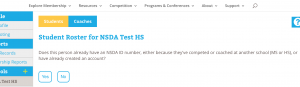
- If answered yes, then you can add the student’s first name, last name and state and click Search or enter the student ID number and click, Search.
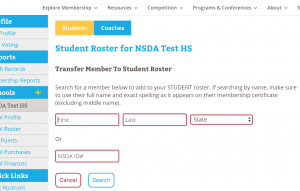
- Review the results to find the correct student and then click Transfer and Confirm.
- If answered no, then you can add the student’s first name, middle name, last name, email address and grad year and then click the box that the student agrees to the NSDA Honor Code, and click Add.
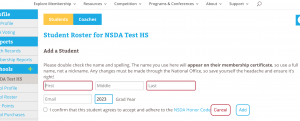
How do I add or transfer a coach?
- Go to www.speechanddebate.org and click Member Login in the top right corner of the page. Use your username and password to log in to your account. Once you’ve logged in, click “Account” in the upper right corner, which will take you to your profile page.
- On the left side of your screen, click School Roster. The screen that opens will say Student Roster for (School Name). Make sure that you are on the Coach Roster by looking for the yellow Coaches box at the top of the screen.
- Click on the blue outlined box that reads, Add Coach.

- Next, answer the question, “Does this person already have an NSDA ID number, either because they competed or coached at another school (MS or HS), or have already created an account?”
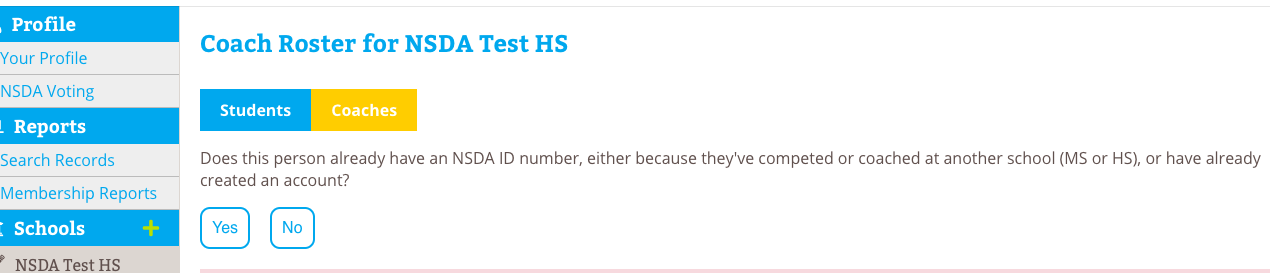
- If answered yes, then you can add the coach’s first name, last name, and state and click Search or enter their coach ID number and click Search.
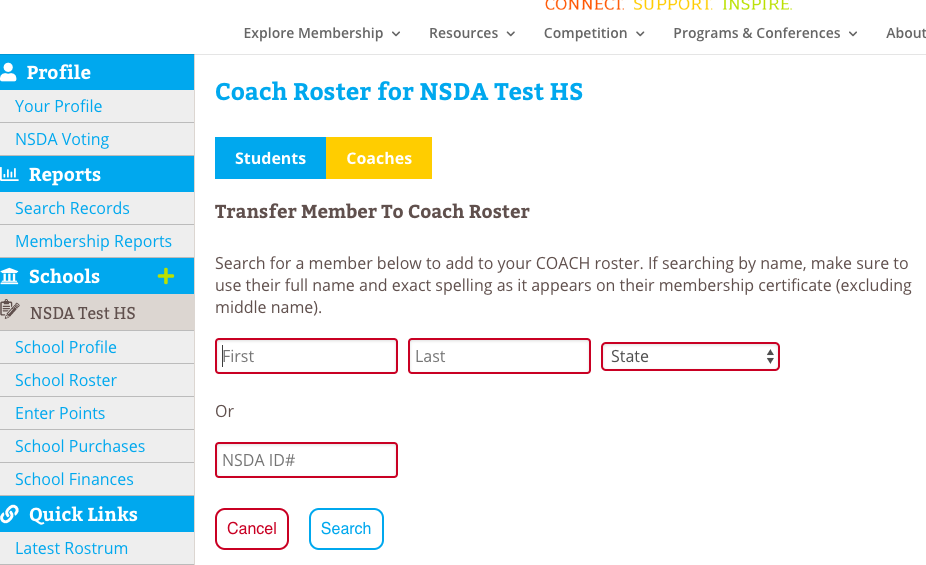
- Review the results to find the correct coach and then click Transfer and Confirm.
- If answered no, then you can the coach’s first name, last name, and email address and then click the box that the coach agrees to the NSDA Honor Code, then click Add and Confirm.
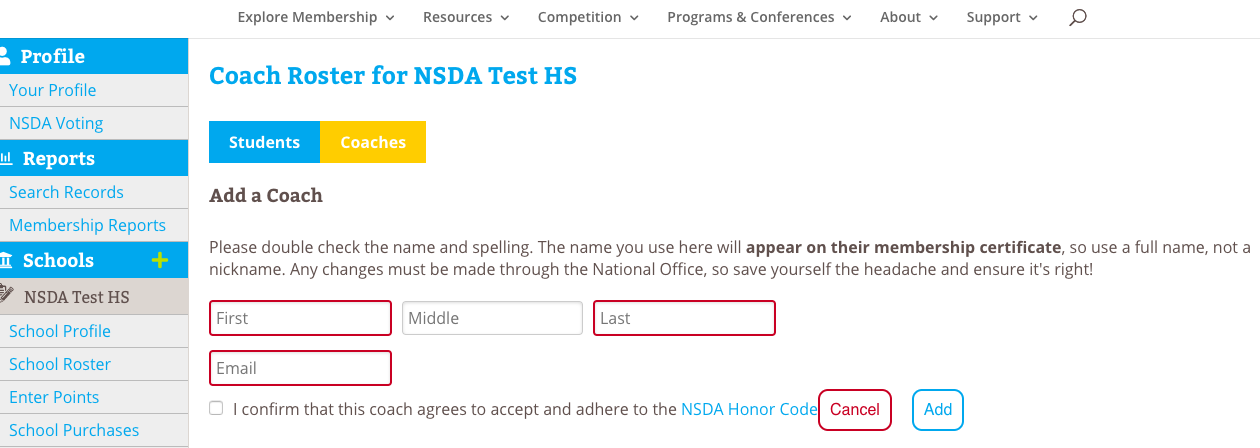
Note: If you need to add a student into a coaching roster (because they’ve graduated and are now coaching), you must search for them using the name they used while competing or you can enter their ID number from their high school student record. When the new coach is added, they will be listed with all of the points they earned as a high school competitor.
If the student (who is now a coach) graduated prior to 1996, they will not be in our system but will be in our paper files. Please send an email to info@speechanddebate.org with the coach’s name, the school and state they are coaching at, as well as their name when they graduated from high school, the school and state they graduated from, and the grad year. Once we have this information, we can manually add their high school points to their new coaching record.
How do advisors accept linked account requests?
Advisors must approve student and coach accounts that are attempting to be linked to a school.
- Go to www.speechanddebate.org and click Member Login in the top right corner of the page. Use your username and password to log in to your account. Once you’ve logged in, click the “Account” button, in the upper right-hand corner, which will take you to your profile page.
- On the left side of your screen, click on School Roster. The screen that opens will say Student Roster for <School Name>.
- Scroll to where you see a shaded rectangle that reads There are pending access requests (number of requests) to the school. Click the “View Requests” button.
- When the next screen loads, click Merge to merge students or coach to any existing records by using the drop down box next to their name. When merging, be sure you check the drop down list in case a student registered under a slightly different name (e.g., “Carlos Cortes” vs. “John Carlos Cortes”). If the student or coach isn’t already on your roster, click Create New. Once you’ve chosen to merge or create new, click the blue rectangle to the right to confirm.
Need a Visual? Click to watch our brief tutorial! (Merging Accounts | Creating New)
(The GIF will loop continuously; there is no audio.)
How do I link students to my school in Tabroom?
- When logged in to Tabroom.com, click your school under Institutions from the menu on the right. If you do not see Institutions on the right, click your email at the top of the page.
- Next, click the Competitors tab.
- From the menu on the right (under NSDA Points), click Import NSDA Competitor Roster.
- Scroll to the bottom of the page and click Import Students.
- Your NSDA Roster is now synced with Tabroom.com. Anytime a change or add is done on the NSDA side, you must follow the steps above in order to “sync” again.
Need a Visual? Click here to watch a video demonstration!
School Finances
How do I purchase a coach membership?
Advisors can purchase a coach membership for themselves or another coach by following these steps:
1. Go to speechanddebate.org and click Member Login in the top right corner of the page. Use your username and password to log in to your account. Once you’ve logged in, click “Account” in the upper right corner, which will take you to your profile page.
2. Click “School Roster” then “Coaches” tab
3. Click the coach who has the word “Buy” in the “Paid” column
4. The next screen shows only those coaches whose individual membership has not been invoiced yet
Toggle the button, from the left to the right for a coach you want to create an invoice for (Note: prepaid memberships do not apply to coaches, only students)
5. Click the button, “Create Invoice and Proceed to Checkout”
6. In the next screen, you can do any of the following:
- Click “Pay Now” to pay with a credit card
- Click “Invoices” and then the invoice number then
- Click button, “Email Invoice” to email the invoice to yourself
- Click button, “Download PDF” to download the invoice to print so you can give to your finance office
* If you’re paying by credit card, you must pay your entire balance.
Download our helpful flow chart with step-by-step instructions on purchasing individual coaching memberships.
Need a Visual? Click here to watch our brief tutorial!
(The GIF will loop continuously; there is no audio.)
How do I purchase individual student memberships?
How it works: Advisors must select the students for which they’d like to buy memberships and create invoices for those memberships. Note: If you created an invoice for pre-paid memberships and the prepaid invoice is paid in full, please see “How do I generate an invoice and apply pre-paid student memberships?“
- Go to speechanddebate.org and click Member Login in the top right corner of the page. Use your username and password to log in to your account. Once you’ve logged in, click “Account” in the upper right corner, which will take you to your profile page.
- On the left side of your screen, click on School Roster. The screen that opens will say Student Roster for <School Name>.
- Next to each student’s name (in the Member column) will either be a blue checkmark or a red circle with a line through it and the word Buy. Click Buy next to any student and the next screen will show all of the students whose memberships need to be paid.
- Use the slider to the left of each name to select which students you wish to add to your invoice. Once you’ve selected the appropriate names, scroll to the bottom of the page and click the blue outlined box that says Create Invoice and Proceed to Checkout.
- The screen will show a red rectangle that reads Your balance of <$XX.XX> is outstanding. Next to that text will be a blue button that reads Pay Now. When you click that button, you’ll be taken to the invoice screen.
- Click on the blue number for the invoice you’d like to pay, then choose and provide the required payment method information, and then click the blue outlined box that says Pay. If you’re paying by credit card, you must pay your entire balance. To pay individual invoices, we ask that you print the invoice, include a check, and mail to to us at our West Des Moines office.
Need a Visual? Click here to watch our brief tutorial!
(The GIF will loop continuously; there is no audio.)
How do I apply pre-paid student memberships?
- From the “School Roster” student tab, click on the “Buy” button
- Next, toggle the button for each student’s membership you want to purchase so it includes the fee in the total
- Check the box, “Use Prepaid?” for each student you want applied to the prepaid amount (after checking the box, it will tell you how many you have used and how many you have left). If you are not seeing the “Use Prepaid” box after toggling a student, then the invoice is not paid in full yet. Do not proceed until the invoice is paid or you will be invoiced for those members toggled
- If the prepaids cover the entire invoice, the total should show 0.00 at the bottom of the page
- Create the invoice and proceed to checkout
Need a Visual? Click here to watch a video demonstration!
How do I apply a credit or prepaid school membership to an invoice?
- Log in to your NSDA account on www.speechanddebate.org and click “Account” in the top right corner of the page. Note: Clicking on “School Profile” from your profile will show details about your school, including your current balance. A negative balance (i.e. $-200) indicates the amount of available credit to use for paying invoices.
- Click on the “Renew School” button in the column along the left-hand side of your profile page. This button will appear in red.
- Review all of your school’s information to ensure that it is accurate and up to date. Scroll to the bottom of the page and click “Next Step”. Review your coaches roster for accuracy and click “Next Step” again.
- Select all memberships for which you would like to make a purchase. The school’s membership of $149 (high school) or $75 (middle school) will be automatically selected. You can also choose to purchase the Resource Package and prepaid individual memberships. Once you have selected everything you would like to purchase, click “Create Invoice and Proceed to Checkout.”
- After creating the invoice, you will see that the credit that you had on your account was automatically applied to the invoice you created. If the credit covered the entire invoice, you will see the invoice as Paid with $0 due. If the credit covered only a portion of the invoice total, you will see the modified total needed to pay at the bottom. For example, if you have $51 in credit and create an invoice for the school’s membership of $149, the total on the invoice will now show up as $98. Once your entire invoice for prepaid membership has been paid, your membership will activate automatically. Note: If there is any remaining credit after the dues are paid, credit will be applied to any invoice until the credit is gone. Credit can be found by clicking school profile. Click to view example of an account with a credit.
Need a Visual? Click here to watch our brief tutorial!
(The GIF will loop continuously; there is no audio.)
How do I retrieve an old invoice?
- Go to speechanddebate.org and click Member Login in the top right corner of the page. Use your username and password to log in to your account. Once you’ve logged in, click the “Account” button, in the upper right-hand corner, which will take you to your profile page.
- On the left side of your screen, click on School Finances and you’ll be taken to a page with a blue bar that has several different options including Invoices. Click on Invoices and you’ll see a chart with all the invoices you’ve created.
- Select the invoice you are looking for by clicking on the blue invoice number, and it will open that invoice.
- On the invoice screen, you have the options of emailing the invoice, downloading it as a PDF, or paying the invoice. To print an invoice, first download it as a PDF and then print the PDF.
Need a Visual? Click here to watch our brief tutorial!
(The GIF will loop continuously; there is no audio.)
How do I make a payment?
- Go to www.speechanddebate.org and click Member Login in the top right corner of the page. Use your username and password to log in to your account. Once you’ve logged in, click the “Account” button, in the upper right-hand corner, which will take you to your profile page.
- On the left side of your screen, click on School Finances. If you have an outstanding balance, the next page will have a red rectangle that reads Your balance of <$XX.XX> is outstanding. Next to that text will be a blue button that reads Pay Now. When you click that button, you’ll be taken to the invoice screen.
- Click on the blue number for the invoice you’d like to pay, then choose and provide the required payment method information, and then click the blue outlined box that says Pay. If you’re paying by credit card, you must pay your entire balance. To pay individual invoices, we ask that you print the invoice, include a check, and mail to us at our West Des Moines office.
How do I activate auto billing for memberships?
- Go to www.speechanddebate.org and click Member Login in the top right corner of the page. Use your username and password to log in to your account. Click the “Account” button, in the upper right-hand corner, which will take you to your profile page.
- On the left side of your screen, click on School Profile. The screen that opens will say your school’s name at the top in blue.
- Scroll down to where it says Autobill 25+ pts: and click the toggle button to activate auto billing. An orange pop up will come on your screen that asks you to confirm this change. Click Confirm. The toggle will then turn blue.
- Once you’ve completed this process, an invoice will be created for unpaid memberships with at least 25 points, on the 1st and 15th of each month. You’ll have 30 days to pay that invoice.
Please see the How to Retrieve an Old Invoice and How to Make a Payment instructions on this page for help finding and paying for invoices.
Competition and Rules
Where can I find a complete set of rules?
Be sure to read the complete sections on event rules and note that the newest revisions to rules are indicated with a yellow highlight and items with a gray highlight are a year old. A complete revision history is in the back of the manual, too.
Finally, we update our manual after Board meetings. Watch our newsletters for alerts about changes.
I'm unsure about a rule. How do I get clarification?
How do I suggest a rule change?
For your proposal to have the greatest clarity, please include the original rule that exists and the suggested revision. If it’s an addition, indicate where in the manual you think it would make the most sense and why. Finally, provide a clear rationale to be considered.
How are debate topics chosen?
The National Federation of State High School Associations (NFHS) handles selection of the annual Policy Debate topic. Each state organization, the National Speech & Debate Association (NSDA), the National Catholic Forensic League (NCFL), and the National Debate Coaches Association (NDCA) all have voting privileges. The national office submits one vote on behalf of the NSDA following voting by the membership.
Lincoln-Douglas Debate and Public Forum Debate have topic wording committees that accept topic ideas from the membership, discuss topic areas, and craft language for resolutions. Resolutions are then forwarded to the membership for vote by students and coaches during each voting period.
If you have topic ideas, please use our topic submission forms to forward your suggestions to the appropriate committee. Visit our Topics page for more details!
Can I earn points for participation in Model United Nations?
District Qualification Series
I’ve never attended a district tournament before. How does it work?
The district tournament series is unique from many tournament experiences. It is called a series because many districts hold qualifying tournaments for different events on different dates. High school students who compete at the district tournament are attempting to qualify for a chance to compete at the National Speech & Debate Tournament.
The tournament series is run by your District Committee, which is a group of five or six individuals elected by the members of your district. Lean on them for guidance to help make sense of the process because the tournament is distinct in how it operates from many other tournaments during the year.
One of the unique aspects of the tournament is that students may not compete in the tournament without being members with a Degree of Merit (see the Eligibility Requirements FAQ below). Also, the number of entries afforded a school is limited based upon the school’s overall strength. Given the standards for entry, getting an opportunity to compete at the district tournament is an honor for your student.
Note: District tournaments only apply to high school membership; our middle school national tournament does not involve a qualifying process.
What are the eligibility requirements for entering the NSDA district tournament?
Schools must be members of the NSDA. To join the NSDA please visit www.speechanddebate.org/join.
Individual students must be paid members with at least 25 points in the Honor Society (10 points of which must be from competition, not service). Each student must be officially registered as a member user on the NSDA’s website with an email attached to their account. Students who compete must adhere to the Code of Honor at all times.
For additional membership and point requirements, please review our Unified Manual.
If there’s anything we can do to help you with the process, please email info@speechanddebate.org.
What do I need to know about partner events with national qualification?
Students can only participate in one event at the National Tournament, which we refer to as single entry. Partnered events always take precedence; e.g., you may not leave your partner behind. If students qualify in a partner event, that event must be taken to Nationals unless both students qualify in another event. A student’s preferences must be indicated on the Single Entry Letter of Intent prior to the start of the district qualifying tournament.
If students are double entered in two partner events (e.g., Public Forum and Duo) students must have the same partner in both events. If one partner is not able to attend the National Tournament, other partners may not be substituted, and the remaining student cannot take the other event—the partnership event will be dropped entirely. There is an exception to this rule if the partner events are held on separate weekends. Review the Unified Manual for additional details.
Be sure to review all rules related to partnership events by downloading the High School Unified Manual or email info@speechanddebate.org with follow-up questions.
National Speech & Debate Tournament
Who is eligible to compete at the National Tournament?
The National Speech & Debate Tournament is the largest academic competition in the world and serves as the capstone experience for thousands of speech and debate students each year. The event is hosted in a different city each summer and brings nearly 6,000 students from more than 1,200 schools from across the country, U.S. territories, and select guest countries together for a week of rigorous competition to determine national champions. High school students in the United States compete to attend Nationals through the district qualification series. In 2022, schools may also choose to enter up to two non-qualifying students who attended the district tournament into online supplemental events and up to two non-qualifying students who attended the district tournament into in-person supplemental events. International schools who are interested in attending the tournament can reach out to info@speechanddebate.org.
The Middle School National Speech & Debate Tournament is an open invitational that attracts more than 850 students from 160 schools from across the country, U.S. territories, and select guest countries. Various public speaking, literary performance, and debate events are offered, which are modeled after the high school National Tournament. Other less-competitive events allow additional fun opportunities for students to exercise their skills.
When does online tournament registration open?
High school registration opens in March for schools who have qualified entries at nationals.tabroom.com. Your district chair will alert you when registration has opened. Review more information in the High School Unified Manual.
Middle school registration opened in February at msnats.tabroom.com. Review more information in the Middle School Unified Manual.
Please note that reservations for the National Tournament hotel block opened March 15. Any reservations for hotels within the block must be completed through our housing system found on the Nationals page.
Professional Development
What is NSDA Professional Accreditation? Why should a teacher obtain accreditation?
In an educational climate where school administrators and districts look for documentation of professional development and recognition for activity in the profession, as a respected and established high school speech and debate organization, the National Speech & Debate Association strives to meet that need through our Professional Accreditation Program.
More information about the Professional Accreditation Program, including the necessary requirements and paperwork, can be found under the Programs tab.
What kinds of professional development does the NSDA offer to coaches and teachers?
NSDA Learn is home to our set of self-paced online professional development courses. Increase your comfort levels coaching new events and pick up tips for managing a team that is stable, safe, and welcoming for all students. Courses can be accessed by any paid member coach via their NSDA Account page.
Additionally, we encourage all coaches and teachers to learn more about our Professional Accreditation Program, which recognizes coaches and educators who are committed to furthering their education and skills to better meet the needs of their students. More information about the Professional Accreditation Program, including the necessary requirements and paperwork, can be found under the Programs tab.
What kinds of resources and training does the NSDA offer to new coaches?
Our Getting Started hub is the central location for all the info new coaches need.
We offer self-paced, free, online courses for new coaches as part of our professional development portal, NSDA LEARN. The Intro to NSDA Coaching course covers most of the basic and foundational things a coach needs to know to start the season off successfully. Coaches can also take courses to learn more about coaching different events, engaging and mentoring students, and more.
Our Start Here series of grab-and-go lesson plans is especially useful for new coaches. These collections provide coaches with the tools they need to teach high school and middle school students how to do speech and debate events for the first time.
We also encourage all coaches who will be taking their students to competitions to complete our Judge Training course and “Protecting Students from Abuse” course. These courses, created in partnership with the National Federation of State High School Associations, are designed to help you review basic judging guidelines and help create a more equitable speech and debate environment for students.
Recognition
What are the types of recognition that students can earn?
In addition to awards for competitive success, students can earn the following awards and recognition from the National Speech & Debate association:
All American
Academic All American
District Student of the Year
William Woods Tate, Jr., National Student of the Year
Speaking and Service Award
Graduation Honor Cords
Descriptions of and requirements for these awards can be found on our Student Recognition page.
What are the types of recognition that teachers/coaches can earn?
Ruby and Diamond Coaching Awards
Hall of Fame Induction
Don Crabtree Distinguished Service Awards
District Leader Commendations
Frank Sferra Director’s Commendation
District Coach of the Year Award
James M. Copeland Coach of the Year Award
Assistant Coach of the Year Award (district and national level)
New Coach of the Year Award (district and national level)
Middle School Coach of the Year Award
National Educator of the Year Award
Descriptions of and requirements for these awards can be found on our Coach Recognition page.
What are the types of recognition that schools can earn?
Charter Status
Leading Chapter Award
Club Awards
Top 100 Schools
High School Administrator of the Year Award (district and national level)
Middle School Administrator of the Year Award
Descriptions of and requirements for these awards can be found on our School Recognition page.
What are the types of recognition that schools can earn as part of the National Tournament?
Bruno E. Jacob Trophy
Schools of Outstanding Distinction
Speech or Debate School of Excellence
Speech or Debate School of Honor
Senator Karl E. Mundt Sweepstakes Trophy
The Unger Cup
Descriptions of and requirements for these awards can be found on our School Recognition page.
Interp FAQs
Where do I find a complete set of the Interp rules?
The complete set of rules is located in our Unified Manual.
Be sure to read the complete sections on event rules as well as publication guidelines. You may also review other Frequently Asked Questions related to Interp on this web page. If you have specific questions after reviewing the material, email us at info@speechanddebate.org with the subject line “Interp Rules” for further clarification.
Click here for a list of resources to help you find materials to use in competition!
May I use anything on one of the approved websites?
May I use YouTube or other video sites?
May I use content from a periodical website, such as The New York Times or Time Magazine?
May I use song lyrics in my Interp pieces?
- The lyrics must be print-published or available on our approved websites list (currently, there are no song lyric sites that are eligible to be listed on our approved websites list). The most common sources for song lyrics are print-published sheet music or musical scores. CDs with the original booklets containing song lyrics are eligible to be used. Albums with song lyrics printed on the original covers also may be used.
- Events which require the material come from a single source (DI, HI, and DUO for example) may not add song lyrics unless the lyrics are found in the original, single source.
- Music lyrics may not be transcribed by the performer – performers and coaches should read the complete set of Interp rules found in the Unified Manual.
Under the new Interp rules, can I use a downloadable PDF?
What about Mushroom Cloud Press? Or SpeechGeek? Can we still use those sites?
What about Button Poetry? Or The Moth? Why can’t I use these sites?
May I use a script I downloaded from Script-O-Rama?
Are Kindle or Nook acceptable under the new interpretation rules?
Can I pull material from across a trilogy?
What is the maximum word count for transitional material?
Any word changes (to eliminate profane language) and/or additions (for transition) must be indicated clearly in ink on the script. Failure to clearly indicate the addition of words will be subject to disqualification.
If you have any questions about a script, please email info@speechanddebate.org with the subject line “Interp Rules” for further clarification.
Does off-stage focus apply to eyes, body, or both?
The rules say, “In Duo Interpretation, focus may be direct during the introduction [the performers may look at each other] but must be indirect [off-stage] during the performance itself.” Is looking at each other considered looking each other in the eyes, their body, or both? In other words, could a performer look at the hand of their partner during a performance?
That is an excellent question, and the answer may be interpreted differently depending upon regional norms (there may even be variation in your specific state—some states have limitations in movement and focus delineated in their rules). In some contexts, only eye contact would be a violation of that rule, whereas in other contexts, looking directly at your partner in any way may result in lower scores by the judges.
To be safe in most contexts, you may want to gaze past the hand itself (the hand will be in your peripheral vision so you can tell where you are) so that you maintain off-stage focus.
May I touch the floor or lie on the floor during my performance?
Keep in mind that other organizations, including specific states, may have rules with regard to interacting with the floor, in addition to other limits on movement.
May I walk around in Prose?
Keep in mind that other organizations, including specific states, may have rules with regard to movement that may differ from our rules.
Are works by Dr. Seuss considered prose or poetry?
Keep in mind that this may not apply to all tournaments. For example, many states have their own specific rules with regard to genres of literature and what is included in each.
