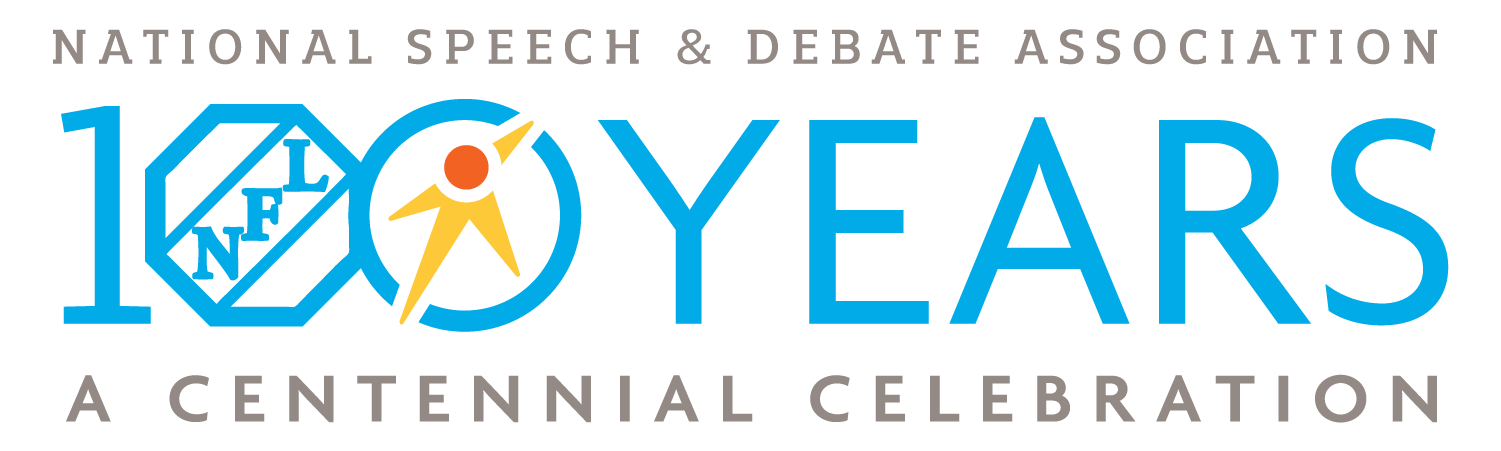- Go to speechanddebate.org and click Member Login in the top right corner of the page. Use your username and password to log in to your account. Once you’ve logged in, click the “Account” button, in the upper right-hand corner, which will take you to your profile page.
- On the left side of your screen click on Enter Points. The screen that opens will say Enter Points for . (If auto posted points need to be confirmed, you’ll instead see a screen requesting you to do so. For more information about this process, see the directions for Confirming Pending Autoposted Points. If you’d like to skip confirming autoposted points, click on the red outline box that says Not now, skip to manual entry.)
- The tables you see at the top of the screen provide you information about how points are calculated for different types of competitive events. If you don’t need this information, it is collapsible by clicking the triangle next to the words Point Values.
- Enter the information about the tournament your students attended. If you are entering service points, you will put the type of service in the first box.
- Scroll down to the box that says Choose Student. Begin selecting the correct student, category, and coach. Then enter their ranks or win/loss/no decision record.
- To add additional students (or events for a student), click on the blue outlined box that says + Add Row. Enter the required information. Repeat as needed.
- When finished adding students and/or events, click on the blue outlined box that says Finish.
- You’ll be asked to confirm the entries you are about to make and to certify that the points were earned in accordance with the NSDA Code of Honor. Once you’ve clicked I agree, click the blue outlined box that say Confirm.
- Repeat as needed.
Need a Visual? Click here to watch our brief tutorial!
(The GIF will loop continuously; there is no audio.)