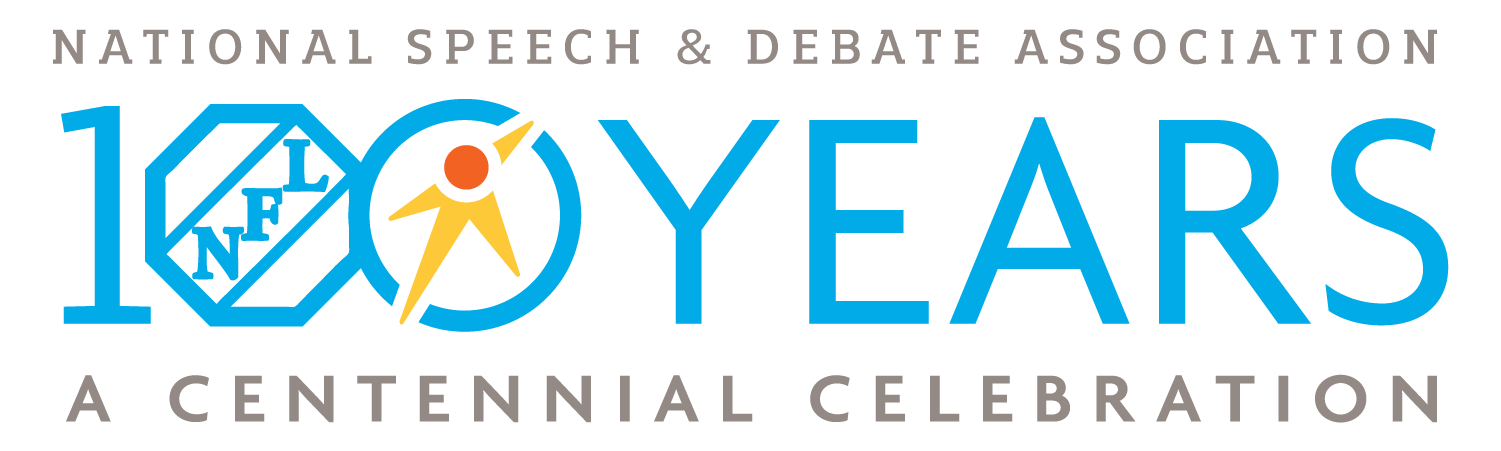- When logged in to Tabroom.com, click your school under Institutions from the menu on the right. If you do not see Institutions on the right, click your email at the top of the page.
- Next, click the Competitors tab.
- From the menu on the right (under NSDA Points), click Import NSDA Competitor Roster.
- Scroll to the bottom of the page and click Import Students.
- Your NSDA Roster is now synced with Tabroom.com. Anytime a change or add is done on the NSDA side, you must follow the steps above in order to “sync” again.
Need a Visual? Click here to watch a video demonstration!