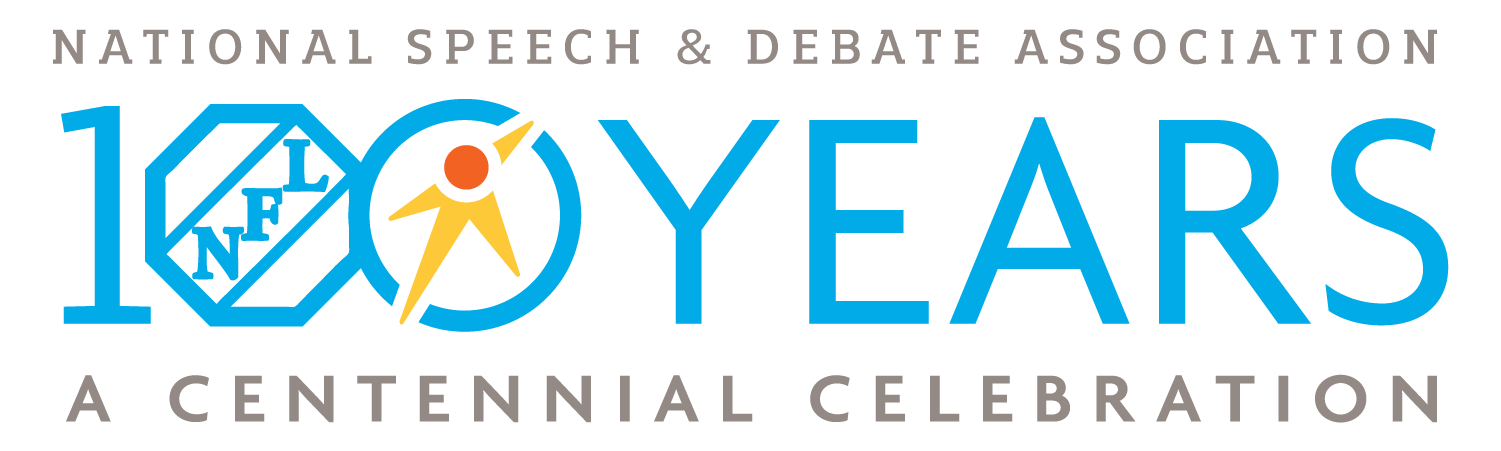- Go to www.speechanddebate.org and click Member Login in the top right corner of the page. Use your username and password to log in to your account. Once you’ve logged in, click “Account” in the upper right corner, which will take you to your profile page.
- On the left side of your screen, click School Roster. The screen that opens will say Student Roster for (School Name). Make sure that you are on the Coach Roster by looking for the yellow Coaches box at the top of the screen.
- Click on the blue outlined box that reads, Add Coach.

- Next, answer the question, “Does this person already have an NSDA ID number, either because they competed or coached at another school (MS or HS), or have already created an account?”
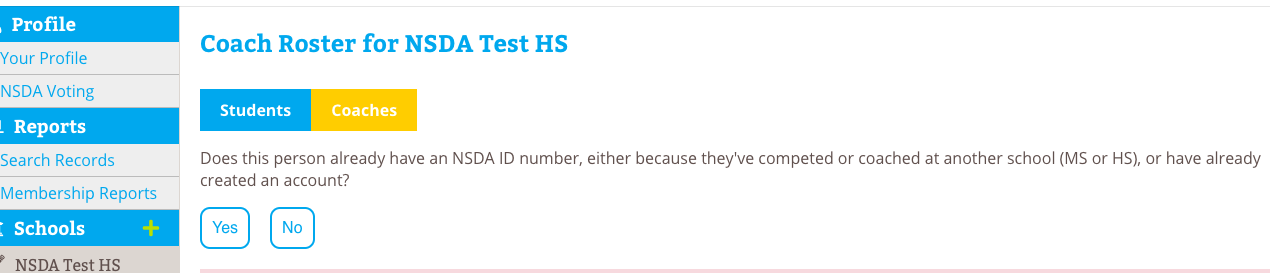
- If answered yes, then you can add the coach’s first name, last name, and state and click Search or enter their coach ID number and click Search.
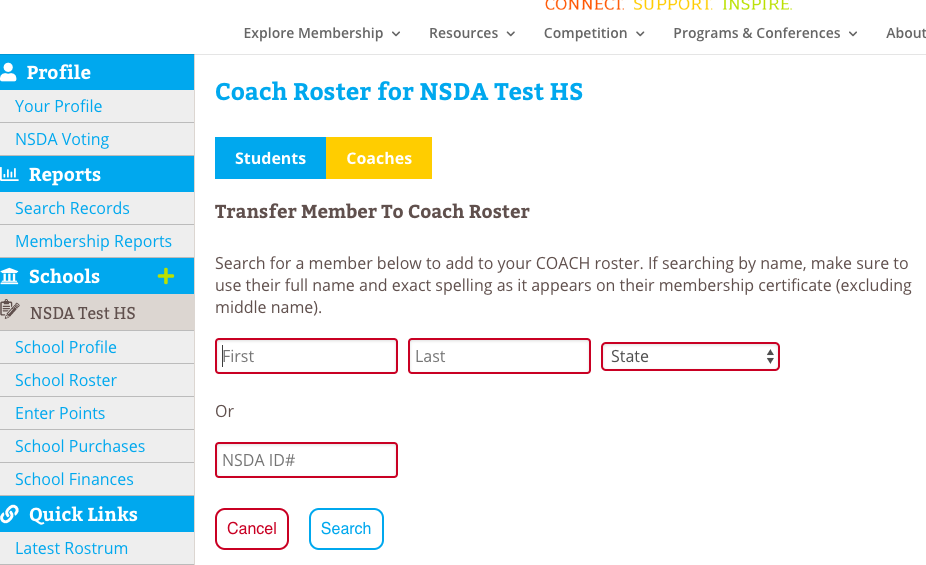
- Review the results to find the correct coach and then click Transfer and Confirm.
- If answered no, then you can the coach’s first name, last name, and email address and then click the box that the coach agrees to the NSDA Honor Code, then click Add and Confirm.
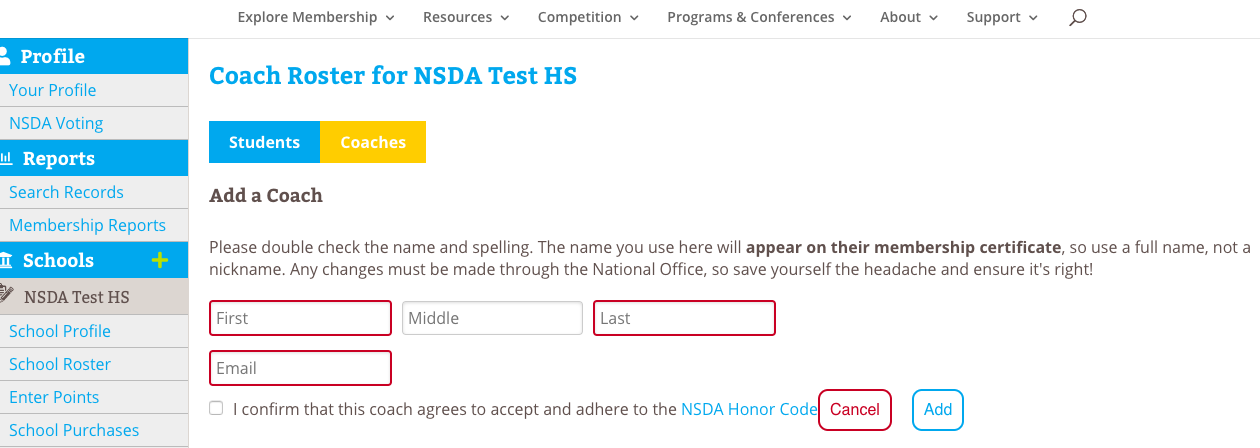
Note: If you need to add a student into a coaching roster (because they’ve graduated and are now coaching), you must search for them using the name they used while competing or you can enter their ID number from their high school student record. When the new coach is added, they will be listed with all of the points they earned as a high school competitor.
If the student (who is now a coach) graduated prior to 1996, they will not be in our system but will be in our paper files. Please send an email to info@speechanddebate.org with the coach’s name, the school and state they are coaching at, as well as their name when they graduated from high school, the school and state they graduated from, and the grad year. Once we have this information, we can manually add their high school points to their new coaching record.