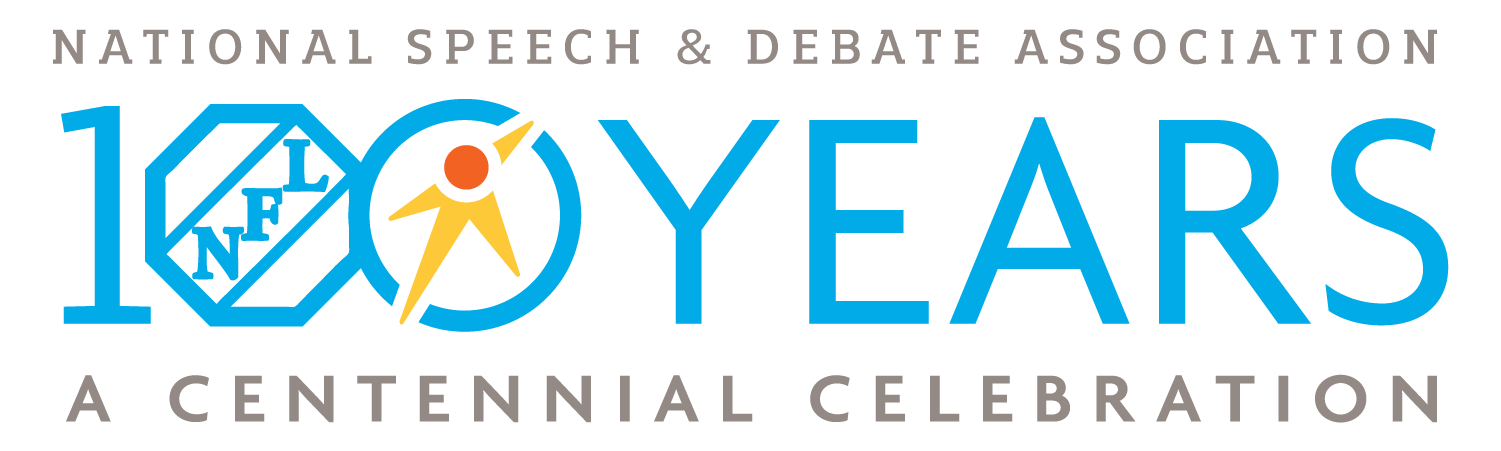Advisors must approve student and coach accounts that are attempting to be linked to a school.
- Go to www.speechanddebate.org and click Member Login in the top right corner of the page. Use your username and password to log in to your account. Once you’ve logged in, click the “Account” button, in the upper right-hand corner, which will take you to your profile page.
- On the left side of your screen, click on School Roster. The screen that opens will say Student Roster for .
- Scroll to where you see a shaded rectangle that reads There are pending access requests (number of requests) to the school. Click the “View Requests” button.
- When the next screen loads, click Merge to merge students or coach to any existing records by using the drop down box next to their name. When merging, be sure you check the drop down list in case a student registered under a slightly different name (e.g., “Carlos Cortes” vs. “John Carlos Cortes”). If the student or coach isn’t already on your roster, click Create New. Once you’ve chosen to merge or create new, click the blue rectangle to the right to confirm.
Need a Visual? Click to watch our brief tutorial! (Merging Accounts | Creating New)
(The GIF will loop continuously; there is no audio.)